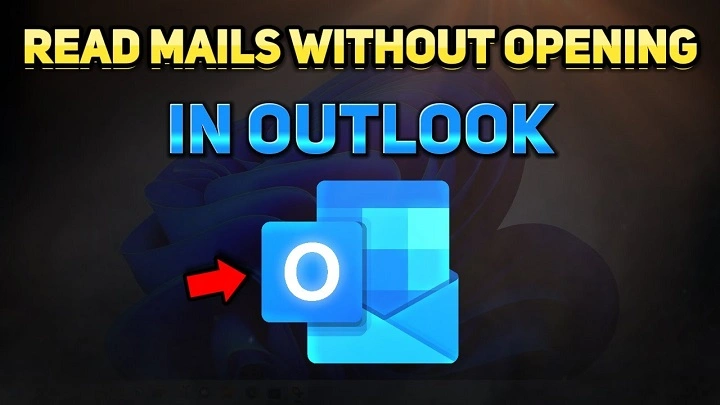Want to check the content of an email without actually opening it? Many email clients provide built-in preview features that allow you to read part or all of a message without marking it as read or triggering tracking pixels. Here’s how to read an email without opening it on popular platforms.
Why Read an Email Without Opening It?
- Avoid triggering read receipts or tracking pixels.
- Quickly scan for important information.
- Decide whether to respond, delete, or archive.
- Keep emails marked as unread.
Methods to Read Emails Without Opening
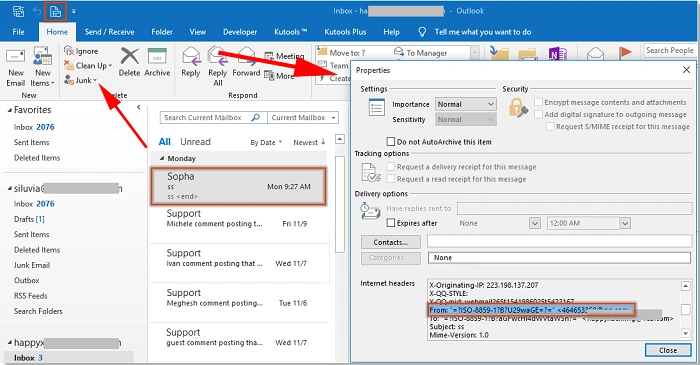
1. Outlook: Use Reading Pane
Step 1: Enable Reading Pane
- Open Outlook.
- Click the View tab.
- Select Reading Pane → Right or Bottom.
This allows you to preview the email content without double-clicking to open it.
Step 2: Disable Automatic Mark as Read (Optional)
- Go to File → Options → Mail.
- Scroll to Reading Pane → Options.
- Uncheck Mark item as read when selection changes.
2. Gmail: Enable Preview Pane
Step 1: Turn On Preview Pane
- Open Gmail.
- Click the gear icon → See all settings.
- Go to the Advanced tab.
- Enable Preview Pane and save changes.
Step 2: Use Split View
- In Gmail, click the new Toggle Split Pane Mode icon.
- Choose a vertical or horizontal split to preview emails.
3. Apple Mail: Use Preview Panel
Step 1: Open Apple Mail
- Emails automatically appear in the preview pane when selected.
Step 2: Adjust Reading Preferences
Go to Mail → Preferences → Viewing and control when emails are marked as read.
4. Mobile Apps: Limited Preview
Most mobile email apps like Gmail, Outlook, and Apple Mail show:
- Sender name
- Subject line
- First few lines of the message (snippet)
For detailed previews, use desktop apps.
Tips to Avoid Tracking Pixels
![]()
- Disable automatic image loading: Prevents senders from knowing if you’ve viewed an email.
- In Gmail: Settings → General → Images → Ask before displaying.
- In Outlook: File → Options → Trust Center → Automatic Download.
FAQs About Reading Emails Without Opening
- Can senders see if I read their email in preview mode? Not if you disable automatic image loading or read receipts.
- Will the email be marked as read in preview mode? No, if you disable auto-mark settings.
- Can I preview attachments without opening the email? Most clients require opening the email to preview attachments.
- Is it possible to preview emails on mobile apps? Only snippets are shown; full preview features are limited.
- How do I prevent emails from being marked as read automatically? Adjust settings in your email client’s preferences (Reading Pane or Viewing options).
Reading an email without opening it is simple with preview panes and careful settings adjustments. Whether you use Outlook, Gmail, or Apple Mail, enabling and customizing preview features helps you stay efficient, maintain privacy, and control how your emails are managed.