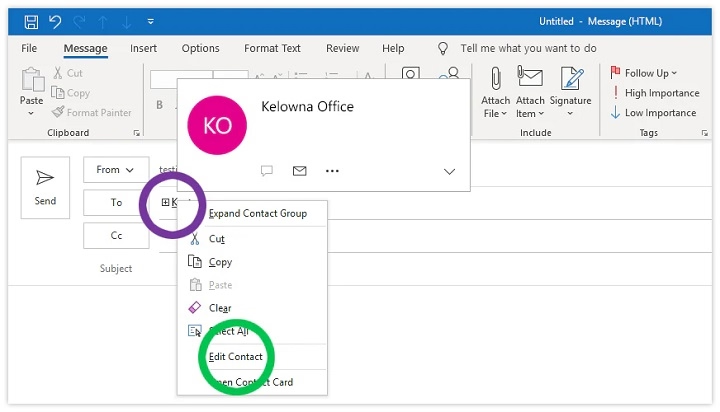A distribution list (also known as a contact group) allows you to send an email to multiple recipients without having to enter each address individually. It’s a handy tool for businesses, clubs, teams, or any group communication. Here’s how to create a distribution list in popular email platforms.
How to Create a Distribution List in Outlook (Desktop)
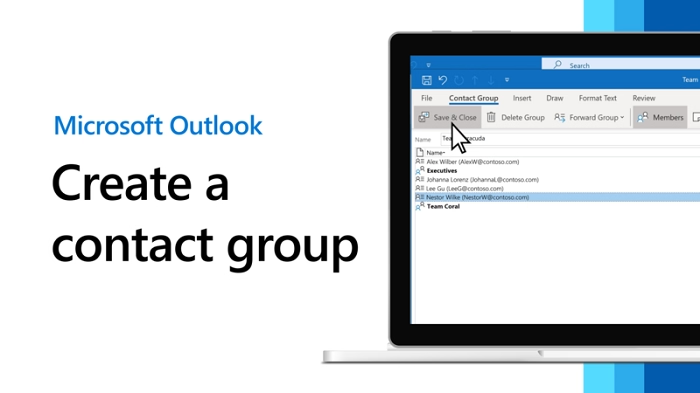
Open Outlook
Launch the Outlook desktop app.
Go to People Section
Click the People icon (bottom left corner).
Create New Contact Group
Click New Contact Group on the toolbar Name your group Click Add Members → From Outlook Contacts or manually enter email addresses
Save the Group
Click Save & Close to store your distribution list.
How to Create a Distribution List in Gmail (Google Contacts)
Open Google Contacts
Go to Google Contacts.
Create a Label
On the left-hand side, click Labels → Create label Name your label (e.g., “Team Members”)
Add Contacts to the Label
Select the contacts you want to include Click the Label icon → Apply label and choose your newly created label
Use in Gmail
In Gmail, when composing an email, type the label name to send to everyone in that group.
How to Create a Distribution List in Outlook Web (Office 365)
Go to Outlook.com or Office 365
Log in to your account.
Open People App
Click the People icon from the app launcher.
Create a New Group
Click New Group → Create a Group Enter group name, description, and add members
Save and Use Group
Your group is now ready to use in Outlook Web.
Benefits of Using a Distribution List
Saves Time: Send emails to multiple recipients easily
Consistent Communication: Ensures all group members receive the same message
Organized Contact Management: Keep related contacts grouped together
FAQs About Distribution Lists
Can I add external contacts to a distribution list?
Yes, you can include both internal and external contacts.
Can recipients see each other’s addresses?
By default, yes. Use BCC if you want to hide addresses.
Can I edit or delete a distribution list?
Absolutely. You can add/remove members or delete the list anytime.
Is there a limit to how many contacts I can add?
Limits vary by provider (Outlook, Gmail) but are usually high enough for most uses.
Can I share my distribution list with others?
In some email platforms like Office 365, yes, you can share the group.
Creating a distribution list simplifies group communication, saving you time and ensuring consistency. Whether you use Outlook, Gmail, or Office 365, setting up and managing a contact group is quick and efficient.