Managing a large volume of emails manually can be time-consuming and overwhelming. An Automatic Email Manager helps streamline your email workflow by automating repetitive tasks like sorting, printing, saving attachments, and responding to messages. Here’s a comprehensive guide to understanding and using automatic email managers.
What is an Automatic Email Manager?
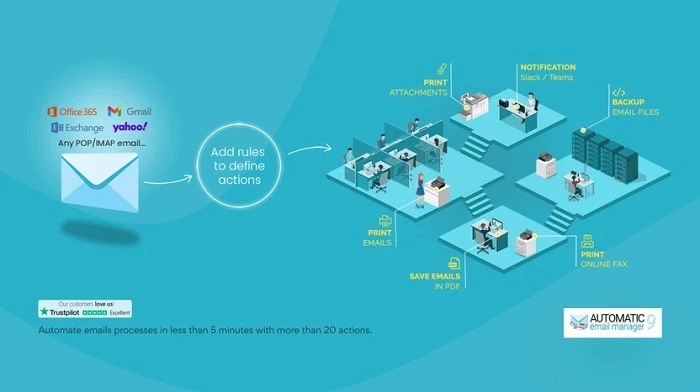
An automatic email manager is a software tool that automates various email-related tasks based on predefined rules. It works with multiple email platforms (like Outlook, Gmail, Office 365) and supports various protocols (POP3, IMAP, Exchange).
Key Features of Automatic Email Managers
- Auto-Sorting Emails: Automatically categorizes emails into folders based on sender, subject, or keywords
- Auto-Reply and Forwarding: Sends predefined replies or forwards specific emails to designated recipients
- Auto-Save Attachments: Saves incoming attachments to specified folders
- Auto-Printing Emails: Prints emails or attachments automatically
- Scheduling: Executes tasks at scheduled intervals (daily, hourly, etc.)
- Multi-Account Support: Manages multiple email accounts simultaneously
- Security & Encryption: Ensures secure handling of sensitive emails
Benefits of Using an Automatic Email Manager
Saves Time: Reduces manual effort by automating repetitive tasks
Increases Efficiency: Streamlines workflow and ensures important emails are never missed
Improves Organization: Keeps your inbox clean and well-organized
Reduces Errors: Minimizes the risk of missing critical emails or attachments
Popular Automatic Email Manager Tools
- Automatic Email Manager by Namtuk: A well-known tool compatible with most email servers, offering extensive automation options
- Mailbird: Provides basic email automation features alongside an intuitive interface
- Outlook Rules: Built-in feature of Microsoft Outlook that allows setting up custom automation rules
- Zapier Integration: Connects your email to hundreds of apps for advanced automation tasks
How to Set Up an Automatic Email Manager
- Choose a Tool: Select the email manager that best fits your needs (e.g., Namtuk, Outlook Rules, etc.)
- Configure Email Accounts: Add your email accounts (IMAP, POP3, or Exchange)
- Set Automation Rules: Define rules for sorting, printing, saving attachments, or auto-responding
- Test & Adjust: Run a test to ensure rules work as intended, adjust if necessary
FAQs About Automatic Email Manager
- Is an automatic email manager secure? Yes, most reputable tools offer encryption and comply with data security standards.
- Can I use it for multiple email accounts? Yes, most managers support multiple accounts and email protocols.
- Will it work with Gmail and Outlook? Yes, they typically support major email services including Gmail, Outlook, Yahoo, and Exchange.
- Can I customize rules based on my needs? Absolutely. Most tools allow highly customizable rules for automation.
- Is there a free version available? Some basic features might be available for free, while advanced tools offer paid versions.
An Automatic Email Manager is a powerful solution to simplify inbox management, automate repetitive tasks, and enhance productivity. By choosing the right tool and setting up effective rules, you can keep your email workflow smooth and efficient.

