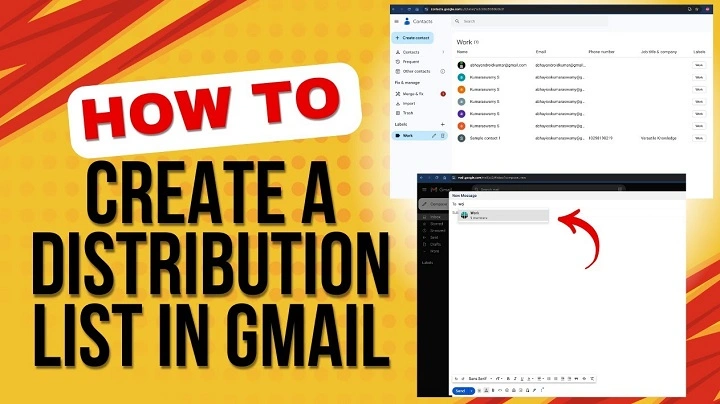Managing emails individually can be overwhelming, especially when you need to send the same message to multiple people. Creating a distribution list in Gmail simplifies communication by letting you email a group at once. In this 2025 guide, we’ll show you exactly how to create and manage a distribution list in Gmail easily and effectively.
Why Create a Distribution List in Gmail
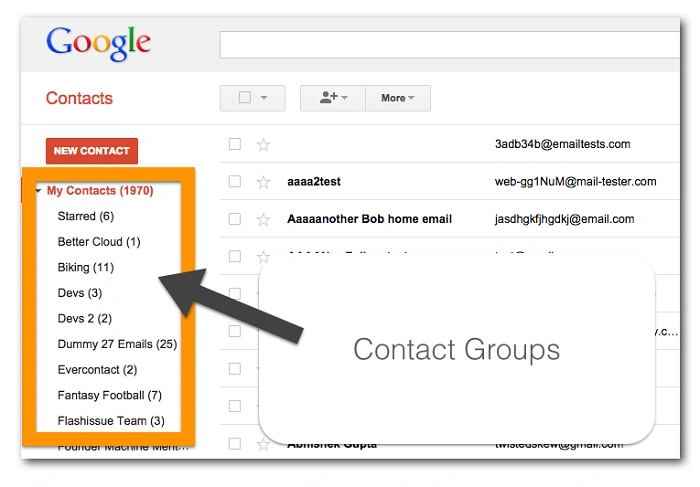
Simplified Communication
Instead of typing multiple email addresses every time, a distribution list lets you send a message to many people with a single group name.
Saves Time and Effort
Building a list helps you avoid mistakes and save time during frequent or repetitive communications like newsletters, updates, or event invitations.
Organized Contact Management
Distribution lists allow you to segment contacts into logical groups such as colleagues, family, friends, clients, or teams, keeping your Gmail organized and efficient.
Understanding the benefits helps you see why a distribution list can improve your communication strategy.
How to Make a Distribution List in Gmail
Step 1: Open Google Contacts
Go to Google Contacts. Ensure you are signed in with the Gmail account you want to create the list for.
Step 2: Create a New Label
On the left sidebar, click on Labels > Create label. Name your label something descriptive, like “Team Members” or “Project X Clients.” Click Save once done.
Step 3: Add Contacts to the Label
Select the contacts you want to add to the distribution list. Click the Label icon (it looks like a tag) at the top. Choose the label you created, and your selected contacts will be added automatically.
Step 4: Send an Email to the Distribution List
Open Gmail and click Compose. In the “To” field, type the name of your label. Gmail will auto-suggest your label—select it. Compose your email and send it normally; everyone in the label will receive the email.
Following these steps will help you build and use your Gmail distribution list efficiently.
How to Edit or Manage Your Gmail Distribution List
Add More Contacts to an Existing Label
Open Google Contacts. Select new contacts you want to add. Click the Label icon, and choose the existing label to add them.
Remove Contacts from a Label
Find the contact in Google Contacts. Click the contact, then click the Label icon to uncheck the label you want to remove them from.
Rename or Delete a Label
In Google Contacts, go to the Labels section. Click on the three dots next to a label name. Choose Rename label or Delete label as needed.
Managing your distribution lists keeps them updated and ensures effective communication.
How to Make a Distribution List Without Google Contacts
If you don’t want to use Google Contacts, you can still create a manual distribution list.
Open Gmail and click Compose. Type all intended recipients’ email addresses in the “To,” “Cc,” or “Bcc” field. Save the email as a draft, or use a canned response template to reuse the list easily.
While less organized than using labels, this method can work for occasional group emails.
Common Issues and Solutions with Gmail Distribution Lists
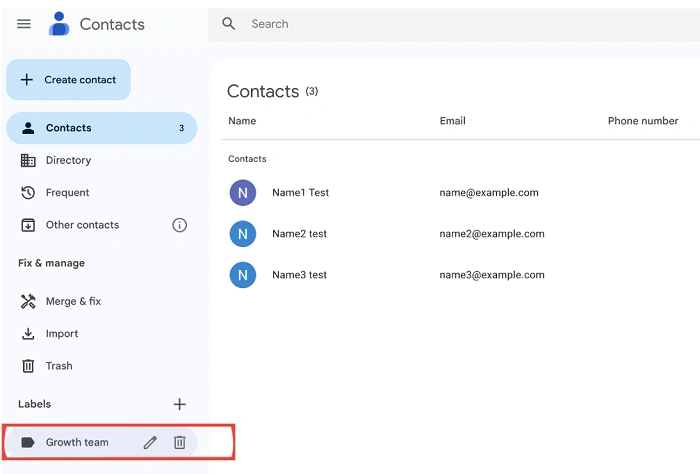
Issue 1: Label Not Appearing in Gmail
Solution: Double-check that you added contacts to the label correctly in Google Contacts. Sometimes refreshing the page helps sync the label.
Issue 2: Not All Contacts Receiving Emails
Solution: Make sure all contacts in the label have valid and active email addresses. Invalid addresses can cause errors.
Issue 3: Sending Limits on Gmail
Solution: Gmail restricts the number of emails you can send daily (generally around 500/day for free accounts). If you exceed the limit, wait 24 hours or upgrade to Google Workspace.
By identifying these issues early, you can keep your distribution list functioning smoothly.
Best Practices for Using Gmail Distribution Lists
Keep Labels Updated
Periodically review and update your labels by adding or removing contacts as necessary to maintain accurate groups.
Use Bcc for Privacy
When sending to a large group, use the Bcc field to protect recipients’ privacy by hiding their email addresses from each other.
Segment Lists for Better Management
Create multiple distribution lists for different purposes—like separate ones for family, friends, work, or events—rather than one massive list.
Following these practices ensures smooth and respectful communication.
Frequently Asked Questions (FAQs)
Can I make a distribution list in Gmail without using Google Contacts?
You can manually input multiple addresses in the “To” or “Bcc” field, but using Google Contacts is more organized and scalable.
How many people can I add to a Gmail distribution list?
You can add hundreds of contacts, but be mindful of Gmail’s daily sending limit (around 500 emails per day for free accounts).
Can I share a Gmail distribution list with someone else?
Gmail does not allow direct sharing of labels, but you can export your contacts with labels and send them as a file to others.
How do I send an email to a distribution list without showing all addresses?
Use the Bcc (Blind Carbon Copy) field instead of the To field to keep email addresses private.
What’s the difference between a label and a group in Google Contacts?
In Gmail, a “label” is what acts as a distribution list; a “group” is more a Google Workspace (business) feature for collaborative communication.
Final Thoughts on Creating Distribution Lists in Gmail
Creating a distribution list in Gmail helps streamline your communication and saves time, especially when reaching out to groups regularly. With Google Contacts and simple label management, setting up a distribution list is easy and flexible. By following this guide, you can keep your email communications fast, organized, and professional.