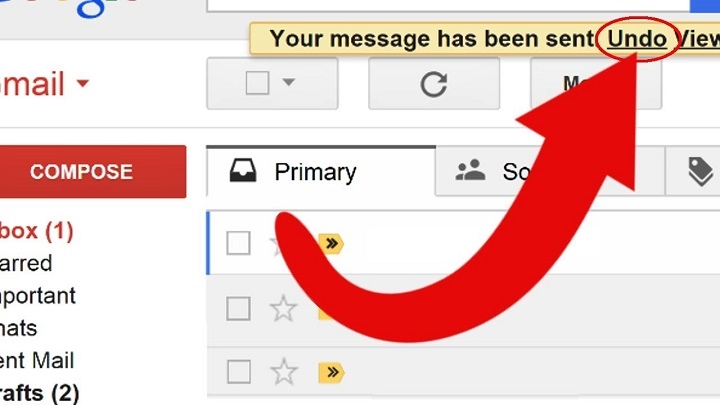We’ve all been there—sending an email too quickly, only to spot a typo, a missing attachment, or the wrong recipient seconds later. This leads many to ask: can you delete an email you sent? The answer depends on the email platform, timing, and whether the message has already been opened. This guide covers the various ways you can try to delete, retract, recall, or undo an email after it’s been sent, especially in Microsoft Outlook and other major platforms.
Can You Actually Delete a Sent Email?
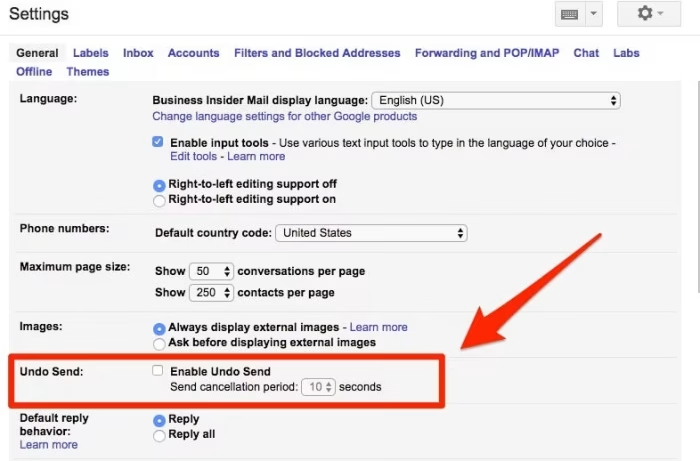
The Short Answer
No, you cannot universally delete a sent email once it has left your server—especially if it has reached the recipient’s inbox. However, certain platforms like Microsoft Outlook offer a recall feature, and others like Gmail provide an Undo Send option that mimics deletion by delaying delivery.
Understanding the Limits
Email works like regular mail: once it’s delivered, you can’t “un-send” it unless the platform allows for it and certain conditions are met. That’s why learning your email client’s capabilities is key.
How to Delete or Recall Sent Emails in Microsoft Outlook
Outlook does allow you to try deleting a sent email, but only under specific conditions.
Using the Recall Feature in Outlook Desktop
- Go to your Sent Items.
- Open the email you want to delete (it must be in a new window).
- Click the Message tab > Actions > Recall This Message.
- Choose:
- Delete unread copies of this message, or
- Delete unread copies and replace with a new message.
- Delete unread copies of this message, or
- Confirm and wait for Outlook to process your request.
Requirements for Outlook Recall to Work
- You and the recipient must use Microsoft Outlook with Exchange or Microsoft 365.
- You must belong to the same organization.
- The recipient must not have opened the email.
- The recipient must be using the Outlook desktop app (not web or mobile).
If these conditions aren’t met, the email cannot be deleted or recalled.
Can You Delete a Sent Email in Gmail?
Gmail doesn’t offer a recall feature like Outlook, but it does offer a brief Undo Send function.
Using Gmail’s Undo Send
- Right after sending an email, a small pop-up appears at the bottom left.
- Click Undo within 5 to 30 seconds (based on your settings).
- The email is pulled back before it reaches the recipient.
How to Extend Gmail’s Undo Send Window
- Go to Settings > See all settings.
- Under the General tab, find Undo Send.
- Set the cancellation period to up to 30 seconds.
Once that window passes, the message is gone for good and cannot be deleted.
Deleting Sent Emails in Outlook Web and Mobile
Outlook Web (Outlook.com) and Outlook mobile apps do not support the recall feature. This means once you hit send, you can’t delete or retract the email.
Your best bet on these platforms is to:
- Use Undo Send (available for Outlook Web within 10 seconds).
- Quickly send a follow-up correction.
What to Do if You Can’t Delete the Email
Send a Correction Email
Send a new email as soon as possible:
- Apologize for the error.
- Provide the correct information or attachment.
- Maintain a professional tone.
Explain the Error Clearly
Avoid confusion by referencing the original message and highlighting the correction in your follow-up.
Preventing Mistakes Before Sending Emails
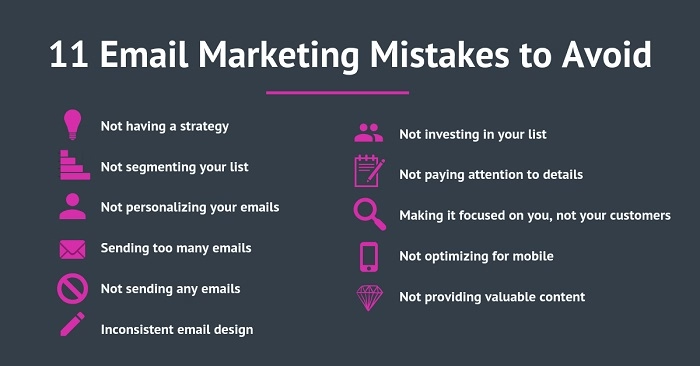
Enable Delayed Send or Schedule Send
Outlook and Gmail let you delay outgoing emails:
- In Outlook: Use Delay Delivery under Options.
- In Gmail: Use Schedule Send by clicking the arrow beside the Send button.
This gives you time to double-check messages.
Create a Safety Rule in Outlook
- Go to Rules & Alerts > New Rule.
- Choose “Apply rule on messages I send.”
- Select “Defer delivery by X minutes.”
This creates a buffer for every email you send.
Use Draft Mode and Review
Compose important emails in drafts first. Let them sit a few minutes before hitting send, especially when emailing clients, managers, or groups.
Email Clients Comparison: Can You Delete a Sent Email?
| Email Platform | Can You Delete Sent Email? | Features for Undo/Recall |
| Outlook Desktop | ✅ Sometimes | Recall, Replace Message |
| Outlook Web/Mobile | ❌ | Undo Send (10 seconds max) |
| Gmail | ❌ (after 30 sec) | Undo Send (5–30 seconds) |
| Yahoo Mail | ❌ | No recall or undo features |
| Apple Mail | ❌ | No native delete or recall |
Knowing the features of your email platform can help you manage your messages better.
Top Scenarios Where Deleting a Sent Email is Desired
- Sent to the wrong recipient
- Sent a confidential file to the wrong inbox
- Forgot to attach an important document
- Used incorrect or unprofessional language
- Sent outdated or wrong information
While you might not always be able to delete the email, fast and clear communication can resolve most issues.
Frequently Asked Questions
Can you delete an email you sent in Outlook?
Yes, but only under specific conditions using the recall feature on Outlook desktop with Exchange accounts.
Can I delete a sent email before someone reads it?
Possibly, if your platform supports recall and the recipient hasn’t read it yet. But there’s no guarantee it will work.
Can I delete a sent email in Gmail after an hour?
No, Gmail only allows you to cancel sending within 5–30 seconds. After that, deletion is not possible.
Is there a way to delay all emails I send?
Yes, in Outlook you can create a rule to delay delivery of all emails. In Gmail, you can schedule sends or use Undo Send.
Does Outlook Web support email recall?
No, the web version does not support the email recall feature. You need to use the Outlook desktop app for that.