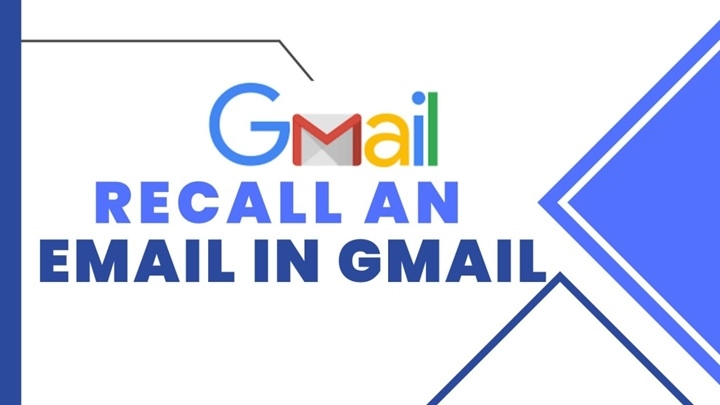Sending an email with a mistake, the wrong recipient, or an unintended attachment can be a stressful experience. Fortunately, Gmail offers a feature that allows you to unsend an email—provided you act quickly. While Gmail doesn’t allow you to recall an email the same way that Outlook does, it does offer a “Undo Send” feature that can help you retract an email within a few seconds after sending it. In this guide, we’ll explain how to use Gmail’s undo feature and discuss alternatives for handling email mistakes.
Why You Might Want to Recall a Gmail Email

There are several reasons why you might want to recall or undo an email in Gmail:
1. Sending the Wrong Information
If you realize you’ve sent an email with incorrect details or missing information, recalling it gives you a chance to correct the mistake before the recipient sees it.
2. Email Sent to the Wrong Recipient
You may have accidentally sent an email to the wrong person or group. The ability to undo the email ensures that it doesn’t reach the wrong recipient.
3. Typos or Errors
If you notice a typo or error after clicking “Send,” the Undo Send feature provides a quick opportunity to pull back the email and fix the issue.
4. Wrong Attachment
If you’ve attached the wrong file or forgot to attach a document altogether, undoing the email gives you time to make corrections.
How to Recall an Email in Gmail Using the “Undo Send” Feature
Unlike other email platforms, Gmail doesn’t have a full “recall” feature, but it does offer the Undo Send option. This feature allows you to retract an email within a short time after clicking “Send.”
1. How to Enable the “Undo Send” Feature in Gmail
By default, the “Undo Send” feature is available in Gmail, but you may need to adjust the settings to set the time limit that suits you. Here’s how to enable it:
Step 1: Log into Your Gmail Account
Open your preferred browser, go to Gmail, and sign in with your account credentials.
Step 2: Go to Settings
Once logged in, click on the gear icon in the top-right corner and select See all settings from the dropdown menu.
Step 3: Enable Undo Send
Under the General tab, scroll down to the Undo Send section. You’ll see an option that allows you to set the cancellation period for the Undo Send feature. You can choose from the following options:
- 5 seconds
- 10 seconds
- 20 seconds
- 30 seconds (This is the longest available time.)
Select the cancellation period that works best for you, and then click Save Changes at the bottom of the settings page.
2. How to Undo a Sent Email in Gmail
Now that you have the Undo Send feature enabled, here’s how to use it to recall an email:
Step 1: Send the Email
Compose and send your email as you normally would by clicking the Send button.
Step 2: Undo the Email
Immediately after sending the email, you will see an Undo option in the bottom-left corner of your Gmail window. This option will only be visible for the duration of the cancellation period you selected (5, 10, 20, or 30 seconds).
Click Undo, and Gmail will retract the email before it reaches the recipient’s inbox.
Step 3: Email Returns to Drafts
Once you click Undo, the email will disappear from your Sent folder and reappear in your Drafts folder, where you can edit it, reattach files, or make corrections before resending it.
3. Things to Keep in Mind with Gmail’s “Undo Send” Feature
- Short Time Window: The Undo Send feature has a very limited time frame, typically ranging from 5 to 30 seconds, depending on your settings. After this window closes, you cannot recall the email, and it will be sent permanently.
- Only Works for Unread Emails: The Undo Send feature only retracts the email while it is still in transit, and before the recipient opens it. Once the recipient reads the email, you cannot undo it.
- Does Not Work for Scheduled Emails: If you’ve scheduled an email to send later, the Undo Send feature will not work. You must make sure the email is sent immediately to use the “Undo” option.
What to Do If You Miss the Undo Time Window
Unfortunately, once the 30-second window for Undo Send passes, Gmail doesn’t offer a way to recall the email. However, there are a few steps you can take to minimize any damage:
1. Send a Follow-Up Email
If you realize your email contains an error, was sent to the wrong person, or contains incorrect information, the best course of action is to send a follow-up email. Here’s how to do it effectively:
- Acknowledge the mistake politely.
- Correct the error or provide the correct information.
- Apologize if necessary, especially if the mistake was important or could cause confusion.
2. Send a “Please Ignore” Email
If you sent an email by mistake to the wrong recipient or group, you can send a follow-up email with a subject like “Please Ignore the Previous Email”. This notifies the recipient(s) that the initial email was sent in error and shouldn’t be considered.
3. Use a Professional Tone
When sending a follow-up email after an error, maintain a professional tone. Acknowledge the mistake briefly but avoid over-apologizing. It’s important to stay calm and handle the situation with professionalism.
Common Issues and Troubleshooting
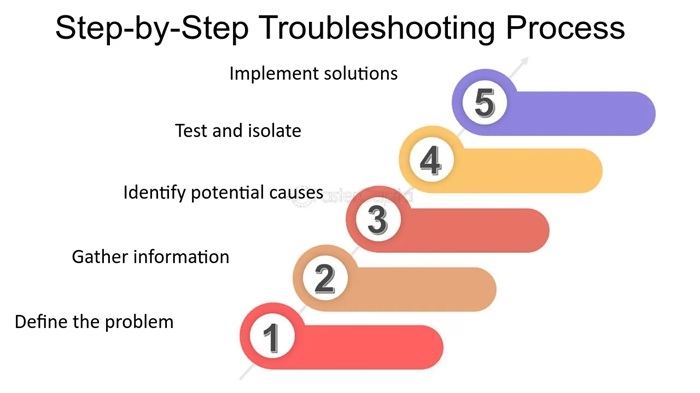
1. I Didn’t See the Undo Option
If you didn’t see the Undo button after sending an email, ensure that the Undo Send feature is enabled in your settings. Also, make sure you’re acting within the time frame you set (5 to 30 seconds). If the time expires, the Undo option will disappear.
2. Undo Send Didn’t Work
If the Undo Send feature didn’t work as expected, check if the email had already been delivered to the recipient’s inbox. If so, it’s too late to recall it. You may have to send a follow-up email.
3. Can’t Recall Scheduled Emails
If you’ve scheduled an email to be sent later, the Undo Send feature won’t work. To prevent this, review your scheduled emails before sending or scheduling them, ensuring all information is correct.
FAQs About Recalling Gmail Emails
1. Can I Recall a Gmail Email After 30 Seconds?
No, Gmail’s Undo Send feature is only available for a short time (up to 30 seconds). Once this time window has passed, you cannot recall the email.
2. Can I Use Undo Send on Mobile Gmail?
Yes, the Undo Send feature works on the Gmail mobile app as well. After sending an email, you’ll see the Undo option at the bottom of the screen for a few seconds, allowing you to recall the email.
3. Can I Recall an Email in Gmail if It’s Already Opened by the Recipient?
No, once the recipient has opened the email, you cannot use the Undo Send feature. You will need to send a follow-up email in this case.
4. Can I Use Undo Send for All Types of Emails?
Yes, you can use Undo Send for any email, including those with attachments. However, if the recipient has already received and opened the email, you will need to send a follow-up.
5. Can I Recall an Email in Gmail If I’ve Used the “Send Later” Feature?
No, you cannot use Undo Send for emails that have been scheduled using the “Send Later” feature in Gmail. The email will be sent automatically, and you must make sure it’s correct before scheduling it.