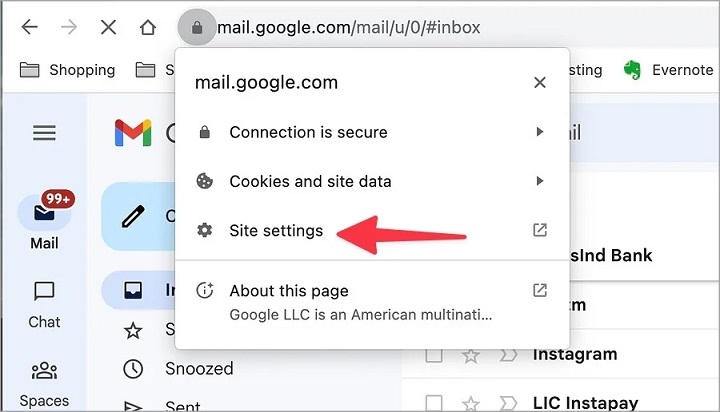Are you opening an email in Gmail only to find broken image icons instead of inline pictures? Whether you’re viewing on desktop or mobile, the “Gmail inline image not displaying” issue is a common problem faced by many users. Inline images are meant to appear within the body of an email, not as attachments. When they fail to display, it disrupts the message formatting and can cause confusion—especially in newsletters, promotional emails, or work-related communications. This guide walks you through all possible causes and fixes to resolve the issue completely.
What Are Inline Images in Gmail?
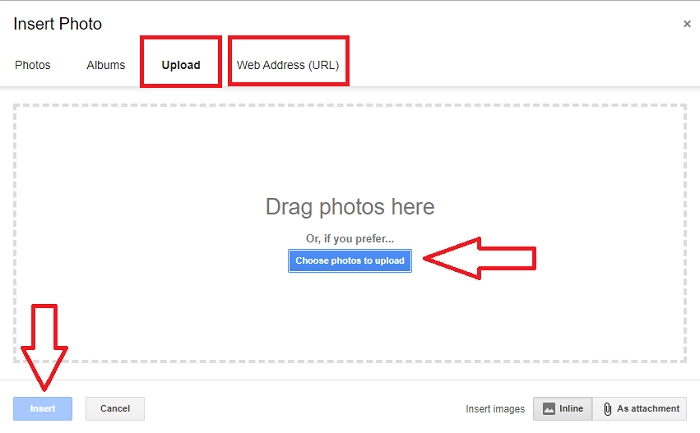
Inline images are pictures embedded directly within the email body. Unlike attachments that must be downloaded or opened separately, inline images appear naturally between text blocks. They’re widely used in:
- Marketing and promotional campaigns
- Company newsletters and press releases
- Design mockups and tutorials
- Personal emails with visual content
When inline images don’t show, users often see a broken image icon or a blank space where the image should be.
Common Reasons Gmail Inline Images Are Not Displaying
Image Blocking by Gmail Security
Gmail blocks images by default in some cases to protect users from tracking pixels or malicious content. If Gmail suspects the email source isn’t trustworthy, it will disable automatic image display.
Browser or Device Compatibility Issues
Sometimes the problem lies not with Gmail but with your web browser, app version, or device settings. Older browsers or incompatible extensions can interfere with proper rendering.
Incorrect Image Embedding by Sender
If the sender did not embed the image correctly using CID (Content-ID) or Base64 formats, Gmail may not render the image inline.
Third-Party Email Clients
Emails sent from certain platforms like Outlook or Thunderbird may not always comply with Gmail’s rendering protocols, causing inline images to break.
Gmail Settings or Labs Features
Some Gmail settings or outdated Labs features (if still active) can prevent images from displaying automatically.
How to Fix Gmail Inline Image Not Displaying
Enable Images for Specific Senders
If Gmail prompts you with a message like “Images are not displayed,” click the “Display images below” option. You can also set Gmail to always show images from that sender:
- Open the email
- Click on the “Display images below” link
- Gmail will remember this choice for future emails from that sender
Allow All External Images in Gmail Settings
To always show images in all emails:
- Go to Gmail Settings (gear icon)
- Click See all settings
- Under the General tab, scroll to Images
- Select Always display external images
- Save changes
Disable Browser Extensions or Add-ons
Some browser extensions—especially ad blockers or email trackers—can interfere with image loading. Try disabling extensions one by one and reload Gmail to identify the culprit.
Clear Cache and Cookies
Corrupted cache data can sometimes disrupt image rendering.
- On Chrome:
- Click the three dots on the top right
- Go to Settings > Privacy and Security > Clear browsing data
- Select Cached images and files
- Click Clear data
Check Email Format and Source Code
If you are sending the email yourself and images aren’t displaying for recipients, ensure:
- The image is correctly embedded using inline CID or Base64 encoding
- The image link is absolute (e.g., starts with “https://”)
- You avoid using file paths like “C:/Users/…” which Gmail cannot resolve
Try Opening Gmail in Incognito Mode
Sometimes cached scripts or login sessions can affect performance. Open Gmail in a private/incognito window and check if inline images display correctly.
Update Your Browser or Gmail App
Ensure your browser or Gmail mobile app is up to date. Gmail performs best on:
- Google Chrome (latest version)
- Firefox (latest version)
- Microsoft Edge (latest version)
- Safari (for macOS or iOS devices)
Use Gmail in Basic HTML View
If you’re using Gmail on a slow connection or basic view, images may not render inline.
- Visit: https://mail.google.com/mail/?ui=html
- Switch to Standard View for full feature support
How to Ensure Inline Images Display for Your Email Recipients
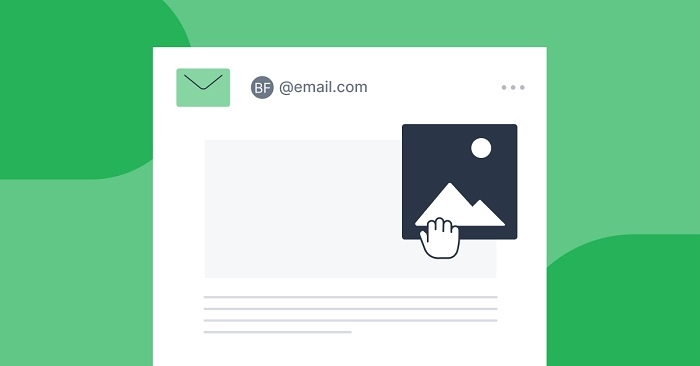
If you’re the sender, take the following steps to improve inline image display for others:
- Use trusted and secure image hosting services
- Avoid large image files that take long to load
- Include alt text for images as fallback in case they don’t load
- Send test emails to yourself across different devices before mass sending
- Use reliable email services like Gmail, Mailchimp, or SendGrid, which follow correct MIME standards
Additional Tips for Gmail Mobile Users
- In the Gmail app, images may not appear due to low data mode
- Go to Settings > Data Usage > Auto-download images and toggle it on
- Clear app cache by going to your phone settings if the issue persists
Best Practices for Sending Emails With Inline Images
- Always embed images using absolute URLs
- Stick to common image formats like PNG, JPEG, or GIF
- Avoid using scripts or tracking pixels that might be flagged
- Keep total email size under Gmail’s limit (25MB)
When to Contact Google Support
If you’ve tried all of the above and Gmail inline images are still not displaying, it could be a temporary server-side issue. In such cases, contact Google support or check Google Workspace status for outages.
FAQs
Why are inline images not displaying in Gmail on my phone?
Check Gmail app settings and make sure “Auto-download images” is enabled under data usage.
Can I permanently allow images from a specific sender?
Yes. Once you click “Display images below,” Gmail will remember that choice for future emails from the same sender.
How do I know if the email has inline images or attachments?
Inline images appear within the email body, whereas attachments show up as downloadable icons below the message.
Do inline images count toward Gmail’s attachment size limit?
Yes, Gmail includes inline images as part of the total email size limit of 25MB.
Does Gmail block all images by default?
No, Gmail usually displays images automatically unless it suspects suspicious content or untrusted senders.
Inline images in Gmail are an important part of communication—especially in visually-rich messages like newsletters and marketing content. When they fail to display, it affects both readability and user experience. Fortunately, most issues related to Gmail inline image not displaying can be fixed with basic adjustments in settings, clearing cache, updating your browser or app, and ensuring proper embedding of images. Whether you’re the sender or recipient, following the steps in this guide will ensure inline images appear smoothly every time.