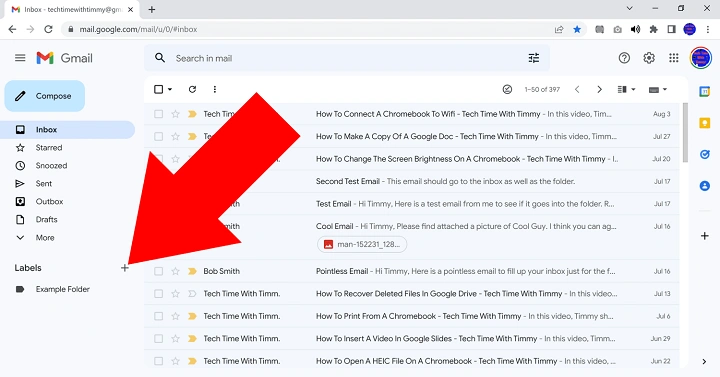Your inbox should feel like a tidy room, not a laundry pile. You want messages where they belong. Easy to find. Easy to file. That’s why moving emails to folders in Gmail matters. The phrase sounds technical, but the practice is gentle. A few clicks. A short habit loop. Calm returns. In this guide, you’ll learn everything about moving emails to folders in Gmail on desktop and mobile, creating rules that file messages for you, and fixing the little hiccups that sometimes get in the way.
Understanding “Folders” in Gmail
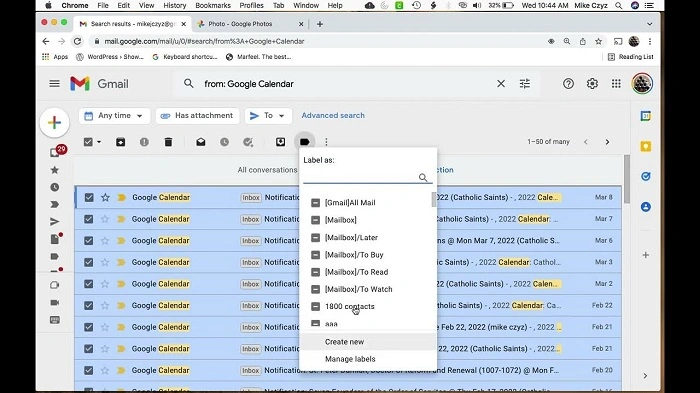
Gmail doesn’t use folders in the traditional sense. It uses labels. Don’t let the name throw you. Moving emails to folders in Gmail is basically applying a label and, if you want it out of the inbox, removing the Inbox label.
Key ideas:
- Labels can act like folders. Click a label to see messages inside it.
- One email can have several labels. It can live in multiple “folders” at once.
- “All Mail” shows everything, labeled or not. Think of it as the attic.
- Archive removes the Inbox label. The email is still in All Mail and under any labels you added.
When you think “folder,” read “label.” The motion remains the same.
The Quickest Ways to Move on Desktop
These are your everyday moves. Fast. Reliable. Kind to your focus.
Drag and Drop
- In the left sidebar, expand Labels.
- Grab a message or selection from the list.
- Drag it onto the target label.
- Release. The email moves out of Inbox and into that labeled view.
Tip: If you only label without using “Move to,” the message may still show in Inbox. Dragging to a label usually applies the label and removes Inbox in one step.
Use the “Move to” Button
- Select one or more emails.
- Click Move to (the folder icon with an arrow).
- Choose your label.
- Result: the label is applied, and the Inbox label is removed.
This is the safest way when you’re moving emails to folders in Gmail and want them truly out of the Inbox.
Right-Click Menu
- Right-click an email.
- Choose Move to.
- Pick your label.
Comfortable and quick when your hand already lives on the mouse.
Keyboard Shortcuts (speed lovers)
- Enable shortcuts: Settings → See all settings → General → Keyboard shortcuts on → Save.
- Press v to open Move to. Start typing a label name. Hit Enter.
- Press l to Label as (add a label without removing Inbox).
- Press e to Archive (remove Inbox label). Combine with l if you want a label plus archive.
Shortcuts make moving emails to folders in Gmail feel effortless.
Bulk Moving Emails to Folders in Gmail
Sometimes you want to clear a season’s worth of mail in one sweep.
- Run a search (for example, a sender or subject).
- Click the top-left checkbox to select the page.
- Click the blue Select all conversations that match this search link to catch everything.
- Click Move to and choose the label.
- Done. The entire set moves out of Inbox and into your label.
This is the best way to complete moving emails to folders in Gmail for hundreds or thousands of messages without getting lost.
Mobile: Android and iPhone
Moving emails to folders in Gmail on mobile is simple once you know the taps.
Android
- Long-press a message to select it. Tap others to add more.
- Tap the three dots.
- Tap Move to.
- Choose a label.
iPhone
- Long-press a message. Select more if needed.
- Tap Move.
- Pick your label.
Helpful habit: Set swipe actions so one side archives and the other snoozes or marks read. For true moves, use the Move action as shown above. This keeps moving emails to folders in Gmail clean and intentional on a small screen.
Make It Automatic with Filters
Let Gmail file messages for you while you live your life. Filters are the heart of moving emails to folders in Gmail without lifting a finger.
- Go to Settings → See all settings → Filters and Blocked Addresses → Create a new filter.
- Fill in criteria: From, To, Subject, Has words, Size, or Has attachment.
- Click Create filter.
- Check Skip the Inbox (Archive it) to remove the Inbox label.
- Check Apply the label and choose (or create) your label.
- Optionally, check Also apply filters to matching conversations to sweep existing mail.
- Click Create filter.
Now new messages that match your rules will bypass the Inbox and land in the label you chose. Pure serenity.
Nested Labels (Folder-like structure)
- In the left sidebar, hover Labels and click More → Create a new label.
- Name it, then check Nest label under and select the parent.
- Use filters to send mail into sublabels like Clients/Acme or Finance/Receipts.
Nested labels make moving emails to folders in Gmail feel like using a classic folder tree—without losing the flexibility of labels.
Smart Search Recipes Before You Move
Search first. Then move. It’s precise and fast.
- By sender: from:[email protected]
- With attachment: has:attachment
- Big files: larger:5M
- Older mail: older_than:6m
- Project keywords: subject:”Q4 roadmap”
- Inbox only: in:inbox
- Exclude inbox (already archived): -in:inbox
- Category sweep: category:promotions or category:social
Run one of these, select all results, and complete moving emails to folders in Gmail with one Move to click.
Special Situations You’ll Meet
Conversations (Threads)
Gmail groups messages into one conversation. Moving the conversation moves all included messages. If you only need a single message moved, open the thread and use the More menu on that specific piece. Most of the time, moving the whole thread keeps context intact.
Emails with Multiple Labels
An email can live in several labels. If you apply Label as, it stays in Inbox unless you also Archive or Move to. If you want it out of Inbox, choose Move to or apply label + press e to archive.
Promotions, Social, Updates Tabs
These are categories, not labels. You can still move messages to your own labels. If you never use categories, you can adjust inbox type in Quick settings. Your labels remain in control.
Sent Mail and Moving
Sent messages live under Sent. You can add labels to your own sent items too. This keeps project mail together, whether it’s incoming or outgoing. Moving emails to folders in Gmail isn’t just for received mail.
Attachments and Large Batches
If you’re filing heavy, attachment-rich conversations, wait a moment after the move. Large updates can take an extra beat to reflect across devices.
Troubleshooting: When Messages Don’t Land Where You Expect
- I moved an email, but it still shows in Inbox.
You likely added a label but didn’t remove the Inbox label. Use Move to or archive after labeling.
- My label isn’t visible.
Settings → Labels → set your label to Show in the label list and in the message list if desired.
- Keyboard shortcuts don’t work.
Turn them on in Settings → General. Remember: v for Move to, l for Label as, e for Archive.
- Drag-and-drop won’t grab.
Try the Move to button or right-click menu. Some browser extensions interfere with drag. Test with extensions off.
- The filters didn’t move a message I expected.
Edit the filter. Expand criteria. Check for typos. Consider adding Has words or Size. Reapply to existing mail.
- I can’t find the email after moving.
Search in:all plus a keyword. Or open the target label. If you fear a mis-click, check Trash and Spam.
A Gentle Workflow You Can Keep
Daily
- Clear your Inbox by labeling and archiving.
- Reply, then press e. Add a label with l if you’ll need it later.
Weekly
- Run a search like in:inbox has:attachment or from:newsletters and bulk move.
- Review your top labels. Adjust filters so new mail routes itself.
Monthly
- Create or tidy nested labels for projects and clients.
- Audit filters: remove rules you don’t need. Add one new rule that saves future time.
This is the heart of moving emails to folders in Gmail: small, repeatable actions that reduce noise while protecting what matters.
Best Practices for Calm Organization
- Keep labels meaningful and short. You should recognize them at a glance.
- Avoid creating a label for every sender. Use broader buckets like Finance, Clients, Family, Receipts, Travel.
- Use stars or importance markers for time-sensitive items inside a label.
- Pair labels with Snooze for items you want to see later, right on time.
- Remember: search is powerful. Labels help, but great keywords plus a few operators can find anything fast.
Example Setups You Can Copy
Project-Driven
- Labels: Projects/Alpha, Projects/Beta, Projects/Gamma
- Filters: Route subject:(Alpha) to Projects/Alpha, skip Inbox
- Result: Clean Inbox. Each project view holds its story.
Client Services
- Labels: Clients/Acme, Clients/GreenCo, Clients/River
- Filters: from:@acme.com → Clients/Acme, skip Inbox
- Result: Moving emails to folders in Gmail happens automatically the moment they arrive.
Personal Life
- Labels: Family, Health, Receipts, Travel
- Filters: subject:(receipt OR order OR invoice) → Receipts, skip Inbox
- Result: Receipts never clutter Inbox. They wait quietly in the right place.
FAQs
What’s the difference between “Move to” and “Label as”?
Move to apply the label and remove the Inbox label. Label as just adds a label; the message may still appear in Inbox.
How do I move lots of emails at once?
Search, click the checkbox to select, then click Select all conversations that match this search, and use Move to.
Can I have subfolders in Gmail?
Use nested labels. Create a label and nest it under a parent to mimic folders.
Will moving emails to folders in Gmail change them on my phone?
Yes. Labels sync across devices. Your folder views will match on mobile and desktop.
Can filters move messages automatically?
Yes. Create a filter, choose Skip the Inbox, and Apply the label. New mail will route itself.
Order is a gift you give your future self. When you practice moving emails to folders in Gmail—really, labels—you create a home for each message. Not chaos. Not guesswork. Just a clear path back to what matters. Start small. One label. One filter. One two-minute sweep. Then breathe. Your inbox will feel like a room with light in the window again.