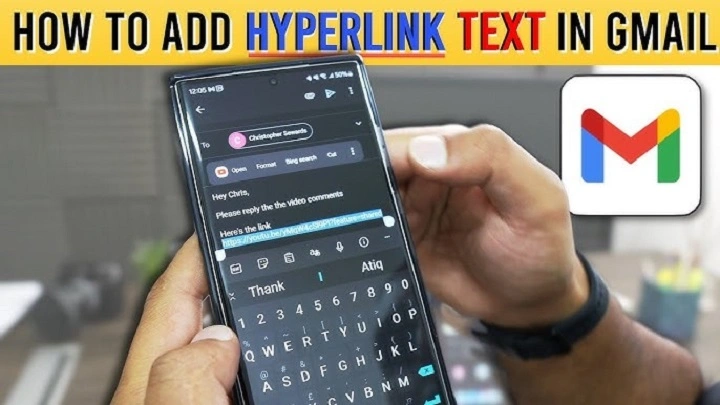You want your message to guide the reader. Gently. Precisely. A link is that gentle hand. It points to the next step without shouting. If you’ve wondered how to insert hyperlink in Gmail, you’re asking for clarity and care. You want a clickable path that just works. On desktop. On phone. In signatures. In replies. This guide walks you through everything, with short steps, friendly tips, and practical examples. By the end, how to insert hyperlink in Gmail won’t be a puzzle. It will be muscle memory.
Why linking matters
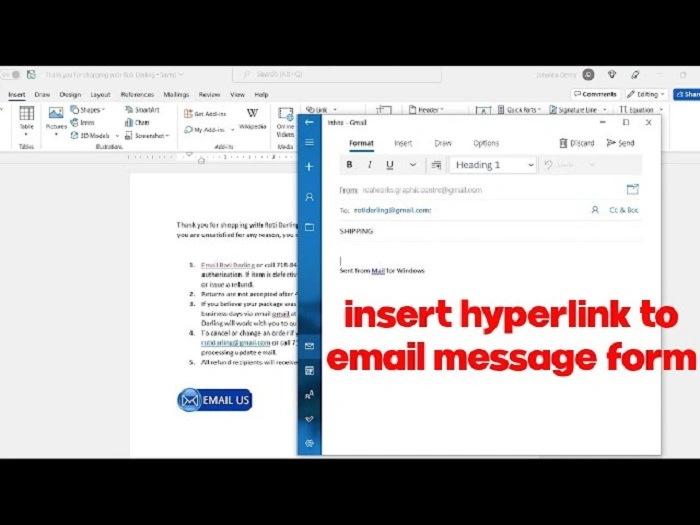
A good link reduces friction. It saves your reader from copying and pasting. It makes your email scannable. It signals trust when it looks clean and descriptive. And when you learn how to insert hyperlink in Gmail well, you also learn how to respect attention. Clear anchor text. Fewer words. No mysteries.
The fastest way on desktop
Most of the time, you’ll add links while composing. Here’s how to insert hyperlink in Gmail when you’re at your computer.
Use the keyboard shortcut
- Compose a new message or open a reply.
- Select the text you want to turn into a link.
- Press Ctrl + K (Windows) or Command + K (Mac).
- Paste or type the URL.
- Press Enter.
That’s it. If you need to move fast, this is the quickest path for how to insert hyperlink in Gmail.
Use the formatting toolbar
- Compose your email.
- Highlight the words you want linked.
- Click the insert link icon in the bottom toolbar of the compose window.
- Paste the URL and save.
If you didn’t preselect text, Gmail can insert the raw link. You can then replace it with cleaner anchor text.
Edit or remove a link
- Click the linked text.
- Choose Change or Remove.
- Update the URL, or strip the link and keep the words.
Knowing this tiny move makes inserting hyperlink in Gmail feel safe. You can always fix it.
Link to an email address
Sometimes the next step is “write back here.” You can create a mail link.
- Select the text (for example, Contact our team).
- Press Ctrl/Cmd + K.
- In the URL box, enter mailto:[email protected].
- Save.
Want to prefill a subject? Try mailto:[email protected]?subject=Project%20Update.
Link to a phone number
Helpful for mobile readers.
- Select your text (Call us).
- Press Ctrl/Cmd + K.
- Enter tel:+18005551234.
- Save.
On phones, this opens the dialer. Smooth and kind.
Link an image
Images can be clickable too.
- Insert an image in your email.
- Click the image once to select it.
- Click Link in the small overlay or press Ctrl/Cmd + K.
- Paste the URL and save.
Use this sparingly. Always include a nearby text link for accessibility and clarity.
Link styles that build trust
You’re not just learning how to insert hyperlink in Gmail. You’re learning how to be a good guide.
- Prefer descriptive anchor text over pasted URLs.
“View the April report” reads better than a long web address.
- Keep it short. If you need context, write it above the link, not inside it.
- Avoid “click here” when you can. Use purpose words.
- Place your most important link high in the email.
- For long newsletters, repeat the main link near the end.
Each choice removes friction. Your reader will feel it.
Add hyperlinks to your signature
Your signature is a friendly calling card. Links make it useful.
- Open Gmail on the desktop.
- Click the gear icon → See all settings.
- In General, scroll to Signature. Create or edit your signature.
- Select the text or logo you want to link.
- Click the link icon, add the URL, and save changes.
Now every message carries those paths forward. If you write about how to insert hyperlink in Gmail for teammates, show them the signature first. It’s the gift that keeps giving.
Mobile: add links on Android and iPhone
Mobile apps keep things simple. You can still learn how to insert hyperlink in Gmail on the go, with a few notes.
Android
- Compose a message.
- Select the text you want to link.
- If your formatting toolbar includes an insert link option, tap it, paste the URL, and save.
- If you don’t see the option, paste the full URL and let Gmail auto-link it.
- You can also long-press the URL after pasting and adjust if your device shows a link action.
iPhone and iPad
- Compose the message.
- Select the text.
- If a link option appears in the formatting row, use it to add the URL.
- If not, paste the URL directly and rely on auto-linking.
Mobile capabilities evolve. When you really care about anchor text and style, do a finishing pass on desktop. That small habit keeps how to insert hyperlink in Gmail consistent, clean, and reliable.
Drive links, permissions, and previews
Sometimes you’re not linking to a page. You’re linking to a file.
- If you insert a Google Drive link, Gmail may prompt you to update sharing.
- Choose Viewer unless collaborators need to edit.
- Use clear link text: “Open the budget spreadsheet” is better than a raw URL.
- Test the link in a private browser window to confirm access.
Part of knowing how to insert hyperlink in Gmail is knowing how to avoid permission walls. Nothing breaks momentum like a “Request access” page.
Tracking, analytics, and fairness
It’s tempting to add tracking parameters. They can help teams understand engagement. They can also feel heavy-handed.
- If you use UTM parameters, keep them tidy and honest.
- Avoid link shorteners that look suspicious.
- Never mask a risky destination behind friendly text.
- In high-trust relationships, a simple, clean URL with clear anchor text is best.
Good email is a conversation. Treat tracking like seasoning. A little goes a long way.
Accessibility and inclusive linking
Links should be helpful to everyone. That includes screen reader users and people scanning quickly on phones.
- Make the link text meaningful out of context.
- Keep nearby sentences short so the link stands out.
- For images, pair the clickable image with plain text that repeats the action.
- Avoid low-contrast colors and tiny fonts.
These habits turn how to insert hyperlink in Gmail into an act of care.
Troubleshooting common hiccups
Even simple tools get fussy. Here’s how to steady them.
- The link icon is missing or greyed out.
You may be in plain text mode. In the compose window, open the three-dot menu and uncheck Plain text mode. Then try again.
- My link keeps breaking after pasting.
Remove formatting. In the compose toolbar, use the “T×” or “Remove formatting” option, then reapply the link.
- The URL looks right but opens the wrong page.
Check for accidental spaces or extra characters. Test by pasting the URL into a new tab first, then link it.
- Recipients say the link won’t open.
Some corporate filters rewrite or break URLs. Offer a second path: a short, clean URL on its own line under the linked text.
- My link changed color or style after sending.
Different mail apps render links differently. Keep your anchor text simple and test by sending to yourself and opening on phone and desktop.
When in doubt, send a test. It’s the surest way to trust what you’re sending.
Pro flows that save time
Once you master how to insert hyperlink in Gmail, build small systems around it.
- Canned responses. Save a few common paragraphs with links you use often. Paste, tweak, send.
- Templates. If you send similar messages weekly, draft once with links in place.
- Snippets. Keep a doc of your best lines and links. Copy on demand.
- Smart subject lines. If the main action is a link, reference it in the subject so the reader expects it.
- Gentle follow-ups. Schedule a reminder to check if the recipient used the link or needs another nudge.
Systems reduce stress. They make how to insert hyperlink in Gmail feel like second nature.
Examples you can copy
- Meeting confirmation
“Join the call at this link.”
Link text: Join the Tuesday call
URL: your meeting link
- Sharing a file
“Here’s the report.”
Link text: Download the April report
URL: your Drive or storage link with viewer permissions
- Support handoff
“If you need help, write to our team.”
Link text: Email Support
URL: mailto:[email protected]?subject=Support%20Request
- Call request
“Prefer the phone?”
Link text: Call our office
URL: tel:+18005551234
Copy. Edit. Send. This is the quiet power behind how to insert hyperlink in Gmail.
Gentle etiquette for link-heavy emails
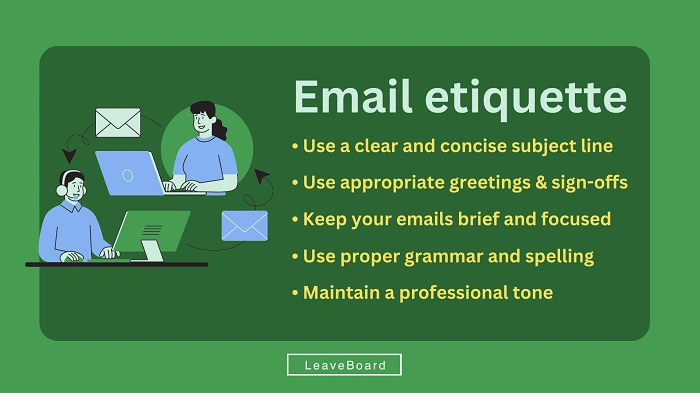
- One primary link per purpose.
- Keep secondary links short and clearly labeled.
- Avoid stacking five different calls to action. One star shines brighter than five.
- If your link goes behind a login wall, say so.
- If your link is time-sensitive, note the deadline in the line above it.
It’s not just what you link. It’s how you make the path feel.
A quick recap you can bookmark
- Desktop: select text, Ctrl/Cmd + K, paste URL, Enter.
- Toolbar: highlight, click link icon, paste, save.
- Mailto and tel work for email and phone.
- Images can be linked; include a nearby text link for clarity.
- Signatures support links; set them once in settings.
- Mobile can auto-link pasted URLs; desktop is best for precise anchor text.
- Test before sending big messages or announcements.
If someone asks you how to insert a hyperlink in Gmail next week, you can answer in one sentence. Then show them this list when they want more.
FAQs
How do I insert a hyperlink in Gmail the fastest way?
Use Ctrl/Cmd + K after selecting text, paste the URL, and press Enter.
How do I add a link to my Gmail signature?
Open Settings on desktop, edit Signature, select the text or logo, click the link icon, add the URL, and save.
Can I create a mailto link in Gmail?
Yes. Use mailto:[email protected] in the link box. You can add ?subject= to prefill a subject.
What if I can’t see the link button?
You may be composing in plain text mode. Turn it off from the compose window’s menu, then try again.
How do I insert a hyperlink in Gmail on mobile?
Select text and use the link option if available, or paste the full URL so Gmail auto-links it. For fine control, finish on the desktop.
A closing word
Links are invitations. Little doors into the next step. When you know how to insert hyperlink in Gmail, you’re not just making something clickable. You’re making it easy to say yes. Easy to learn more. Easy to reply. Keep the text clear. Keep the path honest. Test once. Then send with a calm heart.