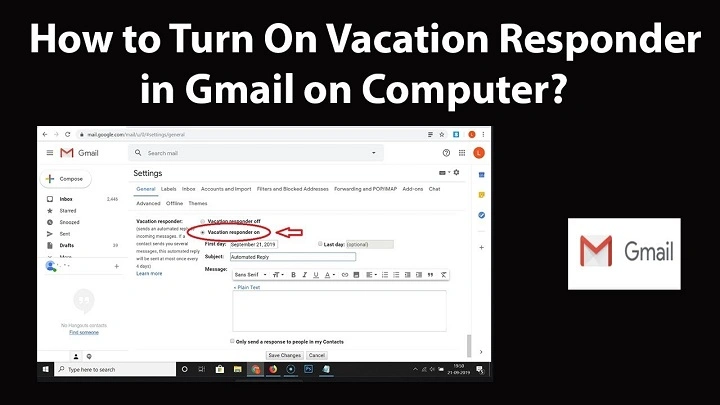You turned it on. You left for the weekend. Yet people still email: “Are you around?” If your gmail vacation responder not working is stressing you out, breathe. We’ll fix it together. In this guide, you’ll learn how the responder actually behaves, why it sometimes stays silent, and the exact steps to make it reply every time. Desktop and mobile. Personal Gmail and Google Workspace. Simple tests. Kind tone. No drama. By the end, gmail vacation responder not working will be a solved story, not a mystery.
How the Vacation Responder Really Works
Before we dive into fixes, a quick map. Knowing the rules prevents false alarms and helps you diagnose gmail vacation responder not working without guesswork.
- Gmail sends one auto-reply per sender, then waits about 4 days before auto-replying to that same sender again.
- It won’t reply to messages in Spam or to mail sent to mailing lists or group aliases.
- If you choose “Only send a response to people in my Contacts” (personal Gmail) or “Only send to people in my organization” (Workspace), outsiders won’t get your message.
- Start and end times follow your account time zone. If the dates are right but the time zone is wrong, it looks like gmail vacation responder is not working when it’s simply not “active” yet.
- Auto-replies go from your Gmail account, typically using your default “From” address. Aliases and forwarding setups can influence what recipients see.
If your situation fits one of these behaviors, your gmail vacation responder not working might actually be working as designed.
Quick Fix: The 90-Second Checklist
When you need a fast answer, run this list first.
- ON and Active Now
Settings → General → Vacation responder. Confirm it’s On and today falls between the start and end dates.
- Time Zone
Settings → See all settings → General → Default country code / time zone (or check in your Google Account). If your time zone is wrong, your responder may start or stop at the wrong hour.
- Audience Restrictions
If “Only send to people in my Contacts / organization” is checked, test with a sender who qualifies—or uncheck temporarily.
- Spam and Lists
The responder won’t fire for Spam or mailing lists/Google Groups. Test with a normal, direct email to your address.
- The 4-Day Rule
If the same person emailed earlier this week and already got your message, Gmail may wait ~4 days to auto-reply again. Use a different sender for testing.
If it still feels like gmail vacation responder not working, continue below.
Turn It On the Right Way (Desktop and Mobile)
Desktop (Gmail web)
- Click the gear → See all settings → General.
- Scroll to Vacation responder.
- Turn Vacation responder on.
- Set start/end dates, subject, and message.
- Choose whether to send to everyone, contacts, or your organization.
- Save Changes.
Android (Gmail app)
- Menu ☰ → Settings → your account.
- Vacation responder → toggle On.
- Set dates, subject, message, and audience.
- Done.
iPhone/iPad (Gmail app)
- Menu ☰ → Settings → your account.
- Vacation responder → toggle On.
- Configure and Save.
Tiny slipups here often look like gmail vacation responder not working, so double-check every field.
Common Causes—and Friendly Fixes
Start/End Dates or Time Zone Mismatch
- If your responder starts at 12:00 AM in a different time zone, it may still be “off” locally.
- Fix: Confirm your Google Account time zone and the start/end window. If you need it live now, set the start date to today and end date to the day you return.
Contacts/Organization Restriction
- If “Only send to people in my Contacts” is on, strangers won’t get your message. Then it feels like gmail vacation responder not working for new clients or vendors.
- Fix: Temporarily uncheck that box, or add key people to Contacts.
Google Workspace Admin Policies
- Admins can limit external auto-replies. If external folks aren’t receiving your OOO, but coworkers are, this may be the reason.
- Fix: Ask IT whether external vacation replies are allowed and, if not, whether a policy can be applied for your team or group.
Mailing Lists, Group Aliases, and “No-Reply” Headers
- Gmail won’t auto-reply to messages sent via a list or certain automated senders. Some messages include headers indicating bulk/auto mail; Gmail respects that and stays quiet.
- Fix: Test with a direct email from a real mailbox to your address—not a list, not a marketing system.
Spam, Trash, or Aggressive Filters
- Gmail doesn’t auto-reply to messages in Spam. If a filter moves messages to Trash immediately, your responder won’t send.
- Fix: Review Filters and Blocked Addresses. Temporarily disable rules that delete or skip Inbox. If needed, whitelist trusted senders.
The 4-Day Cool-Down
- Gmail sends an auto-reply once per sender, then waits about 4 days before sending again.
- Fix: For testing, use a second external account or wait 4 days. This is one of the most common misconceptions behind gmail vacation responder not working.
“Send mail as” and Alias Confusion
- If you use multiple From addresses (aliases), the responder still sends from your Gmail account, but recipients might see a different address if your default From is set oddly.
- Fix: Settings → Accounts → Send mail as. Set your preferred default “From,” and test again with an external sender.
Forwarding and Delegation
- If your mail forwards elsewhere first, or you’re using delegates, the path can get complex. Usually the responder still works—but not always as expected.
- Fix: Temporarily disable forwarding and test. If a delegate manages your inbox, ask them to toggle the responder from your account directly.
Offline Gmail or Old App Versions
- Rare, but if you use Gmail offline or an outdated app, you can see odd timing.
- Fix: Turn off offline, update the Gmail app, sign out and back in.
Empty Subject/Body or Formatting Glitches
- The responder will send with what you wrote. If you pasted styled text that renders oddly, people might think it never arrived.
- Fix: Keep it clean. Short subject. Short message. No heavy formatting. Re-save.
A Precise Diagnostic Flow (10 Minutes, Start to Finish)
- Deactivate and Reactivate
Turn the responder Off, Save. Turn it On again with start = today, end = the day you return.
- Set Audience to Everyone
Uncheck any restriction boxes temporarily.
- Simple Message
Subject: “Out of office.” Body: one or two sentences. Keep it plain.
- Use a Clean External Sender
From a different provider (e.g., a personal Yahoo/Outlook/Proton address), send a new email to your address with a simple subject. Not a reply. Not a forward.
- Check Sender’s Inbox
Wait a minute. If nothing arrives, check Spam on the sender’s side.
- Repeat With a Second External Address
If the first sender emailed you within the last few days, Gmail might be in the 4-day cool-down.
- Try After Disabling Filters
Temporarily pause rules that delete, skip Inbox, or auto-forward.
- Workspace Step
If you’re on a work account, ask IT about external auto-replies. Policies may be the silent block.
This flow resolves most “gmail vacation responder not working” reports without guesswork.
Make a Great OOO Message (That People Actually Read)
- Subject: “Out of office—back Monday (MM/DD)”
- First line: Why you’re away and when you’ll reply.
- Routing: “For urgent X, email Y. For billing, email Z.”
- Promise: “I’ll respond by Tuesday morning.”
- Gratitude: A simple thank-you.
This structure reduces follow-ups and makes your absence feel organized, not opaque. It also gives you fewer “Is your gmail vacation responder not working?” pings from confused senders.
Google Calendar vs Gmail: Different Jobs
- Calendar “Out of Office” auto-declines meeting invites during your OOO window.
- Gmail Vacation Responder auto-replies to emails.
They’re siblings, not twins. If meeting invites are still landing, set an OOO event in Calendar alongside Gmail’s responder. Many people think gmail vacation responder is not working when the real issue is calendar invites, not emails.
Testing Without Spamming Everyone
You want proof, not noise.
- Use two personal test accounts outside your organization. Send fresh messages, not replies.
- If you must re-test from the same sender within 4 days, tweak: send from a different mailbox or wait.
- Keep messages short, with a clear subject, and check Spam on the sender’s side.
Edge Cases Worth Knowing
- Bulk senders/newsletters: Many won’t trigger your OOO because of headers indicating automated mail.
- Group addresses: Messages sent to a Google Group won’t get your personal auto-reply.
- Aliases: If you published an alias broadly, test that address specifically; ensure mail is actually reaching your inbox, not only forwarded elsewhere.
None of these mean gmail vacation responder not working is broken. They’re quiet guardrails to avoid email storms.
Pre-Trip Peace: A 5-Minute Ritual
- Draft your OOO with dates and routing.
- Turn it on. Set end date.
- Send yourself a test from a personal account.
- Confirm your time zone and audience setting.
- Create a Calendar OOO to auto-decline meetings.
You’ll leave with confidence—and fewer “Are you there?” surprises.
FAQs
Why doesn’t my responder reply to everyone?
Mailing lists, spam, and some automated messages don’t get replies. Also check if you limited it to Contacts or your organization.
Why did it reply once and then stop?
Gmail replies once per sender and then waits about 4 days. For testing, switch to a different sender.
Does it work if a filter archives or deletes messages?
If a message goes straight to Spam or Trash, no. Keep critical senders out of those folders.
Do I need to leave my computer on?
No. The responder is server-side. Once on, it works even if your devices are off.
Can I send different messages to internal vs external people?
Not in personal Gmail. In Workspace, admins can shape external policies, but separate internal/external messages aren’t a standard Gmail feature.
A Gentle Closing
You deserve time away without anxiety. If your gmail vacation responder not working stole that ease, you now have a map back. Dates and time zone aligned. The audience is set right. Filters tamed. Workspace rules understood. A clean test from a real sender. Once those pieces click, the responder sings on its own—steady, kind, dependable—while you rest, travel, or simply breathe.