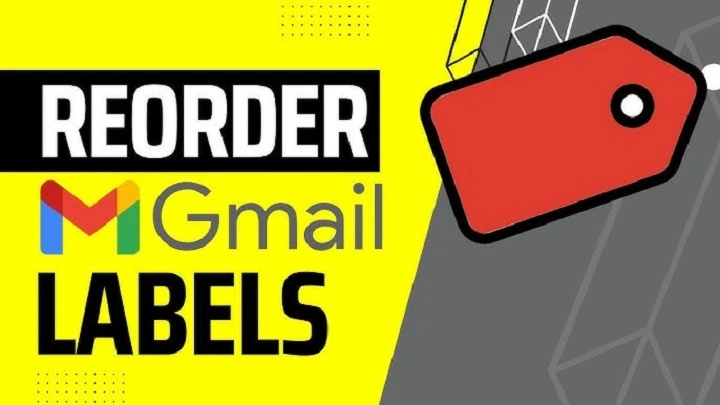Your inbox should feel like a tidy room, not a scavenger hunt. When the left sidebar gets long and chaotic, your attention has to work too hard. That’s why learning how to reorder labels in Gmail matters. You’re not just moving names up and down—you’re shaping where your eyes land first, which shapes what gets done. In this gentle, practical guide, you’ll learn clear ways to reorder labels in Gmail on web and mobile, how to group siblings under parents, and how to keep everything readable without being overwhelmed. Short steps. Clean rhythm. No drama.
Why Reordering Labels Changes Your Day
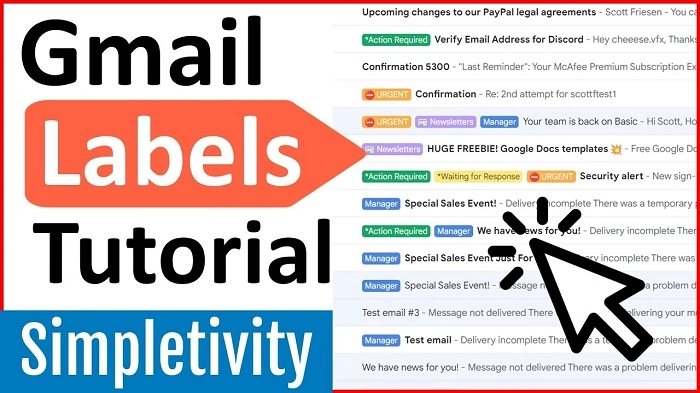
You open Gmail. Your most important spaces—Projects, Clients, Receipts—should greet you at the top. If they don’t, you scroll, you hesitate, you forget. When you reorder labels in Gmail with intention, you reduce that micro-friction. The right rooms sit closest to the door. You arrive with focus.
- Less hunting, more doing
- Faster triage: eyes jump to the right place
- Clearer priorities on both desktop and phone
- A sidebar that reflects your real life, not yesterday’s chaos
The Ground Truth: How Gmail Sorts Labels
Here’s the honest setup. Gmail doesn’t support free-form drag-and-drop for label order. By default, labels sort alphabetically, and some characters (numbers, symbols) sort ahead of letters. That means the reliable way to reorder labels in Gmail is to use small prefixes (like 01-, _, or !) and nesting (parent/child labels). It’s simple. Predictable. Durable.
Think of it like street numbers and cul-de-sacs. Numbers set the sequence; nesting groups the houses.
Quick Wins Before You Start
A few small choices make your later reordering sing.
- Show fewer labels. Hover a label → three dots → choose Show, Hide, or Show if unread. Hide what you rarely tap.
- Color with purpose. Bright color for action labels; softer colors for reference labels.
- Collapse “More.” Keep only your top five visible; let the rest live behind the fold.
- Name labels briefly. Short names are easier to scan and fit on mobile.
With the noise lowered, the changes you make to reorder labels in Gmail will be instantly visible and satisfying.
Three Reliable Methods to Reorder Labels in Gmail
You can mix these. Use one for speed, two for control, all three for a polished system.
Method 1: Number Prefixes (clean and professional)
- Rename top-priority labels with leading numbers: 01-Clients, 02-Projects, 03-Finance, 04-Receipts, 05-Waiting.
- Use two digits (01, 02, … 10) so the sort remains stable as you grow.
- This puts your must-see labels above A–Z without shouting.
When you reorder labels in Gmail this way, your top five become immovable anchors.
Method 2: Special Characters (fast visual float)
- Add a leading symbol: _Clients, !Urgent, .Today.
- Many symbols sort before letters, so these float above ordinary names.
- Choose one or two symbols you’ll remember. Consistency beats cleverness.
This is handy if you like just a couple of “always-on-top” labels.
Method 3: Nesting (group by theme, reduce clutter)
- Create parents like Projects, Clients, Finance.
- Place children under them: Projects/Alpha, Projects/Beta; Finance/Invoices, Finance/Taxes.
- Within each parent, you can still prefix with numbers to reorder labels in Gmail at the child level.
Nesting turns a long hallway into a few neat rooms you can open and close.
Step-by-Step: Rename and Nest on Desktop
Rename with prefixes
- Open Gmail on the web.
- In the left sidebar, hover a label → click the three dots → Edit.
- Add 01-, _, or ! at the start of the name.
- Save.
- Refresh or toggle the sidebar to see the new order.
Create parents and children
- Scroll the sidebar → Create a new label. Name the parent (e.g., Projects).
- Create another label → check Nest label under → choose Projects.
- Repeat.
- If needed, apply 01-, 02-, 03- to children to reorder labels in Gmail inside the parent.
In ten minutes you can reshape the entire left side—without touching a filter.
Mobile Reality: What You Can Do on Android and iPhone
Gmail’s apps don’t let you manually drag to reorder labels in Gmail, but your desktop work syncs perfectly.
Android
- Visibility and sync: Menu ☰ → Settings → your account → Label settings. Turn on sync only for labels you care about.
- Rename labels: Some devices let you edit names; if not, rename on desktop and changes will sync.
- Notifications: In Label settings, open a critical label (like 01-Clients) and turn on Label notifications with a distinct sound.
iPhone/iPad
- Visibility: Gmail app → Settings → your account → manage label notifications if available.
- Renaming/Nesting: Do it on the web; mobile will mirror your order and groups.
- Keep it short: Short label names scan better in iOS lists.
Set it once on desktop. Enjoy it everywhere.
Keep It Minimal: The Five-Label Rule
Resist the urge to pin everything to the top. Choose five labels that truly define your day. Prefix them. Color them. Stop there.
- 01-Next (today’s focus)
- 02-Clients
- 03-Projects
- 04-Receipts
- 05-Waiting (waiting for replies)
This tiny move makes reorder labels in Gmail feel like a decision framework, not just a cosmetic tweak.
Bulk Moves with Filters (Optional Power-Up)
Renaming and nesting don’t change where messages live; they change how you find them. If you also want mail to file itself into your new structure:
- Click the search bar’s sliders icon (Show search options).
- Fill criteria: From, Subject, Has words, Size, Has attachment.
- Create filter → check Apply the label → choose your new label.
- Optionally check Skip the Inbox (Archive it) for low-importance streams.
- Check Also apply filters to matching conversations to backfill.
- Create a filter.
Now your labels aren’t just ordered—they’re alive. Messages know where to go as they arrive.
Keyboard Shortcuts to File at Speed
Turn on shortcuts: Settings → See all settings → General → Keyboard shortcuts on → Save.
- v = Move to (applies label and removes Inbox label)
- l = Label as (adds label, keeps message where it is)
- e = Archive
- j / k = Next / Previous conversation
With prefixes, v + typing 01-… becomes a quick, rhythmic way to reorder labels in Gmail’s daily flow by filing messages where they belong.
Troubleshooting: When Order Looks “Wrong”
- Label didn’t move after rename. Refresh Gmail or collapse/expand the sidebar.
- Symbol didn’t float high enough. Try a different leading symbol or switch to numbers; ordering of symbols can vary.
- Child labels look out of order. Prefix inside the parent (01-Alpha, 02-Beta).
- A label vanished. It may be set to Hide or Show if unread. Change its visibility from the three-dot menu.
- Filters broke after rename. Gmail usually updates them automatically; if something behaves oddly, open the filter and re-save it with the new label name.
Small tweaks, fast relief.
Practical Setups You Can Copy
Project-Centric
- Top five: 01-Next, 02-Projects, 03-Clients, 04-Receipts, 05-Waiting
- Inside Projects: 01-Alpha, 02-Beta, 03-Gamma
- Why it works: One glance shows today’s action, then the rooms where work lives.
Client Services
- Top five: 01-Clients, 02-Proposals, 03-Invoices, 04-Reviews, 05-Waiting
- Inside Clients: 01-Acme, 02-GreenCo, 03-River
- Add-on: Filters route from:@acme.com to Clients/Acme. Your “reorder labels in Gmail” plan now drives automation.
Personal Life
- Top five: 01-Family, 02-Health, 03-Receipts, 04-Travel, 05-Home
- Trick: Set 03-Receipts to Show if unread so it appears only when needed.
- Result: A sidebar that mirrors real life, not just a pile of names.
Gentle Weekly Ritual (Two Minutes)
- Ask: do my top five still reflect this week’s focus?
- If not, swap a number or rename a label.
- Hide a label you haven’t used lately.
- Confirm mobile notifications for the one label you can’t miss.
- Breathe. The order is yours again.
This is the quiet maintenance that keeps reorder labels in Gmail meaningful.
Accessibility and Shared Devices
A few small choices keep your system kind and inclusive.
- Short, high-contrast names for readability.
- Consistent casing (Title Case or ALL CAPS sparingly) for quick scanning.
- Avoid emoji overload in formal settings; use one tasteful symbol if needed.
- On shared machines, sign out when you’re done reorganizing.
You’re not just reordering; you’re making the space easier for every future you.
FAQs
Can I freely drag to reorder labels in Gmail?
No. Gmail sorts labels alphabetically. Use number or symbol prefixes and nesting to control order.
Will renaming a label break my filters?
Gmail typically updates filters automatically. If something misbehaves, open the filter, confirm the label, and save.
How do I reorder child labels under a parent?
Apply the same prefixes to children (01-, 02-, 03-) to control their order within the parent.
Can I keep labels hidden on desktop but still notify on mobile?
Yes. Hide labels in the sidebar, then enable per-label notifications in the Gmail app’s Label settings.
What’s the simplest way to start if I’m overwhelmed?
Pick five labels that matter most. Prefix them with 01–05. Hide the rest behind More. You’ll feel the difference today.
Reordering isn’t about perfection. It’s about mercy for your attention. When you reorder labels in Gmail with small, steady moves—numbers for order, nesting for calm, color for cues—you create a map your eyes can trust. You stop scrolling. You start doing. And each time the week changes, you can nudge the map to match your life. Simple. Kind. Yours.