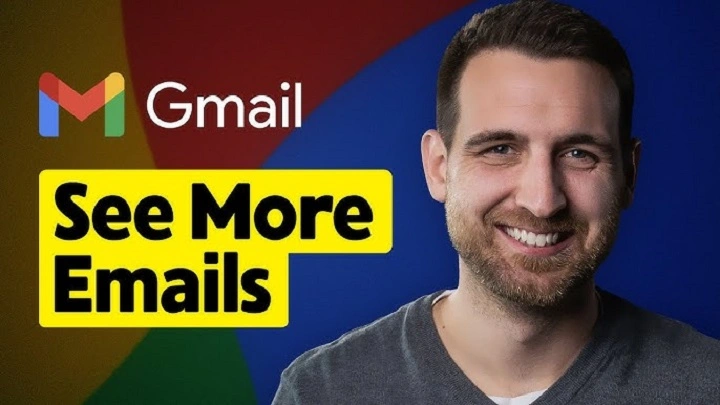You open your inbox. You can feel there’s more just out of sight. Older threads. Quiet receipts. The message you absolutely need. If you’ve wondered how to show more emails in Gmail, you’re asking for clarity. For reach. For a calm, wide view that helps you spot what matters and move on. This guide gives you every gentle lever—page size, density, tabs, search tricks, mobile habits—so you can see more at once and find the rest in seconds.
Why “showing more” means a few different things
Sometimes you want more per page. Sometimes you want more on the screen without scrolling. Sometimes you need to reach further back in time. And sometimes you simply need to surface messages that got tucked into another tab. Knowing which “more” you’re after makes how to show more emails in Gmail feel simple and kind.
- More per page (change Maximum page size).
- More on a single screen (compact density, no preview pane, tidy sidebars).
- More from the past (smart search, All Mail, older/newer).
- More of the right things (turn off tabs you don’t use, refine filters).
We’ll touch each one.
Increase conversations per page (desktop)
The most direct path for how to show more emails in Gmail: raise the number of conversations shown per page.
- Open Gmail on the web.
- Click the gear (top right) → See all settings.
- In General, find Maximum page size.
- Set Show 100 conversations per page (or 50 if that feels right).
- Scroll down and Save Changes.
Now each page is longer. Fewer page flips. More context in one place. A gentle win.
Put more lines on the screen (without squinting)
You can keep the same page size but fit more rows into view. Tiny changes. Big calm.
Switch to Compact density
- Click the gear → Quick settings.
- Under Density, choose Compact.
Letters don’t shrink dramatically, but spacing tightens. It’s the friendliest way to show more emails without losing legibility.
Turn off the reading/preview pane
If you’ve enabled a reading pane, each message steals vertical space.
- Gear → Quick settings.
- Reading pane: choose No split.
Your list breathes taller. More emails appear per glance. Another notch in how to show more emails in Gmail.
Hide side panels you don’t need
- In Quick settings, toggle off Chat and Meet if you never use them.
- Collapse the right-side add-ons panel (little arrow at the bottom).
Wider list. Fewer distractions. More room for the messages themselves.
Use conversation view to group replies
When the conversation view is on, many replies occupy one row. That means you effectively show more unique threads in the same space.
- Settings → General → Conversation View → On.
- Save Changes.
If you prefer every reply as its own item, keep it off. Your choice. Your rhythm.
Jump further back: the art of “Older” and smart search
Use Older/Newer like a pro
Look for the small arrows near the top right of your inbox (above the first message).
- Older pushes back in time.
- Newer returns.
With 100 per page, each click covers a lot of ground. This is the classic move behind how to show more emails in Gmail when you’re browsing a long history.
Open the attic: All Mail
“All Mail” holds everything that isn’t Spam or Trash—archived items included.
- In the left sidebar, click More → All Mail.
If you’ve been archiving, this is where the past lives. You’ll see more, instantly.
Search that actually stretches time
Search operators cut through years like a warm knife.
- older_than: older_than:2y or older_than:6m
- newer_than: newer_than:30d
- before/after dates: before:2023/01/01 after:2022/06/01
- categories: category:promotions, category:updates, category:social
- labels: label:receipts, label:travel
- size filters: larger:5M to surface big attachments from long ago
Pair two or three:
in:all older_than:1y has:attachment
This is how to show more emails in Gmail from the deep past without endless paging.
Pull everything into the same room (or fewer rooms)
Tabs can hide things you meant to see.
Reconsider Inbox tabs
- Gear → Quick settings → Inbox type: Default.
- Under Categories, uncheck tabs you don’t use (Social, Promotions, Updates, Forums).
With fewer tabs, more mail stays in Primary, which often feels like “showing more” because nothing is tucked away. If you love tabs, keep them. If you constantly miss things, unify.
Train filters that are too aggressive
Open Settings → Filters and Blocked Addresses. If a filter skips the inbox, you won’t see those emails unless you open labels or All Mail. Adjust or remove any rule that makes important mail slip out of sight. This subtle change can be the hidden key to how to show more emails in Gmail where you expect them.
On mobile: yes, you can see more
Phones don’t have a “100 per page” switch. But you can still reach further, faster.
- Scroll to load more. Gmail mobile lazily loads past items as you move. Keep scrolling; it will keep fetching.
- Search with operators. Many desktop operators work on mobile: older_than:1y, from:[email protected], has:attachment.
- Labels and All Mail. Open the side menu, tap All Mail or a label to widen your view.
- Pin key labels to notifications. If you rely on a label like Receipts or Clients, enable per-label notifications so you never miss the items that matter—and don’t need to hunt as hard later.
Keep more mail available offline (for travel, spotty Wi-Fi)
If you work on a laptop and want a deeper cache:
- On the web: Settings → See all settings → Offline.
- Turn on Enable offline mail.
- Choose how many days to sync (7, 30, or 90).
- Save.
Now you can browse a healthy chunk of your history without a connection. For many people, this alone feels like how to show more emails in Gmail—because the past is always there, even on a plane.
Let search show “more” by showing the right things
A noisy inbox hides the gold. Simple patterns reduce noise so the right messages rise.
- Star the important. Then visit Starred when you want only the signal.
- Use labels for big streams. Newsletters? Auto-routes into Newsletters and out of the inbox, on purpose. Then when you want to see more, you open that label and you see the whole river.
- One quick operator: in:inbox is:unread to surface only what needs touch. You’ll feel like you showed more by showing only what matters.
A two-minute “see more” setup you can do today
- Set Maximum page size to 100.
- Switch to Compact density.
- Turn the Reading pane off.
- Click All Mail and scan; star anything you’ll need soon.
- Try one time-based search: older_than:1y has:attachment and check what turns up.
- If you keep missing emails in other tabs, disable the tabs you don’t use.
You just answered how to show more emails in Gmail in six quick moves. Breathe. Your inbox feels wider already.
Keyboard shortcuts that help you move through “more”
Turn them on: Settings → General → Keyboard shortcuts on → Save.
- j / k: Next / previous conversation
- u: Back to list
- o / Enter: Open selected conversation
- g then a: Go to All Mail
- g then i: Go to Inbox
Shortcuts don’t increase the count, but they make your “more” easy to traverse.
Troubleshooting: when “more” still feels missing
- “I set 100 per page but still can’t find older mail.”
You might be filtering by Primary or a label. Click All Mail, then use older_than: or Older arrows.
- “My search seems capped.”
Search pages just like the inbox. After the results load, use the Older arrow at the top of the results to fetch the next page.
- “I’m sure something is gone.”
Check Spam and Trash. Also try in:anywhere and remove extra filters. If a filter was auto-deleting, adjust it so future items stay visible.
- “Compact is too tight for my eyes.”
Try Default density and increase page size to 100. Or keep Compact but bump your browser zoom to 110–125%. Comfort first.
- “Tabs hide things I care about.”
Turn tabs off for a week. If life gets easier, keep them off. If you miss them, bring them back. Your inbox, your rules.
Real-world recipes you can copy
Weekly cleanup view
- Set page size to 100; Compact density.
- Open All Mail.
- Search older_than:6m -in:important -is:starred to review older, low-signal mail.
- Bulk archive what you don’t need; star keepers.
Project history sweep
- Open the project label.
- Search older_than:1y has:attachment to find old docs quickly.
- Star the few you’ll reference this week.
Travel prep
- Enable Offline (30–90 days).
- Search subject:(itinerary OR booking OR ticket) and star the essentials.
- On the trip, everything opens—even without Wi-Fi.
These tiny patterns turn how to show more emails in Gmail into daily ease.
FAQs
How do I show 100 emails per page in Gmail?
Go to Settings → General → Maximum page size → choose Show 100 conversations per page, then Save.
What’s the fastest way to see older emails?
Click All Mail, then use the Older arrow, or search with older_than: and before: dates for precise jumps.
Why don’t I see everything in my Primary tab?
Other tabs (Promotions, Social, Updates) hold the rest. Either click those tabs or disable tabs so everything lands in Primary.
Can I fit more emails on one screen without changing page size?
Yes. Use Compact density, turn the Reading pane off, and hide unused side panels to show more rows at once.
Does the Gmail app have a “100 per page” option?
No. On mobile, scroll to load more, use All Mail, and lean on search operators to reach the past quickly.
Seeing more isn’t about staring harder. It’s about making space—on the page, in the layout, in the logic of how your inbox sorts the world. When you learn how to show more emails in Gmail, you give your attention room to breathe. A longer page. A denser list. One click to All Mail. A search that pulls the right year into view. Small, steady changes. Suddenly, your inbox feels like a wide window again.