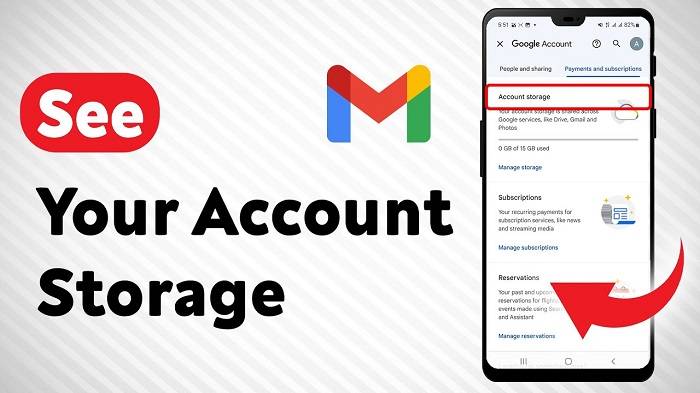Your Gmail account is more than just the gold standard of email platforms. The problem is that over time, attachments, emails and files in Google Drive or Google Photos can add up spilling into your storage quota. It’s important to know how to check Gmail storage so that you don’t: Hit its limit and stop receiving emails Miss developer or admin emails Have your account temporarily restricted due to an overrun inbox And more!
This guide to checking Gmail storage on desktop and mobile, the way Gmail storage works, freeing up space when you need it and main[taining the account effectively takes you through each step.
Why Checking Gmail Storage Matters

It’s important to know how much storage you have for Gmail, for a couple reasons.
- No lost emails: A full storage space would mean new emails could bounce back.
- Better organize: You can decide whether to archive, delete or move files when you see how much storage you’re using.
- Plan upgrades: If you need more Google One space, you can purchase additional storage.
- Perform better: Gmail performs better with a proper amount of storage.
- Check your package space across Google services: Because Gmail is linked to the same pool of storage as Google Drive or Google Photos, it’s useful to have a glance at how much space you’ve got in that bucket and what’s filling it up.
By checking storage frequently, you can stay ahead of issues before they begin to impact your email activity.
How to Check Gmail Storage on Computer
It’s easy to check how much storage Gmail’s using on a desktop browser.
Step 1: Open Gmail
- Go to Gmail. com and sign in to your account.
Step 2: Go to the Bottom of Your Inbox
- In the lower left of your Gmail interface, find a line that says something like “X GB of Y GB used.”
- This is your combined storage usage across Gmail, Google Drive and Google Photos.
Step 3: Click the ‘Manage’ link next to Details
- Clicking the Manage link takes you to the Google One storage page.
- You’ll get a detailed breakdown of how much storage Gmail, Drive and Photos are taking up independently.
Step 4: Interpret Your Storage
- Gmail also stores all of your emails and attachments.
- Google Drive is composed of files you have uploaded or synced from your devices.
- Your original quality photos and videos are stored on Google Photos (depending on your plan).
Understanding which service is using the most space can help you decide what to remove, whether that’s files you delete, emails you archive or purchasing additional storage.
How to See Gmail Storage in Mobile
You are able to view your Gmail storage anywhere, both on an iOS or Android mobile device and in the Gmail app or browser.
Option 1: Gmail App
- Open the Gmail app.
- Tap the menu icon (three lines) in the top left.
- Scroll down toward the bottom; Gmail will display a summary of “Storage used.”
- Tap on summary for detailed usage in Google One storage.
Option 2: Mobile Browser
- Open the browser on your phone and visit https://one.google.com/storage.
- Log into your gmail/google account.
- It will show you how storage has been used across Gmail, Drive and Photos.
- Tap into any section to receive recommendations for clearing space.
This approach is best if you want more granular control or you want to delete the storage right from your mobile phone.
Understanding Gmail Storage Limits
Gmail storage space is shared across Google Workspace, Drive, and Photos. Here’s what you need to know:
- Free account: Gmail, Drive and Photos get 15 GB of storage.
- Google One paid plan: You can increase your storage from a higher of 100 GB to multiple terabytes.
- Work or school accounts: Storage depends on your organization’s Google Workspace plan.
- Attachments count: A big attachment eats up the space quickly, hence it is necessary to keep track of its size.
Tips for Managing Gmail Storage
- Delete large emails: Enter search operators like has:attachment larger:10M to locate and delete large emails.
- Empty Trash and Spam: Whatever’s in your trash or spam will continue to eat away at storage until it disappears from the account.
- Archive First, don’t delete: When you archive an email, you can come back to search for it, but it is removed from your inbox and saves storage space.
- Send Google Drive links: Share files on Drive, rather than sending as attachments via Gmail. In that way, you save space in Gmail.
- Compress attachments: Make outbound files smaller so they won’t take up any more space than necessary.
Troubleshooting Common Gmail Storage Issues

Occasionally you may get hit with storage limits out of nowhere. Here’s how to troubleshoot:
- Inbox full: Try deleting some items, such as old emails and attachments, or move files to Drive.
- Large attachments not sending: See if Gmail storage is just about full and use Google Drive links instead.
- Storage report not updating: Sign out and sign back in, or refresh Gmail.
- Shared device considerations: Check to see if the displayed storage is under the right Google account.
- Emails still taking up space after removal: Clear Trash and Spam folders.
Daily Gmail Efficiency Checklist & Tips
- Monitor Storage: If you don’t make it a habit to monitor storage slashes, then add the following findings as monthly targets.
- Sort email by size: Start with deleting the biggest emails or attachments.
- Use labels: Categorize emails so it becomes easier for you to delete unwanted emails.
- Archive old emails–Keep the inbox clean without permanently deleting content.
- Use Google Drive when sending attachments: Don’t send a 50 MB attachment over Gmail.
FAQs
How do I check how much Gmail storage I am using?
Scroll to the bottom of the inbox in your Gmail, or click over to Google One storage for a complete run down.
Is Gmail storage for attachments included in storage?
Yes, attachments are included in your storage.
How much free storage do I get?
Google offers 15 GB of free storage between Gmail, Drive and Photos.
Can I get more Gmail storage?
Yes, you can upgrade through Google One, ranging from 100 GB and up.
Why is Gmail out of space when my inbox looks empty?
Storage covers emails in Trash and Spam, as well as files in Google Drive and Google Photos. Tidy up the Trash and Spam to make room.
How to check Gmail storage is something you should know to manage your email well. By monitoring your storage, you can avoid missing emails, have an efficient inbox and make sure Gmail doesn’t become sluggish.
Keep it organized and professional by making sure your mailbox doesn’t get out of control, so that each time you hop on the phone you’re not greeted first thing by a jumbled mess in your inbox or months’ worth of dust on attachments. This means regularly checking storage (then deleting old mail including those attached documents), archiving old emails, attaching large files via Google Drive instead of email, etc. And whether through desktop or mobile, having a sense of the amount of available Gmail storage type provides control over an inbox and peace of mind.