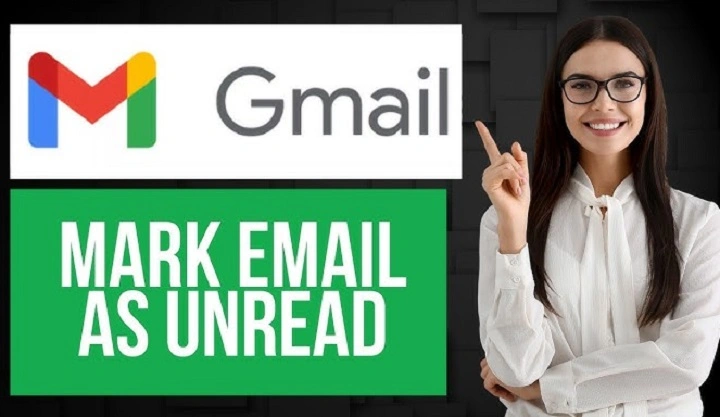Your Gmail inbox is a hectic area. Messages accumulate about work, shopping, subscriptions, and people you care for. You’ve read some and others go unnoticed. Hours pass by and you think—”I know there are unread messages, but I simply cannot spot them.”
You’re not alone. Scrolling endlessly isn’t the answer. Gmail has powerful search features that bring all your unread messages right to the surface—on desktop, on the mobile app, and even with smart filters that keep them visible in the future.
This guide shows every method for how to search for unread emails in Gmail. By the end, you’ll know quick search operators, custom filters, and productivity tricks that make unread messages easy to find and manage.
Why Searching for Unread Emails Matters

Unread emails aren’t just notifications; they’re reminders of action.
- Avoid missing deadlines. Unread emails might include invoices, assignments, or meetings.
- Stay productive. Focus on what’s pending instead of rereading old conversations.
- Clear out anxiety. Having all unread mail at the top clears mental clutter.
- Do more. Saved searches and filters save you minutes a day.
Searching makes unread mail show up immediately—no guessing, no scrolling.
Fastest Way: is:unread Operator
Desktop Steps
- Open Gmail in your browser.
- At the top, in the search box, enter:
is:unread - Press Enter.
- All unread messages—across tabs, folders, and labels—are in one neat list.
Mobile (Android and iPhone)
- Open Gmail app.
- Tap top search bar.
- Type is:unread.
- Hit search.
No, it just does the same. No extra steps, no complexity.
Restricting the Search: With Filters
Sometimes you don’t want all unread messages—you want some. Use operators in combination to limit results.
- Unread in Inbox only: in:inbox is:unread
- Unread with attachments: is:unread has:attachment
- Unread from a specific sender: from:[email protected] is:unread
- Unread in a label: label:work is:unread
- Unread newer than 7 days: is:unread newer_than:7d
These filters save time when you’re looking for one type of unread message.
Method 2: Advanced Search Box
Not a fan of typing operators? Use Gmail’s Advanced Search Box.
- Click the small downward arrow in the search bar.
- Fill fields like: From, To, Has attachment, Date within.
- At the bottom, tick Search for unread emails (type is:unread).
- Click Search.
This is more visual and beginner-friendly.
Method 3: Creating a Saved Filter for Unread Emails

If you want to see very often unread search, make them permanent searches.
Steps
- Search box: Type in:unread.
- Press the Show search options icon.
- Select Create filter.
- Select actions such as:
- Apply label → “Unread Only”
- Star it
- Never send to Spam
- Save filter.
Your Unread Only label is now in your sidebar. Tap on it whenever for instant results.
Method 4: Converting Inbox Type to “Unread First”
You can instead have Gmail always show unread emails at the top rather than having to search each time.
- Click Settings (⚙️) → See all settings.
- Go to the Inbox tab.
- Under Inbox type, choose Unread first.
- Save changes.
Unread emails are still highlighted at the top, and below read.
Method 5: Priority Inbox Setup
Priority Inbox is another Gmail feature distinguishing key and unread emails.
- Go to Settings → Inbox.
- Choose Priority Inbox.
- Customize tabs (e.g., “Important and Unread” at top).
- Save.
That makes your unread search a waste—Gmail will do them for you.
Method 6: Search Shortcuts and Keyboard Tricks
Power users like shortcuts.
- Turn shortcuts on: Settings → General → Turn keyboard shortcuts on.
- Use / to go to search bar directly.
- Type in:unread.
- Use g + i to go to Inbox.
Searching for unread email becomes second nature after practice.
Method 7: Unread Notifications on Browser Tab
Desktop users can show unread counts without searching.
- Settings → Advanced.
- Unread message icon on.
- Save.
Your browser window now shows unread counts, prompting you to search and clear them.
Troubleshooting Unread Email Search
Problem 1: Count says unread, but search is empty
Most likely hiding in Promotions or Social tabs.
Try category:promotions is:unread.
Problem 2: Unread emails hidden in conversations
Gmail threads messages. Unfold the thread; some replies are unread.
Problem 3: Archived unread emails
Use is:unread -in:inbox to look for archived unread messages.
Problem 4: Unread in Spam or Trash
Use in:spam is:unread or in:trash is:unread.
Real-World Use Cases
- Job seeker: Search is:unread from:[email protected].
- Student: Search label:assignments is:unread.
- Business owner: Use is:unread has:attachment to capture invoices.
- Traveler: Use is:unread subject:itinerary for tickets.
Productivity Habits for Unread Email Management

- Unsubscribe from noise. Less clutter = fewer missed unread emails.
- Snooze distractions. Snooze unread emails until the right time.
- Star important unread. Makes them easy to find even after reading.
- Check twice a day. Periodic unread mail checking reduces inbox stress.
Comparison Table: Unread Email Search in Gmail
| Method | Ease | Best For | Example Use |
| is:unread operator | ★★★★★ | Instant search | All unread mail |
| Advanced search box | ★★★★ | Starters | Visual filtering |
| Filters + Labels | ★★★★ | Regular users | “Unread Only” sidebar |
| Unread First inbox | ★★ | Daily triage | Always show unread |
| Priority Inbox | ★★ | High volume email | Split according to priority |
| Keyboard shortcuts | ★★★★ | Power users | Instant search |
FAQs on Searching Unread Emails in Gmail
How can I show only unread mail in Gmail instantly?
Use the search operator is:unread in the search box.
How do I find unread mail with attachments?
Yes. Use is:unread has:attachment.
Can Gmail automatically show me unread first?
Yes. In Settings, select Inbox type as “Unread first.”
Why isn’t my unread count reflecting my search?
Some unread mail is sitting in Promotions, Spam, or Trash. Use category-specific searches.
Can I label an unread search?
Yes. Use a filter with is:unread and apply a label.
A Gentle Close
Searching unread emails in Gmail doesn’t need to feel like detective work. With one operator—is:unread—you can surface every unopened message instantly. Add refinements like from:, has:attachment, or in:inbox, and you’ll zero in on exactly what matters.
To ensure constant simplicity, have filters, labels, or an Unread-first inbox in place. With a dash of healthy habits, Gmail becomes a peaceful environment instead of a cluttered inbox where things are lost.
Unread messages no longer slip between the cracks. They’re right where you’d like them—just an instant search away.