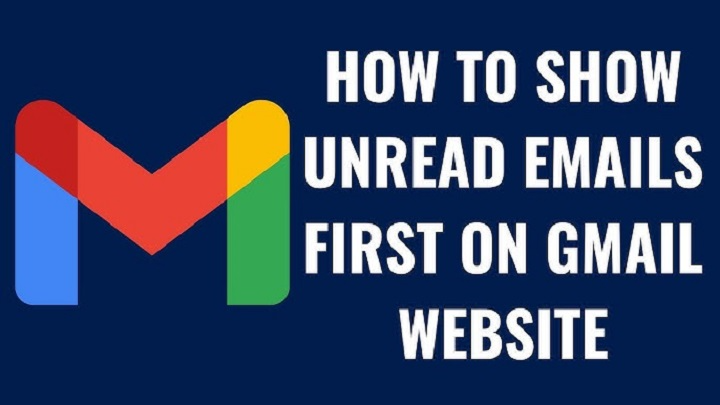You log in again to your Gmail and it tells you that you have unread messages — where are they? Headache, anyone? Scroll down, refresh page, and look at the inbox again. Nope. The unread ones are still nowhere to be found, perhaps on older emails or perhaps on another page.
No problem. Step-by-step guides 2025 will walk you through precisely how to show unread emails in Gmail. You can remain at the computer or even on your mobile phone; within minutes, you will be getting instant step-by-step guides for showing unread emails, sorting emails, and bucketing emails.
Why You Should Show Unread Emails
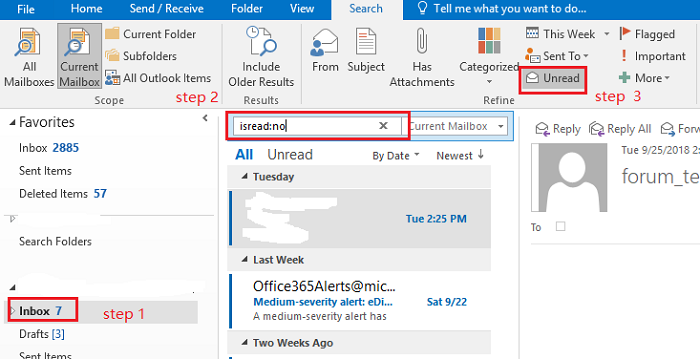
Unread messages already will never be read. They’re most likely newsletters, solicitations, or important messages that you haven’t had time to read yet. Show only those that you have not yet read so your inbox will stay clean and under what is most urgent.
Benefits:
- Read them all at once that need attention.
• Waste less time on spam messages.
• Don’t lose work or important messages.
• Clean out your inbox and get in line.
You have several options to see unread mail in Gmail, from search filters to inbox preferences.
Using the Search Bar to See Unread Emails on Desktop and Mobile
The fastest and easiest one is a search filter offered by Gmail.
Steps:
- Open Gmail.com or Gmail mobile.
• Gmail displays all your unread mail on your entire account — Inbox, Promotions, Social, etc.
• To view only your unread mail on your inbox, search:
label:inbox is:unread
This will display only email in your inbox that you have not read yet.
Pro Tip: Bookmark or save the URL to search:
https://mail.google.com/mail/u/0/#search=is%3Aunread
You can then click on it whenever you want all of your unread mail open at the same time.
Sort Unread Mail by Sender or Category
Sort them out by sender or category if you’re receiving too many unread messages.
Examples
Referring to a person’s unread mail:
from:[[email protected]] is:unread
For Promotions and unread mails:
category:promotions is:unread
For Social tab and unread mails:
category:social is:unread
For older than 7 days and unread mails:
is:unread newer_than:7d
These filters help you find the most pressing unread mail to you.
Display Only Unread Mail in Your Inbox View
You even have a Gmail inbox option to display only unread mail on top.
Steps:
- On computer, visit Gmail.
• Tap the Settings cog (⚙️) in top right.
• Tap See all settings.
• Tap on Inbox tab.
• Under “Inbox type,” tap Unread first.
• Scroll down and tap Keep changes.
Your inbox is now split by Gmail into two panes:
• Unread mail at top
• The rest at bottom
This setting has you see what you’ve not read yet.
Mark Unread Emails Using Multiple Inboxes (Power Users)
If you’re a geek, Gmail’s Multiple Inboxes always displays unread email in one column.
Steps
- Open Gmail → Settings icon (⚙️) → See all settings.
• Head to the Inbox tab.
• In “Inbox type,” choose Multiple Inboxes.
• Scroll down to “Search query” boxes.
• In a box, write: is:unread
• Mark as “Unread Emails.”
• Save Changes.
You’ll receive a new folder in your Gmail with the mark as “Unread Emails.” It updates automatically every time you receive new emails.
Display Unread Emails from Gmail App (Android & iPhone)
If you already have the Gmail app installed, read below to show unread mail immediately.
Steps:
- Open the Gmail app.
• Press the top search bar.
• Enter: is:unread
• Press Search.
Your whole unread mail will appear on screen.
Optional: To show inbox unread mail, enter label:inbox is:unread
If you would rather Gmail default display unread messages first
Menu (☰) → Settings → Inbox type → Set to Unread first.
It will also sort read and unread mail in your app inbox.
Reset Gmail’s Unread Badge Count
Gmail unread badge (digit next to your inbox title) sometimes will not refresh automatically. The following are steps to reset or refresh it:
Steps
- Open Gmail from your browser.
• Tap Settings gear (⚙️).
• Tap See all settings → General tab.
• Scroll down to Desktop Notifications.
• Find notifications and save.
Your icon and Gmail tab will then show the correct number of unread messages.
Using “Mark as Unread” or “Mark as Read” Buttons
For each time that you wish to mark as unread for readability, at times.
How to mark as unread:
- Open Gmail.
• Select messages.
• Toolbar envelope icon → Mark as unread. Click on
Marking as read:
- Select messages.
• Open envelope icon → Mark as read.
Shortcut tip
Mark desktop messages unread Shift + U.
Mass Mark All Unread Messages as Read
You received new unread messages and want to delete them hastily.
Steps:
- Find all the unread messages by looking using is:unread.
• Top Select All checkbox → Press.
• You’ll get a message: “Select all conversations that match this search.” Press on it.
• Press Mark as read button.
All unread Gmail messages are marked as read.
Troubleshooting: When Unread Emails Won’t Show
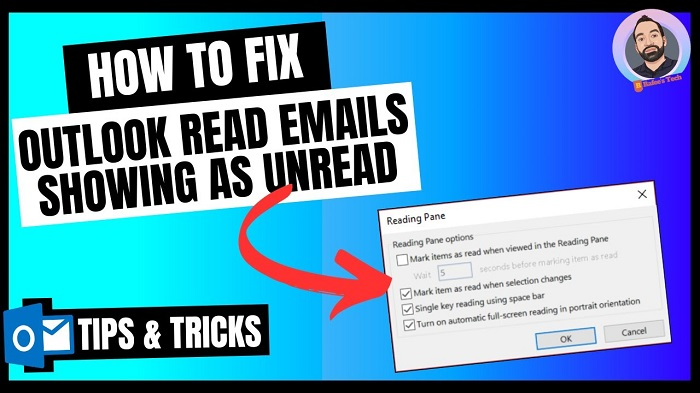
If you’ve found Gmail mark unread email to you but can’t find them anywhere, do this then:
Solution 1:
Search label:all is:unread. They will show you emails in folders or labels that are named as archived.
Solution 2:
Be aware of Spam and Trash folders. Unread messages might be there.
Solution 3:
Look at All Mail label. Scroll down for hidden unread messages.
Fix 4:
Clear Gmail cache when unread count is not accurate.
Bonus: Bookmark Shortcut Unread Emails
Unread emails read quicker with a single click.
Steps:
- In Gmail, enter is:unread.
• Copy browser URL.
• Bookmark and save as “Unread Emails.”
Now all the unread mails are displayed at once with a single click.
Quick Summary
How to view unread messages in Gmail:
Desktop:
• Search box: type is:unread.
• Or Settings → Inbox → Unread first.
Mobile App
• Tap on Search box → Type is:unread.
• Or use inbox type Unread first.
Advanced Users:
• Multiple Inboxes Enable → Add “is:unread” as custom pane.
• Then you’ll never miss an unread mail.
FAQs
Why am I receiving unread mails which I couldn’t find?
They will be in some other tab (Promotions, Social, or Updates). Use is:unread to see all of them.
How do I show only unread mail in my inbox?
Search for label:inbox is:unread in Gmail search box.
How do I show unread mail first at some point?
Yes. Choose Unread first on your inbox type in settings.
How do I mark all unread mail read in bulk?
Search is:unread, press mark read on all.
Does mark read delete mail?
No. They just mark them. The mail is safe in your inbox.