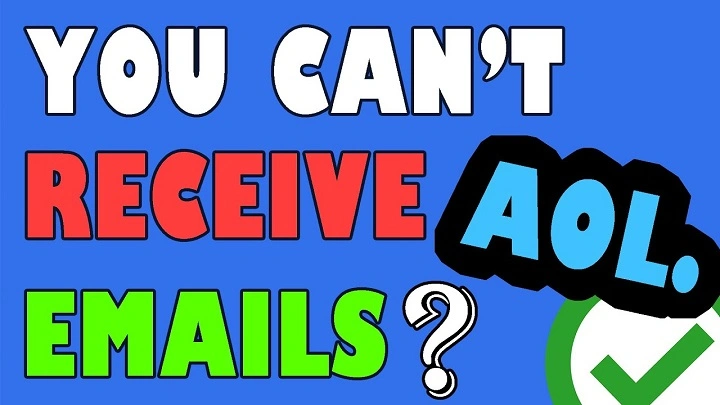If you’re using AOL Mail and realize you’re not receiving new emails, it can be frustrating and confusing. Whether you’re missing personal updates or important work messages, it’s important to fix the issue quickly. In this 2025 guide, we’ll cover the reasons AOL might not be receiving emails and provide easy solutions to get your inbox working again.
Why AOL Might Not Be Receiving Emails
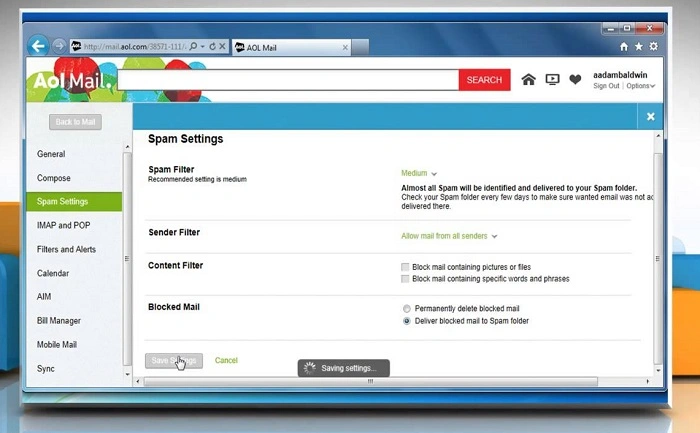
Spam or Junk Filtering
AOL’s spam filters might incorrectly move legitimate emails into the Spam or Trash folder.
Incorrect Email Filters or Blocked Addresses
You may have set up filters or blocked specific addresses that are preventing emails from reaching your inbox.
Server or Syncing Issues
AOL servers could be temporarily down, or your email app might not be syncing correctly with AOL’s servers.
Full Mailbox
A full mailbox prevents new emails from arriving until you free up space by deleting old messages.
Connection Problems
Poor internet connection or mobile data issues can delay or block the delivery of new emails.
Understanding these causes can help you quickly identify the problem.
How to Fix AOL Not Receiving Emails
Step 1: Check Spam and Trash Folders
Open your AOL Mail account.
Navigate to the Spam and Trash folders.
If you find your missing email there, mark it as Not Spam to prevent future misclassification.
Step 2: Verify Your Account Storage
Check if your mailbox storage is full.
Delete old, unnecessary emails, especially those with large attachments, to free up space.
AOL typically offers up to 1 TB of storage, but it can still fill up over time.
Step 3: Review Email Filters
Go to Settings > Filters and Alerts inside AOL Mail.
Review any filters you’ve set up that might be moving emails out of your inbox automatically.
Edit or delete unnecessary filters.
Step 4: Check Blocked Addresses
Under AOL settings, look at the Blocked Senders List.
If the sender’s address is blocked, remove it so future emails can be received.
Step 5: Test with a Different Email Account
Send a test email to your AOL account from a different address.
If the test email arrives, the issue might be with the original sender.
If it doesn’t, continue troubleshooting.
How to Fix AOL Not Receiving Emails on Mobile Apps
Update Your Email App
Ensure your AOL app or third-party email app is updated to the latest version.
Updates fix bugs and improve server compatibility.
Re-Add Your AOL Account
Remove your AOL account from the email app.
Re-add it by signing in again with the correct credentials.
This refreshes the sync settings.
Check App Permissions
Make sure the email app has the necessary permissions to access your mail and sync in the background.
Following these steps ensures your mobile device communicates properly with AOL servers.
Common Problems and Solutions for AOL Email Issues
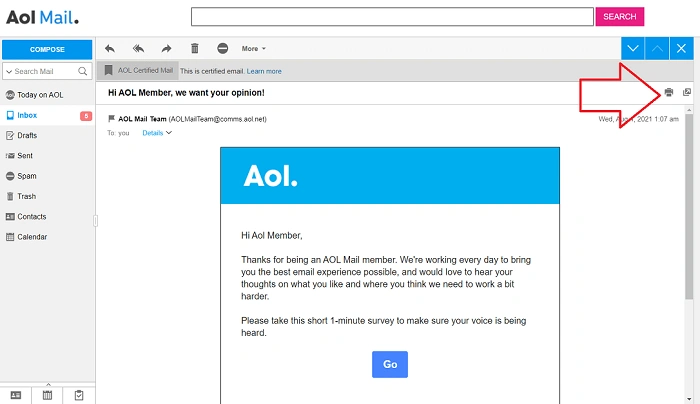
Issue 1: Only Some Emails Are Missing
Solution: Check if specific senders are filtered, blocked, or if their emails are landing in Spam.
Issue 2: Emails Are Delayed
Solution: Refresh your browser or app manually. Server traffic can sometimes cause temporary delays.
Issue 3: AOL Account Temporarily Locked
Solution: Reset your password through AOL’s recovery system to regain full access.
Issue 4: AOL Syncing Problems on Third-Party Apps
Solution: Use IMAP instead of POP settings for better syncing. Reconfigure your account if needed.
By addressing these common problems, you can restore normal email flow quickly.
Best Practices to Avoid Missing Emails in AOL
Keep Mailbox Organized
Regularly delete or archive old emails to prevent storage limits from affecting new mail delivery.
Update Recovery Options
Always keep your recovery email and phone number updated in your AOL settings for easy account recovery.
Review Spam Folder Weekly
Spam filters are not perfect. Checking weekly helps catch important emails wrongly labeled as spam.
Use AOL’s Official App
If possible, use AOL’s own mobile app or website rather than third-party apps for maximum compatibility.
Following these best practices ensures your AOL mailbox remains healthy and reliable.
Frequently Asked Questions (FAQs)
Why am I not receiving emails from certain senders on AOL?
They could be blocked accidentally, or their messages could be ending up in your Spam or Trash folder due to filters.
How do I fix AOL email not syncing?
Remove and re-add your AOL account to your email app. Ensure you are using the correct IMAP settings for better syncing.
Can a full AOL inbox stop new emails from arriving?
Yes, if your mailbox is full, new emails might bounce back or fail to arrive. Free up space to fix it.
How can I check if AOL Mail is down?
Visit sites like Downdetector or check AOL’s official Twitter account for outage reports.
What are the correct IMAP settings for AOL?
The IMAP server is imap.aol.com, port 993, with SSL enabled. Outgoing SMTP is smtp.aol.com, port 465, SSL enabled.
Final Thoughts on AOL Not Receiving Emails
When AOL Mail stops receiving emails, it can disrupt your day—but most issues are easy to fix once you know where to look. By checking spam filters, storage, settings, and connection issues, you can get your AOL inbox working perfectly again in no time.