Archived messages can be a useful way to keep your inbox organized and free from clutter. However, problems may arise when you cannot find or access archived emails. This 2025 guide explains what archived messages are, why they are used, and how to troubleshoot common issues associated with them.
What Does “Archived Messages” Mean?
Basic Definition
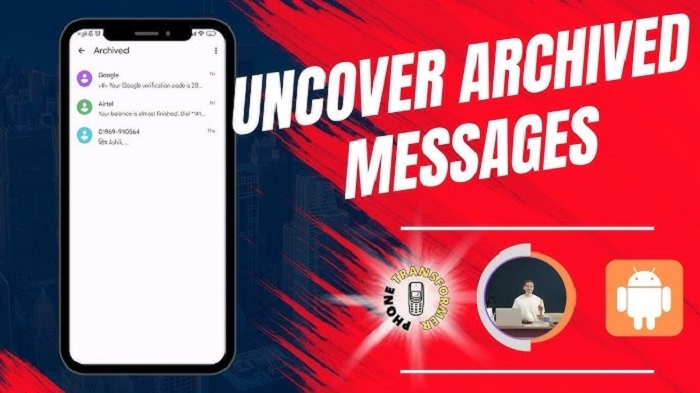
Archived messages are emails that you move from your inbox to an archived folder for storage. This action helps you keep your inbox organized while retaining access to the message when needed. Archived emails are not deleted, but they are removed from your primary view to reduce clutter.
Why It Happens
The purpose of archiving emails is to keep your inbox tidy while still preserving important messages for future reference. Many email services, such as Gmail, allow you to archive emails easily. These messages are typically moved to a separate folder but remain searchable, meaning they’re not lost even though they are no longer in the main inbox view.
Understanding how archived messages work can help you access them quickly and troubleshoot any issues related to them.
Common Reasons for Archived Message Issues
Incorrect Search Settings
If you’re unable to find archived messages, it’s often due to incorrect search terms or settings. You may be looking for them in the wrong folder or using an incorrect filter.
Archiving Emails Instead of Deleting
Sometimes, you may mistakenly archive an email instead of deleting it, leading to confusion about its location when you try to find it later.
Archived Messages Not Syncing Across Devices
If you use multiple devices to check your email, there may be syncing issues, causing archived emails to not show up consistently across platforms.
Account or Server Issues
In rare cases, archived messages may be inaccessible due to server issues, email client bugs, or synchronization problems with your email account.
How to Handle Archived Message Issues
Step 1: Check the Archived Folder
Most email platforms have a specific folder or section for archived messages. Check this folder to see if your missing emails are there. This is usually labeled as “All Mail” in Gmail or “Archived” in other platforms.
Step 2: Use the Search Function
If you cannot find the email in the archived folder, try using the search bar. Make sure to use relevant keywords, and select “All Mail” or the specific archive section. You may have forgotten the exact folder the email was moved to.
Step 3: Refresh or Re-sync Your Email Account
If your archived messages are not showing up, try refreshing or re-syncing your email account. This will ensure all folders and emails are up to date across devices.
Step 4: Check Your Internet Connection
A weak or unstable internet connection may cause synchronization issues, preventing archived messages from displaying correctly. Make sure your internet connection is stable before accessing your email.
Step 5: Restore Archived Emails from Trash (If Necessary)
In some cases, emails may have been archived by mistake and deleted shortly after. If this is the case, check your trash or deleted items folder to see if the email is still recoverable.
Special Cases of Archived Message Issues
Archived Emails Not Showing in Search

If archived emails don’t appear in your search results, it may be due to the search filters set on your email platform.
Solution: Ensure that you have set the correct search filters to include archived messages. Make sure to search in “All Mail” or the correct folder where your archived emails are stored.
Archived Messages Lost After Syncing
If your archived messages are not showing up on a particular device, this could be due to syncing issues between your email account and device.
Solution: Manually sync your email or sign out and back into your email account to refresh the sync process and restore missing messages.
Best Practices for Managing Archived Messages
Organize Emails Before Archiving
Before archiving, organize emails by labeling or categorizing them so they are easier to locate later. Using tags or folders can help you sort your emails more effectively.
Use Email Search Features
Most email providers have powerful search capabilities. Use these features to quickly locate archived messages. Make sure to search for specific keywords, sender names, or dates to narrow down the search.
Archive Emails Regularly
To keep your inbox organized, make archiving a habit. Regularly archive old or read emails so they do not accumulate and cause clutter in your inbox.
Check Syncing Settings Across Devices
Ensure that all your devices are properly synced with your email account so that archived messages are accessible no matter where you check them.
Keep Your Email Client Updated
Make sure your email client or app is up to date. Updates can fix bugs related to email syncing, search functionality, and the organization of archived messages.
Frequently Asked Questions (FAQs)
What happens to emails after I archive them?
After you archive an email, it is moved out of your inbox but remains in your email account. It can be accessed later by searching for it or by navigating to the archived folder.
How do I find archived emails in Gmail?
In Gmail, archived emails are stored in the “All Mail” folder. You can search for specific emails or navigate to this folder to access archived messages.
Can I permanently delete archived emails?
Yes, archived emails can be deleted permanently if you move them to the trash folder and empty the trash. Archiving is not the same as deleting; it simply removes the email from your inbox.
Why can’t I see my archived emails on my mobile device?
This could be due to syncing issues. Make sure your email app is synced and up to date. Try refreshing or manually syncing your account to restore archived emails.
How do I prevent archived emails from disappearing?
Ensure that your email account sync settings are correct and that your device is up to date. You may also want to check your spam or trash folders to make sure archived emails aren’t mistakenly moved there.
While archived messages are an excellent way to keep your inbox organized, problems can occasionally arise when trying to access them. By understanding how archived emails work, checking your email filters, and following best practices for syncing and organizing, you can manage your archived messages efficiently. Staying proactive with email settings and using the search function properly will ensure that your archived emails are easy to locate whenever you need them.

