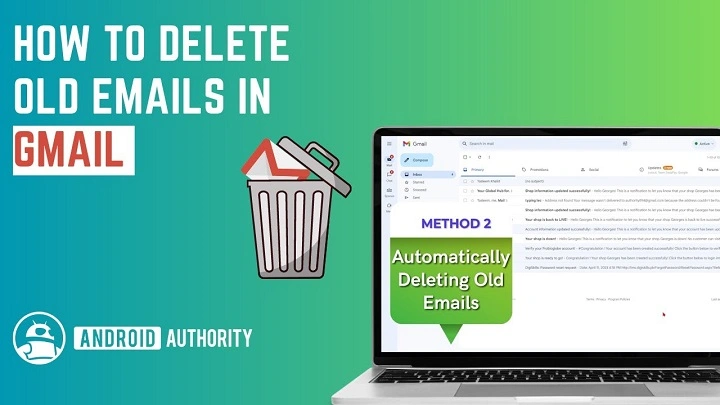Your inbox in Gmail gets filled up very fast. There’s spam, receipts, newsletters, and random updates that just don’t stop coming. Your inbox is stressful and full within no time. Do not worry, for there is an easy way out.
You can get Gmail to sort itself out. Yes, of course. You know that how to automatically delete email in Gmail keeps you clutter-free. And that’s without even lifting an eyebrow. It’s like you are using your inbox its own personal assistant.
This tutorial will guide you on how to instruct Gmail to automatically delete unwanted emails. The process is simple. The result is pure magic.
Why Use Auto Delete

It’s forever to delete emails by hand. Auto delete does it for you. Here’s how you’ll benefit from it:
Saves you time every day.
Keeps your inbox tidy and peaceful.
Free Google storage space generously given back to you.
Blocks trash and spam before opening them even.
Kept you free to be focused on what matters.
It’s easy. Once you enable it, Gmail tidies up while you work or relax.
How Auto Delete Works
Auto delete has filters. You set a rule, and Gmail will automatically do it whenever there is a new mail.
Example:
Delete messages from a particular sender.
Delete messages older than 60 days.
Delete messages with words like “sale” or “discount.”
These kind of messages get automatically deleted to Trash. Trash auto empties after each 30 days. You don’t have to lift your finger.
How to Auto Delete Emails in Gmail (Step-by-Step)
Step 1: Open Gmail Settings
Visit mail.google.com.
Click on the gear icon (⚙️) in the top right.
Choose See all settings.
Step 2: Open Filters
Click on the Filters and Blocked Addresses button.
Tap Create a new filter.
Step 3: Enter the Filter Details
Here you type in what kind of emails to delete.
You can use:
From: Delete all messages from one person.
Subject: Delete specific subjects (e.g. “Promo”).
Has words: Delete messages containing words like “unsubscribe” or “offer.”
Size: Exclude big messages (i.e., messages with size greater than 10 MB).
Has attachment: Exclude emails with attachments.
Type in your condition and then click on Create filter.
Step 4: Choose “Delete It”
Choose the box Delete it.
Choose Apply filter to matching conversations if you want to delete older messages also.
Click on Create filter. That’s it. Gmail now automatically deletes all matching messages based on your rule.
Delete Emails from One Sender
If a website continues to send you e-mail, and you want to have it gone.
Place the sender’s e-mail address in the search box. For instance, from:[email protected].
Click on the right-pointing arrow to the right of the search box.
Click Create filter.
Choose Delete it.
Click Create filter again.
All mail from this sender will bypass your inbox and straight into Trash.
Auto Delete Old Emails
Want Gmail to delete old mail? No trouble.
In the search box, type older_than:90d.
(Older than 90 days.)
Click the arrow → Create filter.
Choose Delete it.
Click Create filter.
You can replace 90 with any number. 30d for a month, 180d for six months or 1y for a year.
Gmail will automatically delete all old messages.
Auto Delete Spam and Promotions
Spam and Promotions get full in no time. You can also let Gmail automatically delete them for you.
Delete Promotions
In the search box, type category:promotions.
Click the arrow → Create filter.
Select Delete it.
Save it.
Delete Spam Words
unsubscribe or subject: win in the search box.
Tap the arrow → Create filter.
Select Delete it.
Tap Create filter.
Gmail will automatically delete such spam-like mail the moment it comes in.
Auto Delete Emails with Attachments
Big attachments occupy space fast. Let Gmail do that instead.
Enter has:attachment larger:10M into the search box.
Click on the arrow → Create filter.
Choose Delete it.
Click on Create filter.
Anything over 10 MB will automatically be deleted. Use a different size if you want.
Auto Delete Emails by Label
If you label emails such as “Newsletters” or “Receipts,” you can have Gmail automatically delete all in a single label.
In the search box, type label:newsletters.
Click on the arrow → Create filter.
Select Delete it.
Press Create filter.
Gmail automatically empties that label now.
Delete Using Google’s Storage Tool
Gmail’s in-built cleanup tool helps to find big and old mails.
Go to https://one.google.com/storage/management.
Login.
Tap below Gmail, Review and free up space.
What to delete.
It’s not fully automatic, but freeing space is fast.
Advanced Option: Google Script for Auto Delete
You can automate even more if you’d like to be a power user with a Google script.
Example:
function autoDeleteOldEmails() {
var threads = GmailApp.search(‘older_than:180d’);
for (var i = 0; i < threads.length; i++) {
threads[i].moveToTrash();
}
}
Make it do that every week. Gmail will delete old messages automatically while you get on with the rest of your work.
Cancelling or Altering Auto Delete Rules in Regret
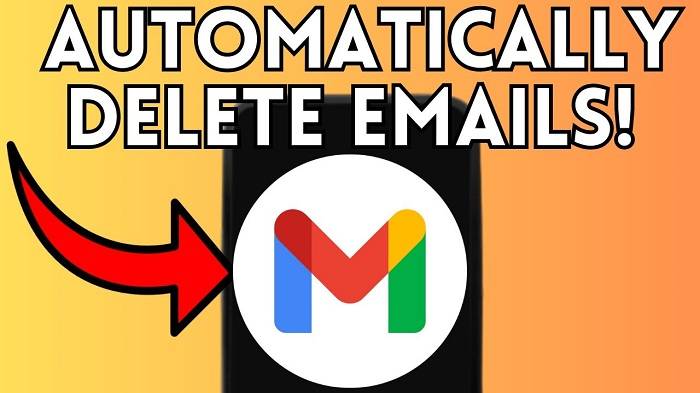
Oh dear. Don’t worry.
Go to Gmail Settings → Blocked and filtered addresses.
Locate the rule.
Tap Edit or Delete.
Save changes.
You can deactivate auto delete or modify it any time.
Key Tips
Start small. Begin by deleting newsletters.
Preview first. Preview before activating it. Test using search for what messages your rule catches.
Label first. Label messages before deleting for precautionary measures.
Scavenge through Trash. Gmail stores messages deleted for 30 days before erasure.
Stack filters. Send + keyword for better results.
Some safety-preferred changes make and guard your inbox simpler.
Most Common Mistakes
Making filters too general. You might accidentally delete critical messages.
Not emptying Trash frequently.
Not saving after filter modification.
Not remembering that filters will never be applied on messages already received except when you check “apply to existing.”
Steer clear of those, and your filters will be perfect.
Auto Delete on Mobile
Filters cannot be made through the Gmail app, but can be utilized.
Once they’ve been established on your computer, they will be automatically used with your iPhone or Android.
If you’d like to make one from your phone:
Open Gmail in a browser.
Tap menu → Desktop site.
Same as on a computer.
Efficient and streamlined.
Real-Life Uses
This is how individuals utilize auto delete on a day-to-day basis:
Remove promotional sales emails immediately.
Delete flight confirmations straight away after being away for a week.
Delete newsletters straight away after a month.
Delete duplicate system notices straight away.
Delete receipts straight away after downloading.
It’s like having your own inbox cleaner that never phones in sick to work.
Auto Delete vs. Archive
| Feature | Auto Delete | Archive |
| Purpose | Completely removes emails | Hides but doesn’t remove |
| Space | Less frequently used space | Still takes up space |
| Recovery | 30 days (Trash) | Anytime |
| Best suited for | Spam or junk | Referral emails |
Gasp if unsure, try Archive first. Not reluctant, Delete away.
FAQs
Will Gmail delete emails automatically?
Yes. Make filters with “Delete it,” and Gmail will do the rest.
Can I automatically delete old emails?
Yes. Utilize such search terms as older_than:90d with “Delete it.”
Does spam delete automatically in Gmail?
Already done, but you can set extra rules to nuisance ones.
Can I reverse a delete rule?
Yes. Go to Settings → Filters → Delete or edit it.
Deleted emails how long do they remain in Trash?
Thirty days. Then they’re gone.
Your inbox is no longer gigantic. Once you know how to automatically delete email from Gmail, everything is lighter, more relaxed, and easier.
Apply some smart filters, and Gmail will see to the rest. You’ll open your mailbox and notice only what you want. It is simple, fast, and refreshing.
Give yourself a five-minute break now to set up your first rule. Then sit back — your Gmail will sort itself from here on.