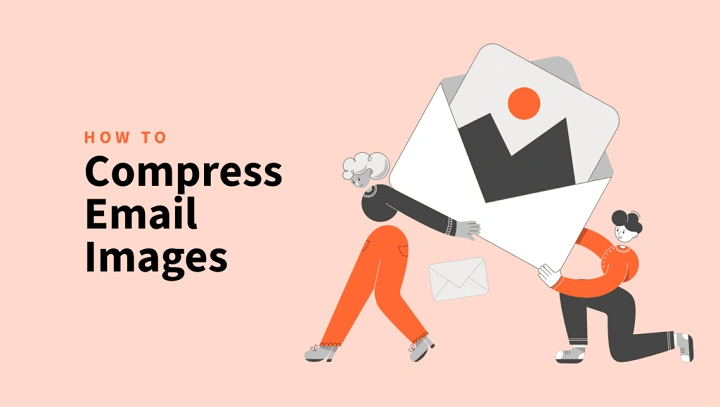You took a beautiful shot. You want it to arrive just as you saw it—clear, crisp, full of feeling. Then the doubt creeps in: does gmail compress photos? Will that sunset turn muddy, that product mockup lose its edge, that family picture softens around the smiles? You’re not alone in wondering. The answer is kinder than you think—and a bit nuanced. Let’s walk it through together, step by step, so your images land with the integrity you intended.
The short answer you came for
If you’re asking if Gmail compresses photos, here’s the plain truth: Gmail does not automatically compress image attachments. If you attach a JPEG/PNG/HEIC file using the paperclip, Gmail sends what you attach. Same bytes in, same bytes out.
So why the confusion? Because sometimes images aren’t “attached”—they’re embedded, pasted, resized in the composer, or routed through other Google products. That’s where quality can shift. Keep reading and you’ll know exactly when it might, and how to keep it from happening.
Attachments vs. embedded images: why it matters
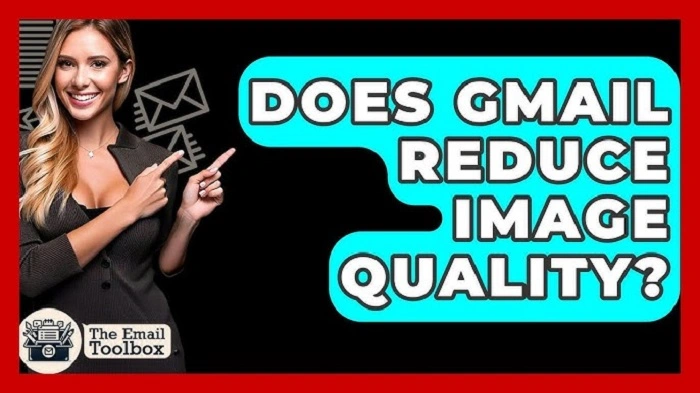
When people ask does gmail compress photos, they’re usually mixing two paths:
Attachments (best for quality)
- You click the paperclip and attach a file.
- The photo is a separate MIME attachment.
- Gmail doesn’t change your file. No sneaky shrink.
Embedded/inline images (sometimes downscaled)
- You paste or drag a photo into the body of the email.
- In the compose window, you can choose small/best fit/original size.
- Choosing small or best fit can produce a resized image for the message body. Smaller file. Smaller pixels. That can look softer on big screens.
A simple litmus test for how Gmail compresses photos is: attach to preserve; embed only if you want the visual in the message body and don’t mind potential resizing.
The 25 MB limit and what really happens
Another piece of the puzzle behind Gmail compressing photos is the size cap. Gmail lets you attach up to 25 MB per email. Over that, Gmail doesn’t crush your images; it offers to send them via Google Drive.
- Over the limit? Gmail uploads to Drive and inserts a link.
- The file in Drive remains original, unless you uploaded a reduced version.
- Result: no compression by Gmail. Just a different delivery vehicle.
If you’re at the edge of 25 MB and wonder if gmail compresses photos to squeeze under, the answer is still no. It won’t compress to “help.” It will switch to Drive links.
Google Photos vs. Gmail: the easy-to-miss mix-up
This is where many folks get tricked. They ask if gmail compresses photos, but the compression happened earlier—inside Google Photos backup settings.
- Google Photos “Storage saver” (formerly “High quality”) compresses photos on upload to save space.
- Original quality preserves full resolution and file size.
- If you attach from Google Photos or share a Photos link, the image may have already been compressed by Photos, not by Gmail.
So, when testing gmail compresses photos, look upstream. If your source is Google Photos, check the backup quality setting. The chain is only as lossless as the first step.
Drive links: preview vs. download
Does gmail compress photos when I use Drive instead of attachments? No. Drive stores your file as-is. But note:
- Drive may generate a preview that’s optimized for quick viewing. That’s not your master.
- If recipients download from Drive, they get the original file you uploaded.
So, for top clarity: “Use the Download button in Drive for original quality.” That line, included in your email, can save your recipient from judging the preview and thinking your image is blurry.
Pasting from clipboard: small convenience, big trade-off
Here’s a common trap behind the question: does gmail compress photos. You take a screenshot, then paste directly into the Gmail compose box. It’s fast. It’s also where quality can drift.
- Pasted images become inline content; choosing “small” or “best fit” can create downscaled versions.
- Some clipboard paths re-encode the image. PNG might become JPEG. Subtle sharpness can vanish.
If the image must look pristine, attach the original file. If you love the inline look, include both: inline for quick glance, attachment for full-quality download.
Mobile sending: what actually happens
On phones, people often wonder if gmail compresses photos because they hit “share” and the app looks like it’s shrinking something.
Android (Gmail app)
- Attaching a file from your device generally sends the original.
- Some manufacturer Gallery apps offer “send compressed” or “resize for email.” If you choose that, the phone compresses before Gmail gets it.
- If you select images from Google Photos and your Photos backup is Storage saver, the image may already be compressed.
iPhone (Gmail app vs. Apple Mail)
- Gmail’s iOS app doesn’t offer size options like “small/medium/large.” It tends to attach what you pick.
- The Apple Mail app (not Gmail) prompts: Small, Medium, Large, Actual size. Those options compress in Mail, not Gmail.
So when you ask if gmail compresses photos on mobile, the honest answer is: usually no—the compression, if any, is happening in the app you used before Gmail or in the Photos service you pulled from.
Best practices to preserve photo quality
You want your image to land like it left. Let’s make that easy.
Use attachments for fidelity
- Click the paperclip, choose the file, send.
- If needed, zip multiple images to keep them tidy (compression is lossless for the bundle; images remain as-is).
Include an inline preview plus an attachment
- Inline picture for quick skimming.
- Attachment for full-resolution viewing or printing.
- Add a short line: “Full-resolution file is attached.”
Prefer Drive when volume is high
- Put many photos in a Drive folder.
- Share the folder link with Viewer permission.
- Add a note: “Download from Drive for original quality.”
Avoid repeated re-saves
- Each JPEG re-save can degrade quality. Work from the original once, export once, send once.
Name files clearly
- “ProjectA_mockup_v3_3000px.jpg” signals intent and resolution. Clarity builds trust.
When smaller is smarter (and kind)
Sometimes the right answer to how gmail compresses photos is the flip side: should you compress? Big images chug on weak connections. Recipients on phones appreciate lighter files.
- For screen-only viewing, 1280–1920 px on the long edge looks great and stays lean.
- For prints or detailed review, keep originals and deliver via Drive.
- For galleries, share a Photos or Drive album link and let recipients choose what to download.
You’re not just sending pixels. You’re caring for the reader’s bandwidth, device, and time.
Troubleshooting quality questions
You sent the image. Someone says it looks soft. The heart sinks. Don’t panic. Walk the ladder.
- Confirm the path
Attachment or inline? If inline, resend as attachment.
- Check the source
Was the file already compressed in Google Photos? If yes, locate the original on your device/camera.
- Test the file locally
Open it on your computer at 100% zoom. If it’s sharp there, it’s sharp. The issue is delivery/viewing, not the file.
- Drive vs. preview
Ask them to click “Download” in Drive, not judge the preview.
- Mail app re-encoding
If they forwarded your email from a legacy client, that forward could recompress the image. Ask them to download your original attachment instead.
This path answers the practical side of how gmail compresses photos and restores your confidence.
Real-world scenarios
The client proof
You’re sending logo comps. Use attachments and Drive. Explain: “Attached are high-res JPEGs; the Drive folder includes PNG and SVG.” You’ve answered, does gmail compress photos preemptively by sidestepping compression entirely.
The family album
You’re sharing 50 vacation photos. Use a Drive folder or shared album. Include a few inline thumbnails for charm. Everyone can download originals if they want prints.
The urgent screenshot
Speed matters more than pixel-peeping. Paste inline for visibility. If they need detail later, follow up with the original attachment.
The marketing handoff
Design exports often rely on exact pixels. Zip the assets. Attach or put in Drive. Never paste into the body. That avoids the whole does gmail compress photos question at the critical handoff.
Frequently asked questions
Does Gmail compress photos automatically?
No. Attachments are sent as-is. Inline images can be downscaled if you pick smaller sizes in the composer, but attachments remain intact.
Why do my images look smaller in the message body?
Because inline images can be set to “small” or “best fit” in the composer. That presents a resized version. Attach the original if quality matters.
If I exceed 25 MB, does Gmail compress the files to fit?
No. Gmail switches to Google Drive links instead of compressing your photos.
I’m sending from Google Photos—why is the file smaller?
Google Photos may be set to Storage saver, which compresses on upload. That’s Photos, not Gmail.
On iPhone, I see Small/Medium/Large choices. Is that Gmail compressing?
That’s the Apple Mail app’s behavior. The Gmail app doesn’t show those size prompts.
A gentle checklist you can reuse
- Ask yourself first: does gmail compress photos? Not if I attach them.
- If quality is critical, attach or use Drive.
- If convenience is key, embed a preview but also attach the original.
- Avoid pasting screenshots if sharpness matters; attach the PNG/JPEG.
- If using Google Photos, confirm the backup setting (Original vs. Storage saver).
- For many images, Drive folder wins—clean, fast, faithful.
- Tell recipients how to download originals from Drive (not judge the preview).
Follow this once and the question does gmail compress photos become quiet background knowledge you use without thinking.
In the end, the answer to does gmail compress photos is simple, steady, and kind: not for attachments. Gmail won’t secretly downgrade your files. Where quality shifts, it’s because we embedded and chose smaller display sizes, or we pulled from places that already compressed the image, or a preview fooled us. Now you know the terrain. You know when to attach, when to link, when to embed, and when to do both.
Send your work with confidence. Send your moments with care. Your photos can carry their own light all the way to the other side.