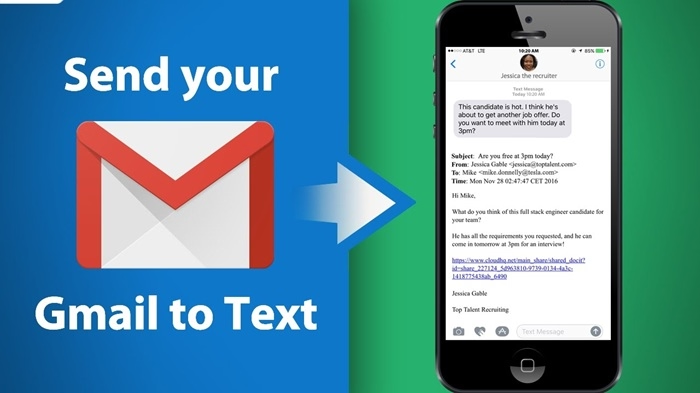If you need to send a message to someone’s phone but don’t have their phone number, sending an email to text is a quick and easy solution. AT&T, one of the major U.S. mobile carriers, allows you to send an email directly to a phone number as a text message. This can be particularly useful when you need to send an SMS without knowing the recipient’s specific phone number. In this guide, we’ll explain how to send an email to text on AT&T, including the format you need to use and other helpful tips.
What is Email to Text on AT&T?
Email to text is a service that allows you to send an email message to a recipient’s phone via SMS (Short Message Service) or MMS (Multimedia Messaging Service). With AT&T, you can send an email to any AT&T mobile phone number using the carrier’s SMS gateway. The recipient will receive the email content as a standard text message on their phone.
When you send an email to text, the recipient will see your message in their inbox as a text message, and they can reply directly via SMS if their phone is configured to do so.
How to Send an Email to Text on AT&T
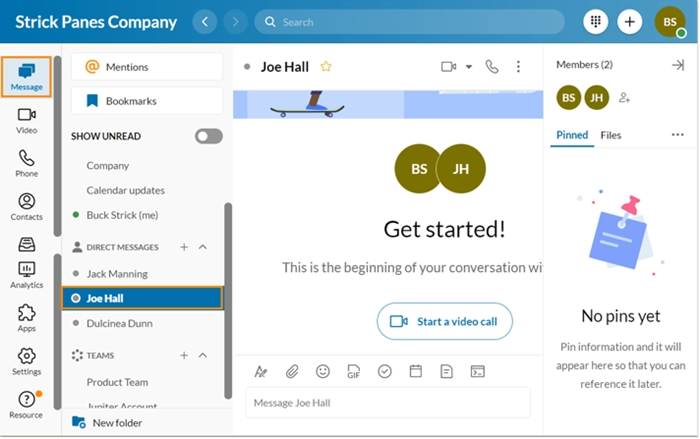
Sending an email to text on AT&T is simple and follows the same format as most other carriers. Here’s how to do it:
Step 1: Open Your Email Client
You can send an email to text using any email client or service, such as Gmail, Outlook, or Yahoo Mail. Open your preferred email platform and create a new message.
Step 2: Enter the Recipient’s Phone Number in the “To” Field
To send an email to a text message, you need to use AT&T’s SMS gateway. The format is as follows:
[PhoneNumber]@txt.att.net
For example, if the recipient’s phone number is 123-456-7890, you would send the email to:
If you’re sending a message to an AT&T subscriber, make sure you include their 10-digit phone number and use @txt.att.net as the domain.
Step 3: Write Your Message
In the body of the email, write the message you wish to send. Keep in mind that SMS messages have a character limit of 160 characters. If your email exceeds this limit, the message may be split into multiple parts.
Step 4: Send the Email
Once you’ve composed the email, click Send. The message will be delivered to the recipient’s phone as a text message.
Step 5: Wait for a Response (Optional)
If the recipient is set up to reply via SMS, you may receive a response. However, keep in mind that replies will not be sent to your email inbox unless the recipient uses the reply-to address, which may vary depending on their device and settings.
How to Send Multimedia (MMS) to AT&T via Email
If you want to send a multimedia message (like a picture or video) instead of a text, AT&T also supports sending MMS through email. To send an MMS message, you’ll use a different gateway:
[PhoneNumber]@mms.att.net
For example, to send an MMS to the number 123-456-7890, you would send it to:
When you send an MMS email, you can attach images, videos, or other media files to your email. The recipient will receive the media as an MMS message on their phone, along with the email content as the text portion of the message.
Important Tips for Sending Email to Text on AT&T
Here are some things to keep in mind when using AT&T’s email-to-text service:
1. Character Limit
Text messages (SMS) on AT&T typically have a limit of 160 characters. If you exceed this, the message may be split into multiple texts. However, when sending MMS, you can include more content, such as images or long text.
2. Replying to Email-to-Text Messages
If you send a message to someone’s AT&T phone via email, they may be able to reply via SMS. However, it depends on their settings. If they do not use a direct reply address in the response, the reply may not come to your email inbox.
3. No Read Receipts
Unlike email, you won’t get read receipts or delivery confirmations for text messages sent through the email-to-text service.
4. Using Multimedia (MMS)
To send multimedia such as pictures, audio, or videos, make sure you use the @mms.att.net address, not the @txt.att.net address. Also, ensure that the file size is within the limits for MMS messages, which is usually 1-3 MB.
5. No Need for a Phone Number
This service is helpful when you don’t have access to someone’s phone number but still need to communicate with them via text. You only need to know the person’s phone number and use the appropriate email-to-SMS gateway.
6. Spam Filters
Be aware that some AT&T users may have spam filters set up on their phones. If you send an email-to-text message that is flagged as spam, the recipient may not receive it.
Benefits of Using Email to Text on AT&T

Here are some advantages of using the email to text service:
1. Reach People Without Their Phone Number
You can communicate with someone via text without needing their personal phone number, making it useful for business purposes, promotions, or when you don’t have their contact information.
2. Simple and Quick Communication
Sending an email to text is often faster than drafting a long email, especially if you only need to send a short message. It’s a great way to quickly reach someone without opening an email application.
3. Low Cost
For many users, sending an email to text on AT&T is free, provided you have an active internet connection and your mobile plan doesn’t charge extra for receiving text messages.
4. No Need for a Texting App
If you’re already on your computer or email client, there’s no need to open a separate texting app. You can send messages directly from your email platform.
Troubleshooting: What to Do If You Have Issues
If you experience problems when sending an email to text on AT&T, here are a few troubleshooting steps:
1. Check the Email Format
Ensure that you have the correct format for the phone number and the appropriate domain (@txt.att.net for SMS or @mms.att.net for MMS). Double-check the recipient’s phone number to avoid errors.
2. Character Limit
Remember that SMS messages are limited to 160 characters. If your message exceeds this, it may be split into multiple parts, or you may need to send it via MMS if the content is longer or contains media files.
3. Ensure You Have an Active Internet Connection
Email-to-text requires an active internet connection. Ensure that you are connected to Wi-Fi or cellular data when sending the email.
4. Check the Recipient’s Spam Filters
If your message isn’t getting through, ask the recipient to check their spam folder. Some mobile carriers block certain types of email-to-text messages.
FAQs About Sending Email to Text on AT&T
1. Can I send email to text on AT&T for free?
Yes, sending an email to text on AT&T is generally free, as long as you have an internet connection and the recipient is able to receive text messages without additional charges.
2. Can I send an email to text to someone outside of AT&T?
No, this method works only for AT&T users. Other carriers have their own email-to-text gateways with different formats.
3. How long can my email-to-text message be?
SMS messages have a 160-character limit. If you need to send longer messages, consider using MMS instead.
4. Can the recipient reply to my email-to-text message?
Yes, if the recipient’s phone allows it, they can reply via SMS, and the response will come to your phone as a text message.
5. Can I send pictures or videos via email to text on AT&T?
Yes, you can send multimedia via email to text by using the @mms.att.net gateway. Make sure the files are within the MMS size limits.