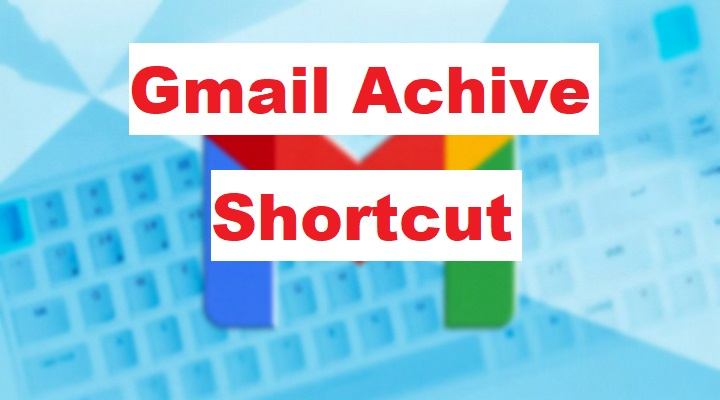Managing an overflowing inbox can be overwhelming, especially if you receive hundreds of emails every day. That’s where the Gmail archive shortcut comes in handy. Archiving is one of Gmail’s most underrated features, allowing you to clean up your inbox without deleting important conversations. Whether you’re using Gmail on your computer or mobile, learning how to use the archive shortcut can help you stay organized, save time, and boost productivity. In this guide, you’ll learn everything you need to know about archiving emails in Gmail and the quickest shortcuts to get the job done.
What Does Archiving Mean in Gmail?
Archiving in Gmail means removing an email from your inbox without deleting it. The message gets stored in your All Mail label, where you can access it anytime. Archived emails are searchable and will reappear in your inbox if someone replies to the conversation.
Archiving is ideal when:
- You want to keep your inbox clean
- You don’t want to delete important messages
- You’re finished with a conversation but may need it later
Why Use the Gmail Archive Shortcut?
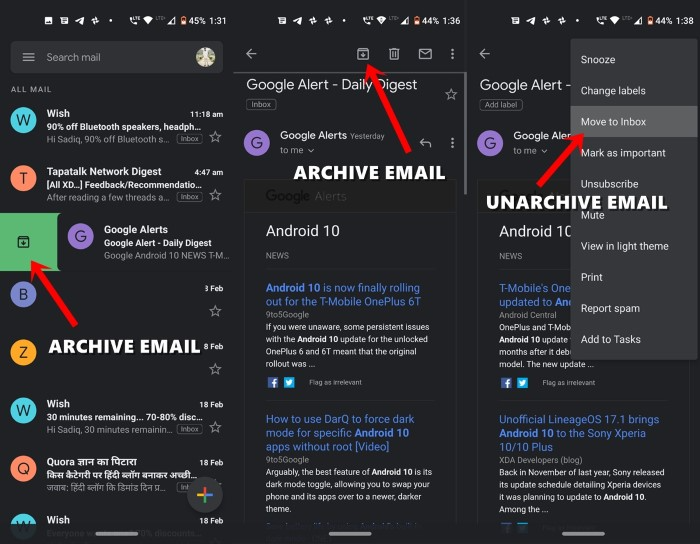
Boosts Productivity
With one quick keystroke, you can archive emails without navigating menus or dragging messages. It’s a time-saver for anyone who processes large volumes of email.
Reduces Inbox Clutter
Using the Gmail archive shortcut helps you maintain a minimalist inbox, focusing only on messages that require attention.
Keeps Emails Accessible
Unlike deleting, archived emails remain stored in your account. You can always search for them using Gmail’s powerful search tools.
Gmail Archive Shortcut for Web Users
If you’re using Gmail in a browser like Chrome, Firefox, or Edge, there’s a simple keyboard shortcut for archiving.
Shortcut: E
- Open Gmail
- Select an email or multiple emails using the checkbox
- Press the E key
- The email will disappear from the inbox and move to All Mail
This shortcut only works if you have Gmail keyboard shortcuts enabled.
How to Enable Gmail Keyboard Shortcuts
- Click the gear icon and select See all settings
- Under the General tab, scroll down to Keyboard shortcuts
- Select Keyboard shortcuts on
- Scroll to the bottom and click Save Changes
Once enabled, you’ll be able to archive messages instantly using just one key.
Archive Shortcut in Gmail Mobile App
Although the mobile Gmail app doesn’t use keyboard shortcuts, it provides intuitive swipe gestures for archiving.
For Android and iOS Users
- Open the Gmail app
- Go to Settings
- Select your account
- Tap Swipe actions
- Set either left swipe or right swipe to Archive
Now, when you swipe an email in your inbox, it will be archived immediately.
How to Archive Emails in Gmail Without a Shortcut
If you prefer clicking rather than using keyboard shortcuts:
- Open Gmail
- Hover over the email
- Click the archive icon (a box with a down arrow) on the right side
- The email will be archived and removed from your inbox
This method is especially useful for new users who are still getting used to Gmail’s interface.
Where Do Archived Emails Go in Gmail?
After archiving, emails are not deleted. They go to the All Mail label.
To find them:
- On the left menu, click More
- Scroll down and click All Mail
- Use the search bar to locate any email by keyword, sender, or subject
If someone replies to an archived message, it will automatically return to your inbox, so you’ll never miss a follow-up.
Benefits of Using Gmail Archive Feature
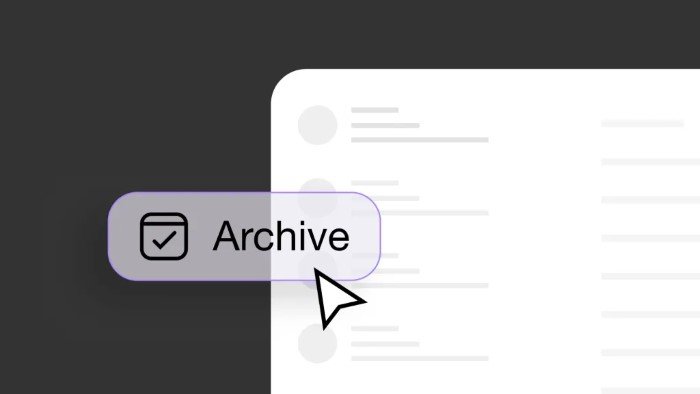
Preserves Important Information
Archived emails are stored permanently unless manually deleted. This ensures no critical messages are lost.
Streamlines Your Workflow
Archiving allows you to focus on active conversations while preserving completed ones for future reference.
Works Across Devices
Whether on desktop or mobile, archived emails are synced across all devices associated with your Gmail account.
Common Mistakes to Avoid with Gmail Archiving
Confusing Archive with Delete
Archiving keeps emails safe in All Mail. Deleting, on the other hand, moves them to Trash and permanently removes them after 30 days.
Forgetting to Enable Shortcuts
If you don’t enable keyboard shortcuts in Gmail settings, pressing E won’t do anything. Make sure shortcuts are active.
Not Searching Archived Emails Correctly
Use specific keywords or filters like from: or subject: when searching in All Mail to locate archived emails easily.
Tips for Power Users
Use Labels Before Archiving
Apply labels like “Receipts,” “Work,” or “Travel” before archiving so you can retrieve them with label filters later.
Combine Shortcuts for Speed
Use Gmail shortcuts like G + I (go to inbox) and E (archive) in sequence to process emails rapidly.
Archive in Bulk
Select multiple emails using checkboxes, then press E once to archive all selected messages at once.
FAQs
What is the Gmail archive shortcut on desktop?
Press E after selecting an email to archive it instantly.
Can I undo archiving in Gmail?
Yes. Immediately after archiving, click Undo at the bottom-left of the screen, or go to All Mail to move the message back to Inbox.
Do archived emails take up storage?
Yes, archived emails count toward your Gmail storage but remain accessible.
Will I receive replies to archived emails?
Absolutely. Replies to archived conversations will automatically bring them back to your inbox.
How do I find archived emails?
Click All Mail from the left menu or use the search bar with filters to locate archived messages.
The Gmail archive shortcut is one of the simplest yet most effective tools to manage your inbox like a pro. By pressing just one key or using swipe gestures on mobile, you can instantly move messages out of your way while keeping them safely stored for later use. This guide covered everything from enabling keyboard shortcuts, using swipe actions on mobile, locating archived emails, and avoiding common mistakes. Mastering this shortcut will declutter your Gmail experience, improve focus, and boost your overall productivity.