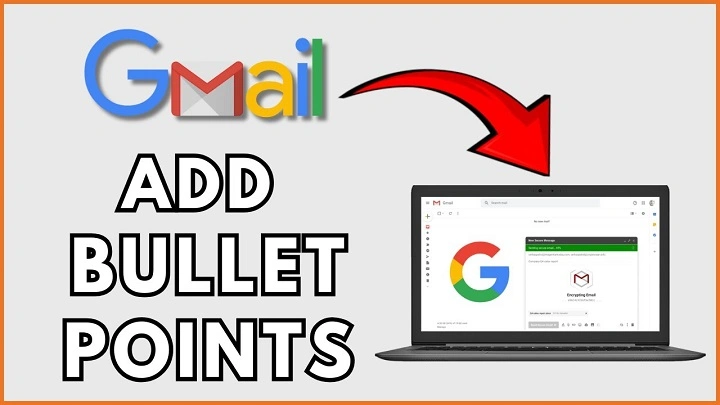You’ve got a lot to say. But your reader has a lot to do. Lists bridge that gap. They turn walls of text into steps, decisions, and relief. If you’ve ever wrestled with gmail bullet points—how to add them, nest them, fix them when they look wonky—this guide is for you. Short steps. Clean rhythm. Gentle encouragement. By the end, gmail bullet points will feel like second nature, not a formatting gamble.
Why Lists Work (and When to Use Them)
Bullets slow the scroll. They give the eye a place to land. They whisper, “Here’s what matters.” Use gmail bullet points when you’re:
- Summarizing options, decisions, or requirements
- Laying out steps or timelines
- Sharing meeting agendas or action items
- Presenting pros and cons
- Capturing takeaways and next moves
Choose bullets for unordered ideas. Choose numbers for sequences and procedures. Keep each line brief and concrete. You’re not just formatting. You’re offering mercy to a crowded mind.
Where the Bullets Live in Gmail (Desktop)
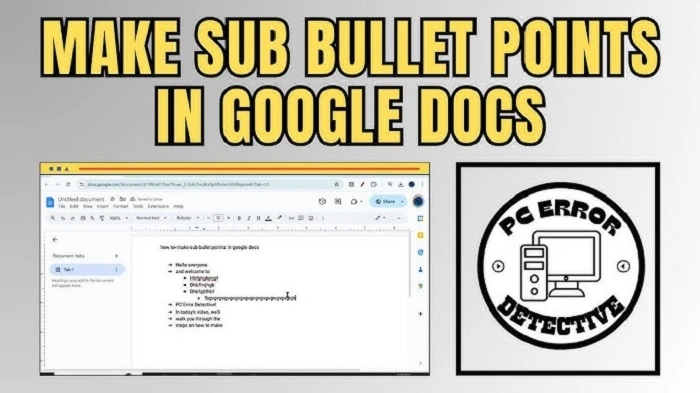
Open a new message or reply. Look at the formatting toolbar at the bottom of the compose window:
- The bulleted list icon adds gmail bullet points
- The numbered list icon creates ordered steps
- Increase/Decrease indent adjust nesting levels
- Remove formatting cleans up pasting messes
Keyboard shortcuts (fast and quiet)
- Ctrl/Cmd + Shift + 8: Bulleted list
- Ctrl/Cmd + Shift + 7: Numbered list
- Tab to indent the current bullet
- Shift + Tab to outdent
- Enter creates a new bullet; Enter on an empty bullet ends the list
- Shift + Enter adds a soft line break inside a single bullet (no new bullet)
These keystrokes make gmail bullet points feel like a rhythm, not a chore.
Add Bullets on Mobile (Android and iPhone)
Yes, you can list on the go. In the Gmail app:
- Compose or reply
- Tap the formatting A (if you don’t see it, expand options)
- Choose bulleted or numbered list
- Use the indent controls to nest items
- To break a line inside one bullet, insert a manual line break (keyboard Shift + Return where available) or keep the bullet short and continue on the next line
Mobile editors evolve. If your app’s options look limited, draft the bones, send to Drafts, and finish your gmail bullet points on the desktop for polish.
Build Lists People Love to Read
Bullets vs. numbers vs. checkboxes
- Bullets: choices, ideas, highlights
- Numbers: steps, sequences, priorities
- Checkbox look: type [] or [x] at the start of a line for a lightweight checklist vibe (pure text). It looks great and works everywhere.
Keep lines crisp
- One idea per bullet
- Start with a strong verb
- End punctuation is optional; be consistent
Use nesting to show structure
- Parent point
- Support detail
- Link, doc, or owner
- Support detail
Nesting gives shape to thought. It turns a page into a path.
Use soft breaks sparingly
Need two lines in one list item? Press Shift + Enter for a gentle line wrap. Helpful for a short label + quick explanation under the same bullet.
Make Pastes Behave (Docs, Word, Notes)
Formatting often breaks when content comes from somewhere else. Tame it.
Paste clean, then style
- Paste your text
- Select it
- Click Remove formatting (the “Tx” icon)
- Reapply gmail bullet points with the toolbar or shortcuts
- Re-add links and bold where needed
Bring structure, not chaos
- In Google Docs, use real lists before copying; Gmail reads those best
- Avoid mixing fonts, colors, and weird spacing in the source
- If a paste looks stubborn, paste as plain text (Ctrl/Cmd + Shift + V), then add bullets fresh
Plain saves time. Clean beats clever.
Troubleshooting: When Bullets Misbehave
“My bullets vanished after sending.”
Your recipient might be on a client that simplifies formatting. Send yourself a test message in another client if you can. Safer lists use simple gmail bullet points with standard fonts and minimal nesting.
“Indenting won’t stick.”
Click inside the actual line of the bullet, not before it. Then press Tab (indent) or Shift + Tab (outdent). If it still resists, re-apply the list style and try again.
“Extra space appears between bullets.”
Some pastes carry stray paragraph breaks. Put the cursor at the end of the previous bullet and press Delete/Backspace once to pull lines together. Or remove formatting and rebuild the list quickly.
“The list turns into dashes on mobile.”
That’s usually the receiving app, not Gmail. Keep your gmail bullet points simple and send a test. If fidelity matters, attach a small PDF in addition to the email.
“Bullets look different in replies.”
Quoted text inherits older formatting. Click Pop out to a full compose window, then rebuild the list in your fresh message area or strip the quote formatting first.
Design Choices That Quiet the Noise
- White space is kindness. Keep bullets short. Add a blank line before and after a list if your email feels cramped.
- One ask per list. If you’re mixing tasks, decisions, and FYIs, split into micro-sections with short headers.
- Links belong near the action. If a bullet says “Upload the file,” link “Upload the file.”
- Consistency builds trust. If you number steps in one section, don’t switch to bullets halfway through.
When in doubt, shorter wins. Your gmail bullet points are there to serve the decision, not to impress the page.
Advanced Moves for Everyday Work
Canned responses (templates) with lists
- Draft a polished list once
- Save as a template (three dots → Templates)
- Reuse, tweak, send
Your gmail bullet points become a repeatable tool, not a rewrite.
Micro-agendas
Before a meeting, send an agenda list:
- Goal (one line)
- Topics (bullets)
- Decisions needed (bullets)
- Time boxes (numbers)
It’s amazing how a miniature list can reset a room.
Decision memos
- Context (3 bullets)
- Options (bullets with pros/cons indented)
- Recommendation (numbered next steps)
- Owner + date (one bullet, bold the name)
This is where gmail bullet points shine: calm momentum.
Signatures and bullets
Signatures can include short bullets (e.g., support hours, key links). Keep it to two lines max. Anything longer belongs in the email body or a link.
Accessibility and Inclusion
Good lists help everyone.
- Use default font and size for best legibility
- Keep bullets to one or two lines
- Make link text meaningful (“Open the budget tracker,” not “click here”)
- Avoid color-only cues; bold or short labels help guide the eye
- For screen readers, simple gmail bullet points tend to be read more predictably than fancy mixed styles
Design like everyone is busy and some are tired. You’ll write with care.
Quick Recipes You Can Copy
The 5-bullet status
- What we did
- What’s in progress
- What’s blocked
- What we need from you
- What’s next (with a date)
The 3-step handoff
- Open the doc
- Add comments on sections 2–3
- Reply “approved” by 3 PM
The “pick one” choice
- Option A: fastest, least flexible
- Option B: balanced, moderate timeline
- Option C: slowest, most control
The gentle reminder
- You asked for X
- We need Y to proceed
- If Y arrives by Friday, we’ll ship Monday
These tiny patterns turn gmail bullet points into muscle memory.
Common Misconceptions, Gently Corrected
- “Bullets should explain everything.” Not true. Bullets should point. Details can live in a doc or follow-up.
- “Long lists mean thoroughness.” Long lists mean fatigue. Trim.
- “Fancy styles impress.” Clarity impresses. Use basic gmail bullet points.
- “All bullets are equal.” Put the most important first. Readers fade.
The goal is action, not decoration.
A One-Minute Checklist Before You Send
- Did I choose the right list type (bullets vs numbers)?
- Are any lines too long? Trim them.
- Did I put the most important item first?
- Are links placed on the action words?
- Did I send a test to myself (if the audience or stakes are high)?
Small checks. Big lift.
FAQs
How do I start a bulleted list fast on the desktop?
Press Ctrl/Cmd + Shift + 8, then type. For numbers, use Ctrl/Cmd + Shift + 7.
How do I nest bullets one level deeper?
Place the cursor in the bullet and press Tab. Use Shift + Tab to go back out.
Can I make a checklist in Gmail?
There’s no native checkbox, but typing [] task or [x] done gives a clean, universal checklist look.
Why do bullets sometimes look different to other people?
Different email apps render lists differently. Keep gmail bullet points simple, avoid heavy pasting, and test with a colleague.
How do I stop bullets from breaking when I paste from Docs or Word?
Paste, click Remove formatting, then apply bullets again in Gmail. Clean first. Style second.
Lists aren’t just formatting. They’re kindness shaped like lines. They carry your reader from “Huh?” to “Get it” with less strain, less time, more peace. Learn the toolbar. Practice the shortcuts. Keep each line crisp. And let gmail bullet points do their quiet, generous work—turning your message into motion.