The alert arrives like a knock on the door. Gmail credentials needed. You press Retry. Nothing. You enter your password again. Still stuck. It’s frustrating. It’s also fixable. In this guide, we’ll explain what the message really means, why it appears, and the exact steps to clear it on web, Android, iPhone, Outlook, Apple Mail, and Thunderbird. We’ll keep it simple. Short steps. Clear choices. A little encouragement when the screen won’t budge. By the end, gmail credentials needed will feel like a solvable nudge, not a wall.
What “Gmail credentials needed” really means
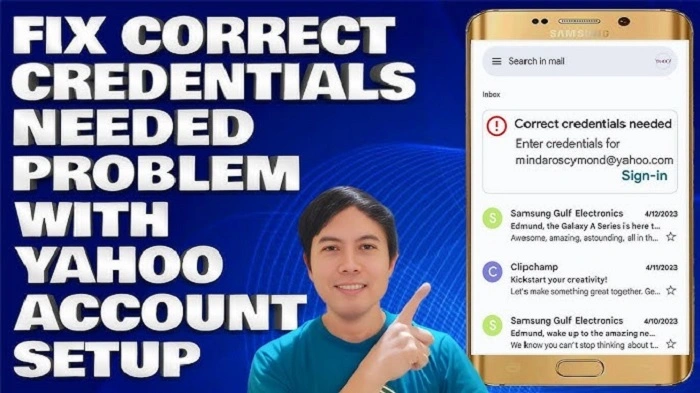
That prompt is your account asking for trust again. A fresh handshake.
- Your password changed. The app still holds the old one.
- Two-step verification was turned on. The app needs OAuth or an app password.
- Tokens expired or were revoked after a security event.
- Cookies or cached data broke the sign-in flow.
- IMAP/POP is disabled, but your mail app expects it.
- A network filter, VPN, or firewall blocked Google sign-in.
- Time or date on the device is wrong, so secure connections fail.
Different causes. One symptom. Gmail credentials needed.
First aid: the two-minute routine
Start here. It fixes most cases fast.
- Try a private/incognito window and open Gmail on the web. If it works there, you have a cache/cookie/extension issue in your normal browser.
- Turn VPN/proxy off temporarily. Try again.
- Restart the app or browser fully. Then sign in once more.
- Check your password by signing in at accounts.google.com in any browser. If this fails, reset your password first.
If the alert vanishes, you’re done. If not, keep going.
Fix it on Gmail for web (desktop browsers)
When gmail credentials needed appears in a browser, the sign-in path is usually blocked by old data or a strict setting.
Clear Gmail site data only
- Open Gmail. Click the lock icon in the address bar → Site settings → Clear data or Reset permissions.
- Reload Gmail and sign in again.
Allow the essentials
- Enable cookies for Google sign-in domains (accounts.google.com, mail.google.com).
- If you block third-party cookies, add an exception for Google sign-in.
- Temporarily disable aggressive content blockers. Whitelist Gmail.
Update and steady the system
- Update your browser to the latest version.
- Check system date/time and time zone. Security tokens depend on correct time.
- If you toggled experimental flags, set them back to Default and relaunch.
Now try again. Often the gmail credentials needed loop breaks right here.
Fix it on Android (Gmail app)
Android ties Gmail to Google Play Services. Keep both healthy.
- Force stop Gmail. Reopen.
- Settings → Apps → Gmail → Storage → Clear cache (test). If needed, Clear storage (you’ll sign in again).
- Update Gmail and Google Play Services in the Play Store.
- Settings → Accounts → Google → make sure sync is on. Toggle it off and on.
- If it still says gmail credentials needed, remove the Google account from the device, restart, then add it back.
Using another mail app? Ensure it uses Google’s sign-in (OAuth). If it asks for just a password and you use 2-Step Verification, you’ll need an app password instead.
Fix it on iPhone (Mail or Gmail app)
Two paths. Both simple.
iPhone Mail app
- Settings → Mail → Accounts → Gmail. Toggle Mail off, then on.
- If prompts persist, delete the account from Accounts. Restart the iPhone. Add Account → Google and complete OAuth in the browser popup.
- If you use 2-Step Verification and the Mail app requests a password only, create an app password and use that once.
Gmail app on iOS
- Sign out within the app. Sign back in with your Google account.
- Update the Gmail app.
- If gmail credentials needed keeps returning, remove the account from the device entirely, then add it again through the Gmail app.
Fix it in Outlook, Apple Mail and Thunderbird (IMAP/POP/SMTP)
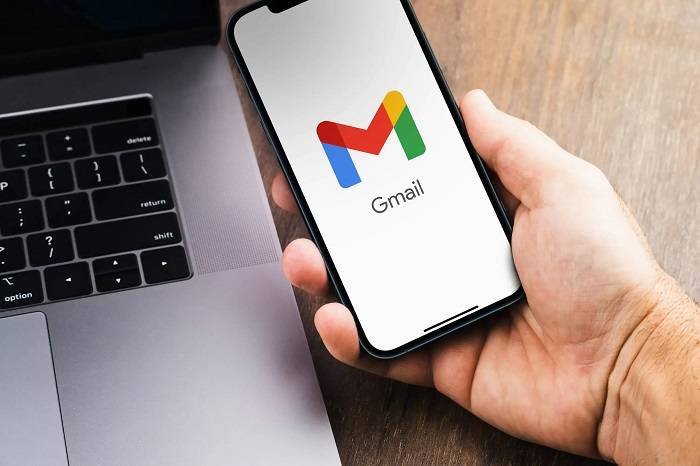
This is where most gmail credentials needed alerts live: third-party mail apps.
Use OAuth if the app supports it
- Add account → choose Google (not “Other”).
- Complete the Google sign-in window. Approve access. Done.
If you use 2-Step Verification and the app asks for a password
- Generate an app password in your Google Account → Security → App passwords.
- Enter that one-time 16-character password in your mail app.
- Save. You shouldn’t be prompted again.
Confirm IMAP is enabled (for IMAP clients)
- In Gmail web: Settings → See all settings → Forwarding and POP/IMAP → Enable IMAP. Save.
- Server basics (IMAP): imap.gmail.com, SSL, port 993.
- Server basics (SMTP): smtp.gmail.com, SSL/TLS, port 465 or 587 (STARTTLS).
Once those match, the gmail credentials needed loop typically ends.
When you’re on Google Workspace (work or school)
Admins set the rules. Sometimes the rules changed.
- Two-Step Verification required? Complete enrollment, then re-add the account.
- SSO (Single Sign-On) enabled? You must sign in through the SSO page, not a saved password box.
- Third-party app access restricted? Ask IT to allow your mail app or use OAuth.
- IMAP disabled by policy? Switch to web Gmail or an approved client.
- Suspicious activity detected? Your token may be revoked. Sign in again in a browser first.
When gmail credentials needed appears right after a company policy change, talk to your admin. Saves hours.
Security check: make sure it’s really you
A repeated prompt is sometimes good news. It means a bad sign-in was stopped.
- Visit your Google Account → Security → Recent security activity. Review sign-ins.
- Change your password if anything looks off.
- Confirm recovery phone and email are current.
- Review devices and sign out of sessions you don’t recognize.
- Keep 2–Step Verification on. It prevents most account takeovers and reduces gmail credentials needed loops caused by suspicious sign-ins.
Scenario playbook: pick your case, apply the fix
- Changed password yesterday. Now the app keeps asking.
Re-enter the new password. For older clients with 2-Step enabled, create an app password.
- Outlook stopped syncing after enabling 2-Step Verification.
Use OAuth to add the Google account again, or generate an app password and replace the stored one.
- Gmail works in Incognito, not in my normal browser.
Clear site data for mail.google.com and accounts.google.com. Disable extensions that block scripts or cookies. Try again.
- iPhone Mail shows “Account Error: Gmail.”
Re-add the account using Add Account → Google so OAuth runs. If prompted for just a password, use an app password.
- Thunderbird says “Authentication failed.”
Ensure IMAP is enabled in Gmail settings. In Thunderbird, set authentication to OAuth2 for IMAP/SMTP. Complete the Google sign-in.
- Using hotel Wi-Fi. The prompt keeps looping.
Open any page to trigger the captive portal sign-in. After the network is authenticated, reload Gmail.
- Everything broke after connecting to a new work VPN.
VPN may block Google sign-in or ports. Toggle it off and test. If it works, request allow-listing for Google domains.
- I keep seeing a reCAPTCHA or unlock message.
Search for Google’s “Display Unlock CAPTCHA” page, sign in, approve, then retry your app. Helpful after trips or device changes.
Keep it from coming back
Stability is a habit.
- Prefer OAuth when adding accounts in any mail app. It survives password changes.
- Keep the Gmail app and browser updated.
- Avoid clearing all cookies daily; use site-specific clearing for troubleshooting only.
- Don’t stack blockers on top of blockers. Whitelist Gmail in ad/script filters.
- Enable 2-Step Verification; if a prompt appears due to a security event, you’ll sign in once and move on.
- On IMAP clients, confirm server settings and encryption once. Then leave them alone.
A calm setup stays calm.
Gentle checklist to reset a stubborn loop
- Sign in at accounts.google.com in a browser. Confirm your password works.
- If you use 2-Step, decide: OAuth (best) or app password (for older clients).
- Re-add the account in your client using the Google option.
- If web Gmail loops, clear site data for Gmail and Google sign-in domains, then try again.
- Turn off VPN/proxy, test, then request network allow-listing if needed.
- Verify IMAP enabled (if using IMAP), and confirm server ports.
- Still looping? Remove the account from the device, restart, and add it fresh.
This sequence resolves nearly every gmail credential needed case.
FAQs
Why do I get “gmail credentials needed” after turning on 2-Step Verification?
Your app can’t use a simple password anymore. Add the account via Google/OAuth, or create an app password for that app.
Do I need to enable IMAP to stop the prompt?
Only for IMAP clients like Outlook/Apple Mail/Thunderbird. Web Gmail and the Gmail app don’t require IMAP.
What if the prompt returns every day in Outlook?
Switch the account to OAuth authentication, clear any stored basic password, and ensure no add-ins block web views.
Can a wrong device time cause the prompt?
Yes. Token validation relies on accurate time. Fix the date/time and try again.
Is my account hacked if I see this message?
Not necessarily. But check Recent security activity, change your password if unsure, and keep 2-Step Verification on.
You’re not fighting your inbox. You’re re-introducing yourself to it. That’s all this is. Gmail credentials feel harsh at the moment, but it’s a doorway, not a dead end. Step through with steady steps—sign in cleanly, choose OAuth when you can, use app passwords when you must, and keep your system time and cookies in order. Then breathe. Your messages return. Your day moves again. And next time the prompt appears, you’ll already know the way home.

