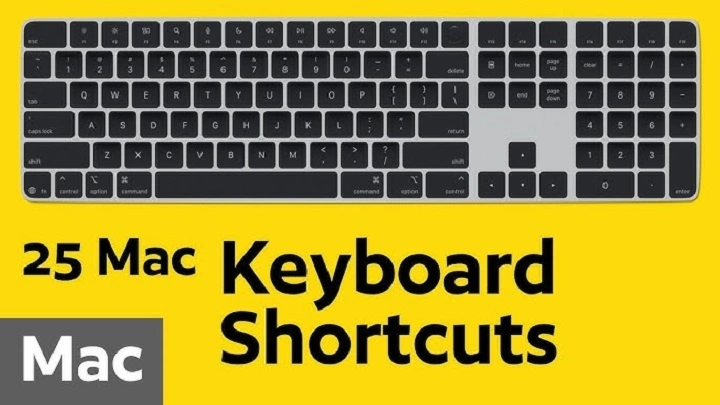You press a key. Nothing. Silence where speed should be. If you’re searching for gmail keyboard shortcuts not working, you’re probably juggling a busy day and a stubborn inbox. Take a breath. This is solvable. In the next few minutes we’ll turn confusion into clarity—checking the right settings, removing small blockers, and restoring your rhythm. Short steps. Kind tone. Real results.
What “not working” often really means
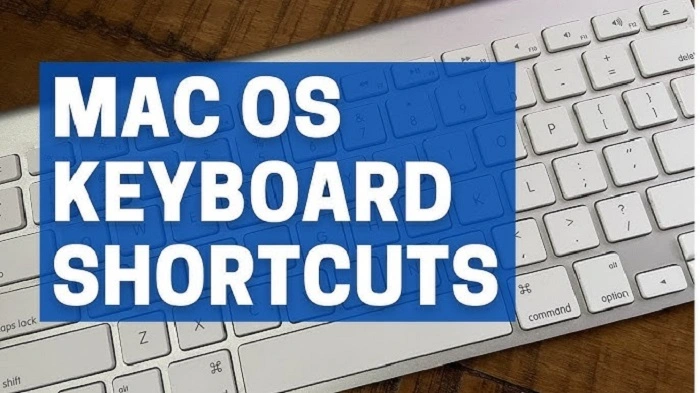
Gmail’s shortcuts are simple, but the path to them runs through many gates: a setting inside Gmail, your browser, your system, even the spot where your cursor is resting. When gmail keyboard shortcuts not working becomes your reality, it’s usually one tiny gate that’s closed—not all of them. We’ll open them in order.
First, confirm shortcuts are actually on
Gmail can run with shortcuts off. Easy to miss. Easy to fix.
Turn them on in Gmail
- Open Gmail on the web.
- Click the gear icon → See all settings.
- In General, find Keyboard shortcuts.
- Choose Keyboard shortcuts on.
- Save changes.
Still seeing gmail keyboard shortcuts not working? Keep going.
Test with a single key
Press Shift + ? in Gmail’s main list view. That should open the shortcut cheat sheet. If it appears, shortcuts are enabled and listening. If it doesn’t, you’re either in the wrong place (composing, a search field, chat) or a blocker is in the way.
Check where your cursor is
Shortcuts are context-aware. If the focus isn’t on the message list, they won’t fire. This is the quiet culprit behind many gmail keyboard shortcuts not working reports.
Places where shortcuts won’t trigger
- Inside the compose window (letter keys become text).
- In the search box.
- Inside Chat or Meet sidebars.
- In a pop-over (labels, move-to) that’s still active.
Click anywhere in the message list, then try a simple key:
- j or k to move down/up.
- e to archive.
- x to select.
If they work here, your case of gmail keyboard shortcuts not working was a focus issue. Easy fix; easy win.
Try a no-friction environment
We want to see Gmail without your browser’s baggage.
Private window test
Open Gmail in an Incognito/Private window. Sign in. Try j, k, e. If shortcuts work now, your normal profile has an extension, cache, or cookie problem. That narrows the path.
Another browser
Open Gmail in a second browser (Chrome vs. Edge vs. Firefox vs. Safari). If it works there, your main browser needs a small clean-up.
Light browser clean-up that fixes most cases
These steps are gentle. Targeted. They resolve a surprising amount of gmail keyboard shortcuts not working complaints.
Clear site data just for Gmail
- With Gmail open, click the lock icon in the address bar → Site settings → Clear data (or Reset permissions).
- Reload Gmail and test j/k/e again.
Update and restart
- Update your browser to the latest version.
- Fully quit and relaunch it.
Disable extensions briefly
- Turn off ad blockers, privacy tools, tab managers, or script managers.
- Reload Gmail. If shortcuts return, re-enable extensions one by one and whitelist mail.google.com in the guilty one.
Allow cookies and scripts for Google
If you block third-party cookies or aggressive scripts, sign-in tokens or UI code can break quietly—another route to gmail keyboard shortcuts not working. Add exceptions for:
- mail.google.com
- accounts.google.com
- clients6.google.com
Then reload.
Language, layout, and the physical keyboard
Sometimes the keys themselves are speaking another language.
Keyboard layout mismatch
- Confirm your OS keyboard layout matches the hardware (US vs. UK vs. ISO).
- Toggle off IME/AltGr modes that remap symbol keys.
A classic trap: the delete shortcut is #, which on some layouts is Shift + 3; on others it’s a different combo. If # won’t delete, use the Delete key or the trash icon while you sort the mapping. This alone clears many “gmail keyboard shortcuts not working for delete” moments.
Function keys and media keys
If your F-keys double as media controls, your OS may be intercepting them. While Gmail rarely needs F-keys, browser zoom and other helpers can collide. Prefer the single-letter Gmail keys (e, y, u, j, k, o, x, s, l, v, g i, g s) for reliability.
Sticky keys or accessibility overlays
System accessibility features can swallow or alter keystrokes. If keys repeat oddly or modifiers latch, toggle Sticky Keys or similar settings off and test again.
macOS, Windows, ChromeOS, and iPad specifics
Each platform has its own little gremlins. Gently shoo them away.
macOS
- Mission Control shortcuts sometimes overlap your muscle memory. If you mapped custom keys, check System Settings → Keyboard → Keyboard Shortcuts and clear conflicts.
- Browser extensions are common on Macs; test with a clean profile if gmail keyboard shortcuts not working persists.
Windows
- Language Bar switching (Alt + Shift, Win + Space) can silently change layouts mid-email.
- Some security suites add browser filtering; whitelist Gmail domains if keys feel “ignored.”
Chromebooks
- The Search/Everything key changes some combos. Use Gmail’s single-letter shortcuts.
- Ensure Auto-repeat is on for smoother j/k navigation (Settings → Device → Keyboard).
iPad with hardware keyboard
- In the Gmail app, shortcut support is limited. Open Gmail in Safari desktop mode for fuller hotkey support.
- Hold Command to see available app shortcuts; if you need the full Gmail set, prefer the web.
Screen reader support and customizations
Gmail includes a screen reader mode that changes behaviors to play nicely with assistive tech. Accidentally toggled, it can feel like gmail keyboard shortcuts not working.
Check screen reader support
Settings → See all settings → General → Screen reader support.
If you don’t use a screen reader, leave this off. If you do, follow Google’s guidance for the modified key patterns.
Custom keyboard shortcuts (Workspace “Advanced”)
Some Google Workspace accounts expose a Custom keyboard shortcuts setting under Settings → Advanced. If enabled, a “Keyboard Shortcuts” tab appears where you can remap keys. Conflicting or blank mappings can cause gmail keyboard shortcuts not working symptoms. Restore defaults and test. Note: availability varies by organization.
Offline mode, cached code, and stale sessions
Small, hidden frictions can mute shortcuts.
- If you previously enabled Gmail offline, turn it off, save, and reload to refresh cached code.
- Sign out of Gmail, fully close the browser, reopen, and sign in fresh.
- Remove extra signed-in Google profiles from the same browser window. Multiple identities can confuse tokens.
These tiny resets often change the story from gmail keyboard shortcuts not working to “it’s back.”
Know which shortcuts work where
A shortcut “not working” may simply be the wrong place or time.
- j/k move between conversations in list view, not inside an open email.
- o or Enter opens a conversation from the list; inside a conversation, n/p move between messages.
- e archives selected conversations; if nothing is selected, nothing happens. Press x to select, then e.
- l labels, v moves. Both expect a conversation to be selected or open.
- g then i jumps to Inbox; g then s jumps to Starred. These are two-key sequences; press them in order, not together.
If you expect magic and hear silence, check the context. Most cases of gmail keyboard shortcuts not working are just a mismatch between key and location.
Workspace admin realities
In business or school, admins sometimes shape your world.
- Some security extensions load organization-wide and can interfere.
- Old browsers linger behind enterprise policies.
- If many coworkers report gmail keyboard shortcuts not working, ask IT to test with policies disabled. A new filter may be catching more than ads.
Kind note: include exact steps and keys you tried. It helps your admin help you.
A gentle, reliable fix-flow to follow
- Make sure you’re in the message list, not composed. Press Shift + ? to test.
- Turn on Keyboard shortcuts in Gmail settings; Save changes.
- Try an Incognito/Private window with no extensions.
- Clear site data for mail.google.com; update the browser; relaunch.
- Disable ad/script blockers; whitelist Gmail.
- Confirm keyboard layout and IME; try the Delete key if # is tricky.
- Check screen reader support and any custom mappings; restore defaults.
- Sign out/in, or disable offline; refresh cached code.
- If on iPad or Chromebook, prefer Gmail on the web for full hotkeys.
- Still stuck? New browser profile. If that works, migrate and keep it clean.
Follow this once and your case of gmail keyboard shortcuts not working usually ends before step five.
Prevent it from returning
- Keep one clean browser profile for work, minimal extensions, auto-updates on.
- Whitelist Gmail in any blocker you do keep.
- Learn a small core set you’ll use daily: j, k, o, x, e, l, v, g i, g s, u, s, #
- Use Shift + ? occasionally to refresh memory.
- When something feels off, click back into the list area. Most misfires are focus.
Your fingers will thank you. Your day will, too.
Quick practice set (two minutes to fluency)
- j j k o n p u: down, down, up, open, next message, previous message, mark unread.
- g i then x then e: go to Inbox, select, archive.
- l then type a label name, Enter: label and keep moving.
- v then type a label name, Enter: move (and remove Inbox label).
- s to star. # to delete. y to remove a label or from a view.
Try this once. Feel the flow return. Suddenly “gmail keyboard shortcuts not working” becomes “I can’t believe how fast this is.”
FAQs
Why are Gmail shortcuts not working only when I’m replying?
Because letters become text in the compose box. Click outside the editor (message list or conversation body) to use shortcuts again.
Why doesn’t Shift + ? open the cheat sheet?
You might be in the search box or another field, or shortcuts are off. Click the list area, enable shortcuts in settings, and try again.
Why won’t the delete shortcut work on my keyboard?
On some layouts # isn’t Shift + 3. Use the Delete key or the trash icon, or remap if your account supports custom shortcuts.
Do Gmail keyboard shortcuts work in the mobile app?
Only in limited ways with hardware keyboards. For full shortcuts, use Gmail in a desktop browser (or Safari desktop mode on iPad).
Incognito works, normal browsers doesn’t. What now?
An extension or cached site data is blocking keys. Clear site data for Gmail, update the browser, and whitelist Gmail in blockers.
Speed is a kind of mercy. When your tools move with you, your mind can breathe. If you arrived here with gmail keyboard shortcuts not working, I hope you’re leaving with a steadier hand and a calmer heart. Little switches. Tiny gates. One by one, they open. Your inbox yields. Your day moves. And your fingers once again speak Gmail’s language.