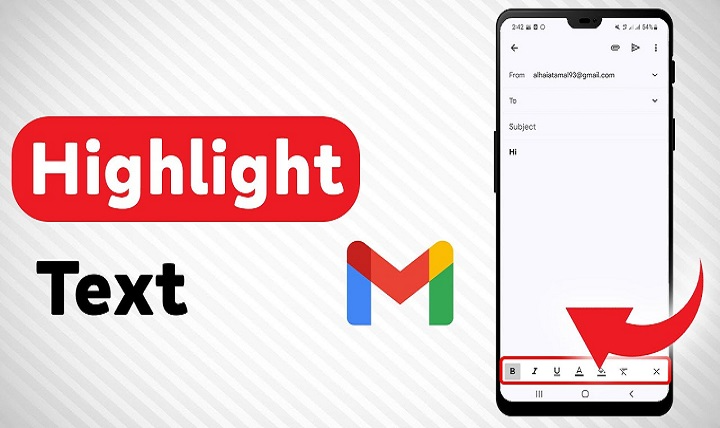Communicating clearly and effectively in emails is essential, especially when you want to emphasize important information. Highlighting text is a popular way to draw attention to key points, deadlines, or calls to action. But how do you highlight text in Gmail? Unlike some word processors, Gmail’s native compose window doesn’t include a straightforward “highlight” button. Fortunately, there are easy ways to add color backgrounds to your text and make your emails visually engaging. This guide explains different methods to highlight text in Gmail, both on desktop and mobile, along with tips to improve email readability.
Why Highlight Text in Gmail?
Draw Attention to Important Information
Highlighting helps the recipient quickly notice key details like dates, action items, or warnings.
Improve Email Readability
Using highlights breaks up dense text blocks, making emails easier to scan.
Create Professional and Polished Emails
Colorful highlights can emphasize branding or make your message visually appealing without overwhelming.
Does Gmail Have a Built-In Text Highlight Option?
Gmail’s standard formatting toolbar offers options like bold, italic, underline, font color, and background color — but no dedicated “highlight” button. The closest tool is the text background color, which acts as a highlight by applying a colored background behind the selected text.
How to Highlight Text in Gmail on Desktop
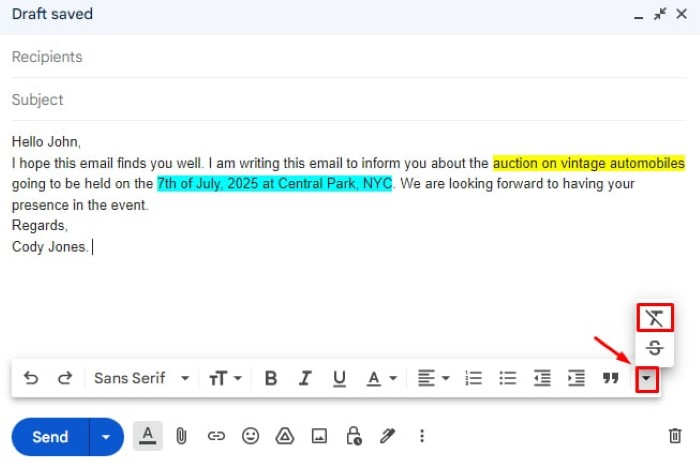
Step-by-Step Instructions
- Open Gmail and click Compose to start a new email
- Type your message as usual
- Select the text you want to highlight by clicking and dragging over it
- Click the A icon with a colored underline in the formatting toolbar (this is the text color menu)
- Click the Highlight color tab (paint bucket icon)
- Choose your desired highlight color
- The selected text will now have a colored background, acting as a highlight
Change or Remove Highlighting
- To change the color, select the highlighted text and pick a new color from the highlight menu
- To remove highlighting, select the text and choose None or Transparent in the highlight color options
How to Highlight Text in Gmail on Mobile App
The Gmail mobile app does not have a dedicated highlight feature in its formatting options yet. However, you can still apply text color which can help emphasize parts of your text.
Workaround for Mobile Users
- Use third-party apps like Google Docs to create highlighted text and then copy-paste into Gmail. The formatting usually transfers correctly.
- Alternatively, you can use uppercase letters, emojis, or symbols to draw attention where highlighting isn’t available.
Using Google Docs to Highlight and Paste into Gmail
Google Docs provides full text highlighting tools. Here’s how to use it to highlight text before sending via Gmail:
- Open Google Docs and create a new document
- Type or paste your email text
- Select the text you want to highlight
- Click the Highlight color button (paint bucket icon) in the toolbar and pick a color
- Copy the highlighted text (Ctrl+C or Cmd+C)
- Open Gmail, click Compose, and paste (Ctrl+V or Cmd+V) the highlighted text
- The highlight formatting will transfer and display correctly in Gmail
This method is very effective for mobile users or anyone wanting more control over formatting.
Tips for Effective Highlighting in Gmail
Use Subtle Colors
Avoid overly bright or neon colors that can make your email hard to read or look unprofessional. Soft yellows, blues, or grays are usually good choices.
Highlight Only Key Points
Don’t highlight entire paragraphs. Use it sparingly for important dates, names, or action items.
Combine Highlighting with Other Formatting
Bold, italics, or underline combined with highlights can make your message clearer without clutter.
Test Before Sending
Send a test email to yourself or a colleague to check how the highlight looks on different devices and email clients.
Alternatives to Highlighting Text in Gmail
If highlighting isn’t suitable or you want to try something different:
- Use bold or italic text to emphasize
- Insert emoji symbols like ✅ or ⚠️ to mark important points
- Use bullet points or numbered lists to organize information
- Change font color instead of background color for emphasis
FAQs
Can I highlight text in Gmail without using Google Docs?
Yes, use Gmail’s built-in text background color option in the formatting toolbar to highlight text directly in Gmail.
Does Gmail highlighting show correctly on all email clients?
Most modern email clients support background color, but some older or text-only clients might not display it as intended.
How do I remove highlight from text in Gmail?
Select the highlighted text, open the highlight color menu, and choose None or Transparent.
Can I highlight text in the Gmail mobile app?
The mobile app currently lacks a dedicated highlight tool, but you can use Google Docs or other apps to create highlighted text and then paste it into Gmail.
Is there a keyboard shortcut to highlight text in Gmail?
No, Gmail doesn’t have a specific keyboard shortcut for highlighting text.
Highlighting text in Gmail is a powerful way to make your emails clearer and more engaging. While Gmail doesn’t provide a direct highlight button, its text background color tool offers an easy solution on desktop. Mobile users can benefit from creating highlights in Google Docs and pasting formatted text into Gmail. By using highlights thoughtfully, you ensure your key points stand out without overwhelming your message. Try these methods today to enhance your Gmail communication and keep your emails professional and visually appealing.