Tired of receiving spam, phishing attempts, or annoying messages in your Yahoo inbox? Whether it’s marketing emails you never subscribed to or messages from someone you no longer wish to hear from, knowing how to block an email on Yahoo can help restore peace to your digital life.
In this guide, you’ll learn step-by-step methods to block email addresses on Yahoo using both desktop and mobile platforms, plus how to report spam, filter messages, and manage your blocked list for better email control.
Why You Should Block an Email on Yahoo
Blocking emails can:
- Stop repeat spam messages or harassment
- Prevent phishing scams or malicious emails
- Help keep your inbox clean and stress-free
- Ensure that specific users or domains can’t contact you again
Yahoo makes blocking easy, whether you’re using the web interface or the mobile app.
How to Block an Email on Yahoo Mail (Web/Desktop)
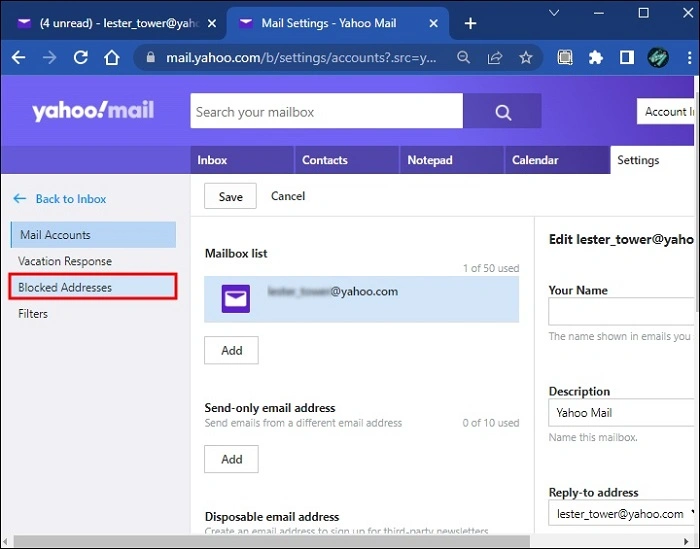
Blocking someone on Yahoo via your browser takes just a few steps.
Steps:
Go to Yahoo Mail and log in
Open the message from the sender you want to block
Click the three-dot menu in the top-right of the message window
Select Block Sender
A confirmation pop-up will appear
Choose whether to delete existing messages from that sender
Click OK
Once blocked, that sender’s future emails will be moved to Spam automatically or be completely rejected depending on your settings.
How to Block Emails by Address (Using Settings)
You can also block specific email addresses manually through Yahoo Mail settings.
Steps:
From your Yahoo inbox, click the Settings gear in the top-right
Select More Settings
Go to the Security and Privacy tab
Under Blocked Addresses, click + Add
Type the full email address you want to block
Click Save
You can add up to 1,000 addresses to your Yahoo block list.
How to Block Emails on Yahoo Mobile App
While the mobile app doesn’t have a “block” button like the web version, you can still report or filter unwanted senders.
iPhone or Android:
Open the Yahoo Mail app
Tap on the email you want to block
Tap the three-dot menu at the top
Select Mark as spam
Repeat for other emails if needed
This sends the email to your Spam folder and trains Yahoo to filter similar messages in the future.
How to Unblock Someone on Yahoo
Changed your mind? You can remove a blocked email address any time.
Steps:
Go to Settings > More Settings > Security and Privacy
Look under Blocked Addresses
Click the Trash icon next to the email you want to unblock
The sender will now be able to contact you again
Note: Unblocking doesn’t restore previously deleted messages.
Use Filters to Auto-Delete Unwanted Emails
If blocking doesn’t work, you can set filters to delete emails as soon as they arrive.
How to Create a Filter:
Go to Settings > More Settings > Filters
Click Add New Filters
Name your filter (e.g., “Spammy sender”)
In the “From” field, enter the email or domain
Under “Then move the message to,” choose Trash
Click Save
Emails matching that filter will skip your inbox and go straight to trash.
Difference Between Block and Spam in Yahoo
| Action | What It Does |
| Block Email | Prevents sender’s messages from reaching you |
| Mark as Spam | Moves emails to spam and flags the sender to Yahoo |
| Filter to Trash | Automatically deletes emails without blocking |
For persistent senders, it’s best to block and filter at the same time.
Can You Block a Domain on Yahoo?
While Yahoo doesn’t let you block entire domains (like @spamwebsite.com), you can create a filter with domain-based rules.
Example:
In your filter’s “From” field, type:
sql
CopyEdit
ends with @spamwebsite.com
- Set the filter to move those messages to Trash or Spam
This acts as a domain blocker even though Yahoo doesn’t call it that.
What Happens When You Block Someone?
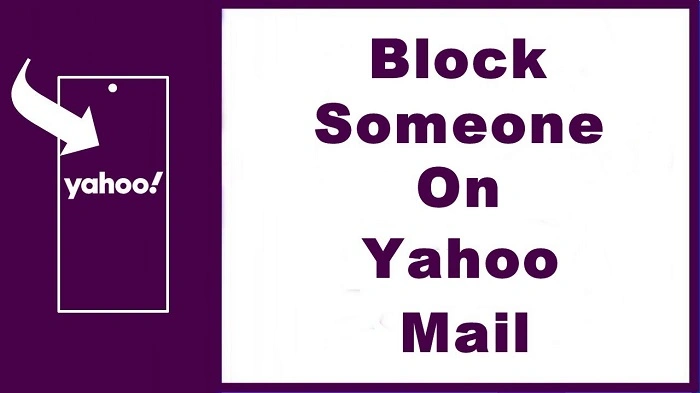
Once you block an email on Yahoo:
- Messages from that sender are moved to Spam or blocked completely
- You won’t receive notifications for future emails from them
- You can block up to 1,000 different email addresses
- The sender does not get notified they’ve been blocked
Blocking is silent, effective, and can be reversed at any time.
Tips for Managing Unwanted Emails
| Tip | Why It Helps |
| Unsubscribe from mailing lists | Reduces commercial clutter |
| Use Yahoo’s spam filter | Automatically blocks known threats |
| Don’t open suspicious emails | Prevents tracking and phishing attempts |
| Use strong filters | Custom rules ensure control over your inbox |
Staying proactive means fewer emails to block in the future.
Limitations of Yahoo Email Blocking
- You can’t block an entire domain through the native block tool
- The Yahoo mobile app lacks direct blocking features
- Some spam may still bypass filters or blocking
- You can’t block contacts based on keywords or topics—only email addresses
However, using a combination of blocking, filters, and spam marking gives the best results.
FAQ
How do I block someone on Yahoo Mail?
Open their email, click the three-dot menu, and select Block Sender. Or go to Settings > Security and Privacy > Blocked Addresses and add the email manually.
Can I unblock an email later?
Yes. Go to your Blocked Addresses list and remove the email by clicking the trash icon.
What if the block option isn’t available?
Use the filter feature to automatically move emails from that sender to trash or spam.
Do blocked emails still go to spam?
Yes, blocked senders’ emails are usually moved to Spam or rejected based on your Yahoo settings.
Will the sender know they’ve been blocked?
No. Blocking is silent. The sender will not be notified that you’ve blocked them.

