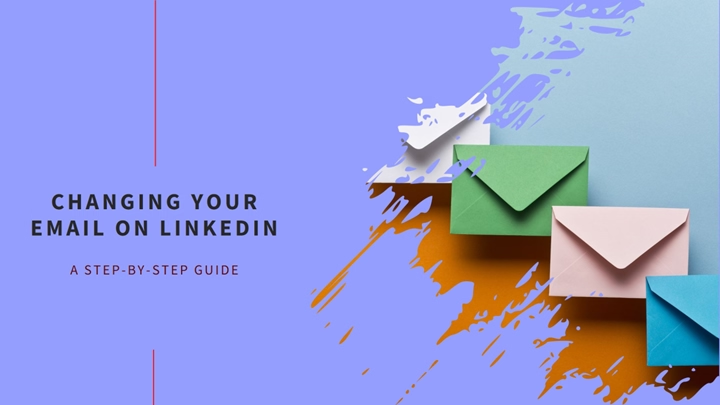Your primary email on LinkedIn is the address that the platform uses for notifications, account-related communications, and login purposes. Changing your primary email can be necessary for various reasons, such as switching to a more active email address or securing your account with a different provider. In this guide, we will walk you through how to change your primary email on LinkedIn, ensuring that you can stay connected with your network without any hassle.
Why You Might Want to Change Your Primary Email on LinkedIn
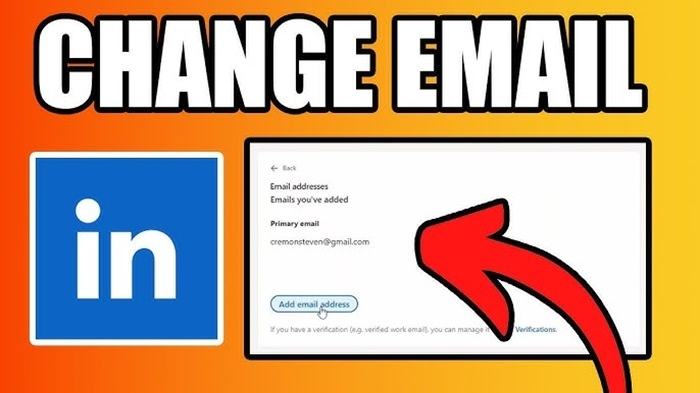
There are several reasons why you might decide to change the primary email on your LinkedIn account:
1. Switching to a More Active Email Address
If you’ve recently started using a new email account for professional communication, you may want to set it as your primary email on LinkedIn to ensure that all important notifications go to that address.
2. Improving Account Security
Changing your primary email to one that is more secure or associated with a more secure provider can enhance the protection of your LinkedIn account, especially if your old email is at risk.
3. Email Provider Migration
If you’ve switched email providers (for example, from Gmail to a custom domain or from one work email to another), updating your primary email ensures you keep receiving LinkedIn updates and notifications at your new address.
4. Recovering Access to Your LinkedIn Account
If you no longer have access to your old email or have trouble receiving notifications, changing your primary email can help you regain access and continue managing your LinkedIn profile.
How to Change Your Primary Email on LinkedIn
Changing your primary email on LinkedIn is a straightforward process that can be done on both the desktop version of LinkedIn and the mobile app. Below is a detailed guide for both methods.
1. How to Change Your Primary Email on LinkedIn (Desktop)
Log In to LinkedIn
Go to LinkedIn and log in using your current email and password.
Access Settings & Privacy
Once logged in, click on your profile icon in the top-right corner of the page. From the dropdown menu, select Settings & Privacy.
Navigate to the “Email Addresses” Section
In the Settings & Privacy menu, click on the Account tab. Scroll down to the Email addresses section, where you will see all the email addresses associated with your LinkedIn account.
Add a New Email Address
To add a new email address, click on Add email address. Enter the new email address that you want to use as your primary one.
Verify Your New Email
LinkedIn will send a verification link to your new email address. Go to your inbox, open the email, and click the Verify button to confirm your new email.
Set the New Email as Primary
Once the new email is verified, go back to the Email addresses section in your Settings & Privacy. You will now see your new email listed. Next to your new email, click Make Primary to set it as your primary LinkedIn email.
Remove the Old Email (Optional)
If you no longer wish to use your old email address, you can remove it by clicking on Remove next to the old email. Be sure to make your new email the primary one before removing the old address.
2. How to Change Your Primary Email on LinkedIn (Mobile App)
The process for changing your primary email on LinkedIn through the mobile app is similar to the desktop version, with slight differences in navigation.
Open the LinkedIn App
Launch the LinkedIn app on your mobile device and log in with your current email and password.
Access Settings
Tap on your profile icon in the top-left corner of the screen. From the dropdown, tap Settings to access your account settings.
Go to Account Settings
Scroll down to the Account section and tap on Account settings. Here, you will see options to manage your email addresses.
Add a New Email Address
Tap on Add email address and enter the new email you want to associate with your account. Once entered, tap Add.
Verify Your New Email
LinkedIn will send a verification email to your new address. Go to your inbox, open the verification email, and click the Verify button.
Set the New Email as Primary
Once your new email is verified, return to the Email addresses section in Settings. Tap on the Make Primary option next to your new email address.
Remove the Old Email (Optional)
If you no longer want to use your old email, you can remove it by tapping Remove next to the old email address. Make sure your new email is set as the primary address before doing so.
Things to Keep in Mind When Changing Your Primary Email on LinkedIn
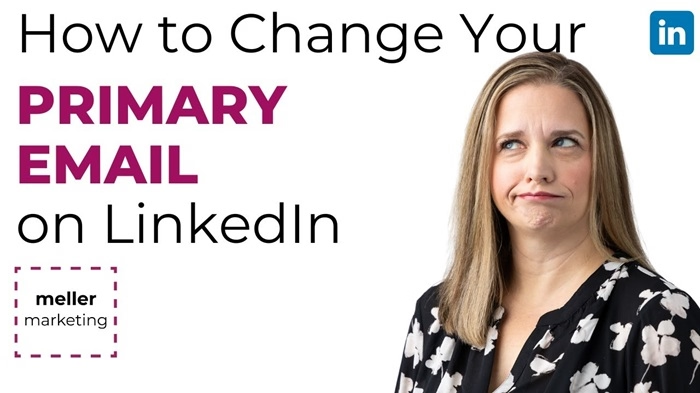
1. Email Verification
LinkedIn will require you to verify any new email address you add to your account. You will receive a confirmation email containing a verification link that you must click to finalize the change.
2. Multiple Email Addresses
LinkedIn allows you to link multiple email addresses to your account. However, only one email can be set as the primary address, which will be used for notifications and login purposes.
3. Notifications and Updates
After changing your primary email, ensure that all important notifications and updates are being sent to your new email. Check your Email Preferences in the settings to customize what notifications you want to receive.
4. Logging In with Your New Email
Once your primary email has been updated, you can use the new email address to log in to LinkedIn. You may still be able to log in with your old email for a period of time, but it’s recommended to update your login credentials.
5. Old Email Address Remains Active
Even after you change your primary email, your old email address will still remain active on your LinkedIn account unless you choose to remove it. You can always add it back if you need to.
Troubleshooting: What to Do If You Encounter Issues
1. I Didn’t Receive the Verification Email
If you did not receive the email to verify your new address, check your spam or junk folder. If it’s still missing, you can click on Resend Verification in the LinkedIn settings.
2. I Can’t Remove My Old Email
If you’re unable to remove your old email address, ensure that your new email is set as the primary one. LinkedIn requires that the new email be primary before you can remove the old address.
3. Email Still Not Updated
If the new email isn’t showing up, try logging out of your LinkedIn account and logging back in. This often refreshes your account and displays the updated email.
FAQs About Changing Your Primary Email on LinkedIn
Can I Change My Primary Email on LinkedIn Without Adding a New One?
No, LinkedIn requires that you add a new email address before you can make it your primary. You cannot simply switch the primary email without adding a new one first.
Can I Set a Work Email as My Primary Email on LinkedIn?
Yes, you can set a work email as your primary email. However, if you plan on leaving the job, it’s a good idea to use a personal email to avoid losing access to your LinkedIn account.
Can I Add Multiple Email Addresses to My LinkedIn Account?
Yes, LinkedIn allows you to add multiple email addresses to your account. Only one email can be set as the primary, but additional addresses can be added as secondary options.
What Happens to My LinkedIn Notifications After Changing My Primary Email?
After you change your primary email, LinkedIn will send all notifications, connection requests, and messages to your new primary email address.
Can I Use a Different Email for Logging In to LinkedIn?
Yes, after you change your primary email, you can log in with either your old or new email address. However, it’s best to use the new primary email for a seamless login experience.