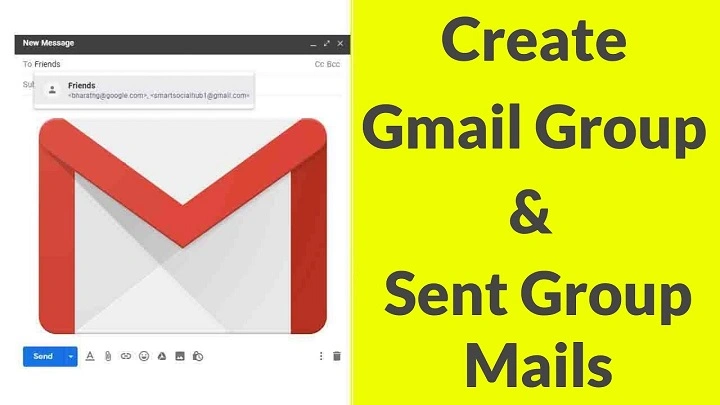Managing communication with multiple contacts becomes much easier when you use a group email in Gmail. Whether it’s for a team, family, or project, sending an email to a group saves time and keeps everyone in the loop. Here’s how to set up a group email in Gmail effortlessly.
Open Google Contacts
- Go to https://contacts.google.com.
- Make sure you are logged into the Google account associated with your Gmail.
Create a New Label (Group)
- On the left-hand side, click on Labels.
- Click Create label.
- Name your label (e.g., “Project Team” or “Family”) and click Save.
Add Contacts to Your Group
- In Google Contacts, select the contacts you want to include.
- Click the Label icon at the top.
- Select the label (group) you created.
Send Group Email in Gmail
- Open Gmail.
- Click Compose to create a new email.
- In the To field, start typing the name of your label.
- Select your group label from the dropdown.
- Compose your email and click Send.
Benefits of Using Group Emails in Gmail
- Time-Saving: Send one email to multiple people at once.
- Organized Communication: Keep all related contacts grouped under one label.
- Easy to Manage: Add or remove members from the group anytime via Google Contacts.
FAQs About Group Emails in Gmail
Can I edit the group later? Yes, you can easily add or remove contacts from the group in Google Contacts.
Is there a limit to how many contacts I can add to a group? While Gmail has sending limits (500 recipients per day for regular accounts), you can include hundreds of contacts in a group.
Will recipients see each other’s email addresses? Yes, unless you use the Bcc field to keep addresses private.
Can I use group emails for newsletters? For large-scale email campaigns, it’s better to use services like Google Groups or third-party tools like Mailchimp to comply with spam policies.
Can I delete a group label without affecting individual contacts? Yes, deleting a label only removes the group, not the individual contacts.
Creating a group email in Gmail is a simple process that can significantly improve how you communicate with multiple contacts. Follow these steps to streamline your emailing tasks and keep your contact management efficient.