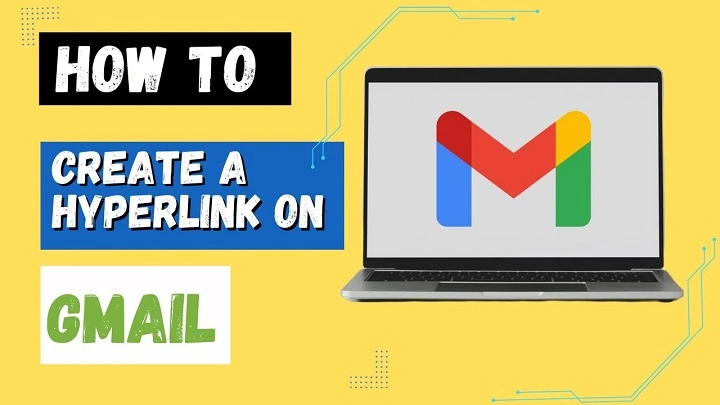Gmails are prettier when they’re bunched together. A long web URL is not. A hyperlink is. It turns any picture or text into an editable link.
It’s more intelligent to know how to make a hyperlink in Gmail. You can direct others to your website, form, or document with the tip of your finger. It’s simple, quick, and clever.
What Is a Hyperlink
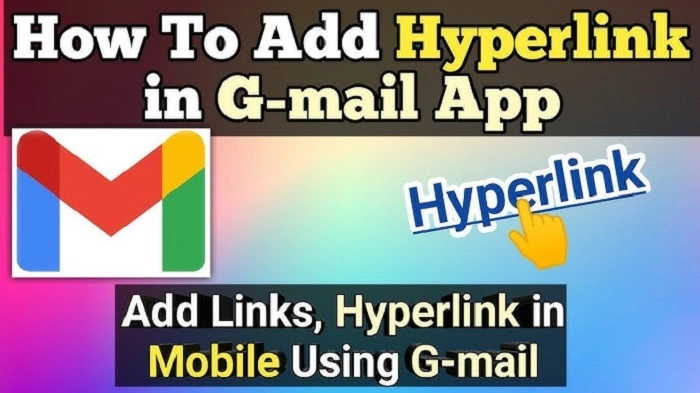
A hyperlink is click-on text. It’s a link to an email, file, or site.
Rather than copying this — https://www.example.com/shop
You can type — Visit our shop
It’s tidy. It sounds lovely. It makes your email a joy to open.
Why You Should Use Hyperlinks
Hyperlinks make your emails look tidy in all the ways that count.
- They summarize messages.
- They’re tidy and to the point.
- They make it easy for people to find things.
- They receive more replies and clicks.
- They make your email professional.
- Your emails will look new and updated after you insert the links.
How to Insert a Hyperlink in Gmail on Computer
Step 1: Open Gmail
Type mail.google.com. Sign in.
Step 2: Create a New Email
Click Compose in the upper left. A window is opened.
Step 3: Write Your Message
Write your email. Choose where you want to insert the link.
Example:
“Check out our product catalog.”
Step 4: Select the Text
Select the words you wish to create a link.
Step 5: Click Link Icon
Find the bottom bar. Click the chain-link-symbol Insert link icon.
Step 6: Insert Your Web Address
Small box pops up. Paste your web address.
Example:
- Text: Product catalog
- Web address: https://www.example.com/catalog
Step 7: Click OK
Your text is blue and underlined. That’s your hyperlink.
You now know how to create a hyperlink in Gmail the shortcut way.
Shortcut Way
You can do it faster.
- Select the text.
- Press Ctrl + K (Windows) or Command + K (Mac)
- Paste the link.
- Press Enter.
That’s it. All done.
How to Edit or Delete a Hyperlink
Misspelled or need to change your link? It only takes seconds.
To edit:
- Click on the link text.
- Click on Edit.
- Enter new link.
- Click OK.
To delete:
- Click on the link text.
- Click on Remove.
That’s it. All done.
How to Insert a Hyperlink in Gmail Using Your Phone
You can also paste links right from your phone.
Option 1: Copy and Paste Entire Link
- Open your Gmail app.
- Press Compose.
- Write your message.
- Copy and paste your link.
Example:
“Try our new menu: https://www.foodplace.com.”
It’s not gimcrack, but it’s fast.
Option 2: Desktop Mode
- Open Gmail in browser on phone.
- Press the menu → Desktop site.
- Write your message.
- Select your text.
- Press the link icon.
- Copy and paste your URL and press OK.
You become the same neat link as desktop Gmail.
How to Link to an Email Address
You can convert text to a link to a new email.
- Highlight your text.
- Click Insert link.
- Type mailto:[email protected].
- Click OK.
When you click on it, Gmail opens a new message to that email.
Example:
- Text: Email me
- Link: mailto:[email protected]
How to Link to a File or Document
If emailing a file, hyperlink it right away.
- Upload the file to Google Drive.
- Click Share → Get link.
- Copy the link.
- In Gmail, highlight your text.
- Click the link icon.
- Paste in the file link.
- Click OK.
Make sure the file can be opened by your email recipient.
How to Insert a Link to an Image
You may also make pictures clickable.
- Click Compose.
- Click the Insert photo icon.
- Insert your photo.
- Click once on it.
- Click the link icon.
- Paste in your link.
- Click OK.
Your picture is now a button.
How to Insert a Hyperlink to a Gmail Signature
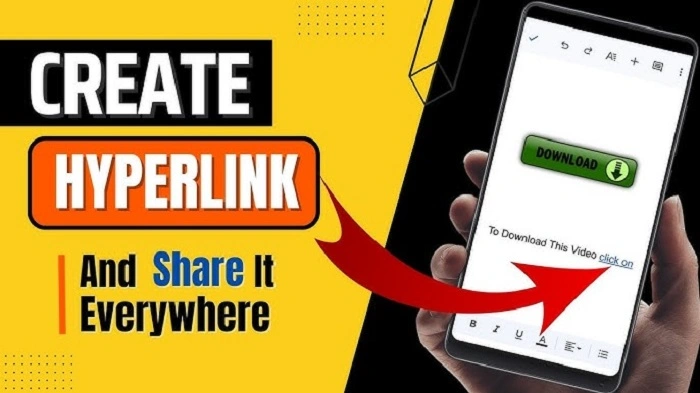
You may also make your email signature click.
- Click the gear icon (⚙️) → See all settings.
- Scroll down to Signature.
- Create or edit your signature.
- Choose the text.
- Click on the link icon.
- Type in your URL.
- Click Save changes.
Any messages you send will now include your clickable link.
How to Test Your Link Before You Send
Double-check your link is live each time.
- Roll over the linked text.
- You’ll see the URL pop up in the corner.
- Click it once to test.
- If it won’t open, try again.
When to Use Hyperlinks
You can place links to virtually anything:
- Web page sites
- Job application sites
- Portfolios
- Google forms
- Event invitations
- Internet stores
- Contact pages
Hyperlinks facilitate action by people on your message.
Smart Tips for Good Links
- Keep your link text brief.
- Use everyday words.
- Don’t overlink.
- Ensure that your link is safe and accurate.
- Test it before mailing.
Good links assist your reader. Bad ones confuse them.
Problems and Solutions
- Problem: Link will not open.
Solution: Put “https://” at the front of your link.
- Problem: You can’t see the link button.
Solution: Make your toolbar bigger.
- Problem: Link turns black.
Solution: Send test email. It is okay once sent.
- Problem: Gmail erased your link.
Solution: Check that you are in rich text mode.
- Problem: Phone link not working.
Solution: Shorten URL and try again.
How to Make Links More Aesthetic
Clean links look good.
Example:
Instead of “Click here,” use “Read our blog.”
Sounds good. Sounds like you talk.
You can bold the link, if you prefer. But not excessively.
Real Life Examples
- Businessman places a link on his web page.
- Teacher distributes class form.
- Job candidate places a link on his resume.
- Friend uploads holiday pictures on a link.
Everyone uses hyperlinks. Is small trick with big power.
Quick Summary
- Compose an email.
- Mark text.
- Press Ctrl + K or link icon.
- Paste your URL.
- Press OK.
That’s all you need to do to add a hyperlink in Gmail.
Frequently Asked Questions
Where do I add a hyperlink in Gmail?
Highlight the text. Click the link icon. Paste your URL. Click OK.
Can I add a link on my phone?
Yes. Copy and paste it directly in or change to desktop mode on your browser.
Can I add a link on an image?
Yes. Add an image. Click it. Add your link.
Can I add links to my signature?
Yes. Customize your Gmail signature and add links too.
My link isn’t visible.
Try switching to rich text mode or trying again on desktop.
Links add sparkles for your emails. It’s quick, short, and works.
When you forward URLs, it only takes not even a minute for other individuals to search for things. Your emails are more intelligent. You sound professional as well.
Next time you’re emailing, do not forward the cumbersome URL. Forward a clean clickable link. Easy. Intelligent. New.