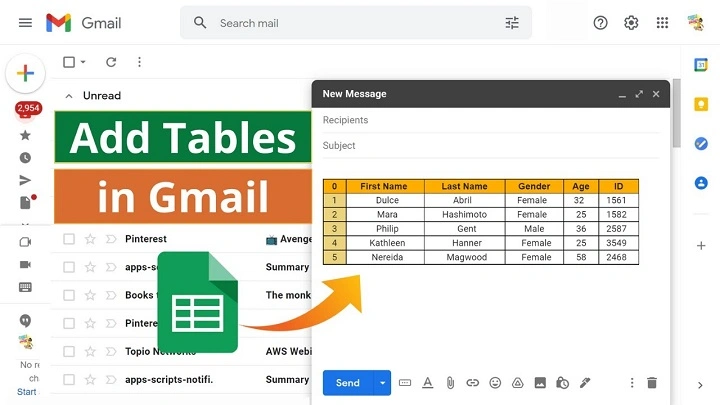You want clarity. Columns. Rows. A simple grid your reader can scan in seconds. If you’ve wondered how to create a table in gmail without wrestling with the editor, you’re in the right place. Here’s the honest path: Gmail doesn’t have a native “Insert table” button, but you can still send beautiful, reliable tables by creating them elsewhere and pasting them into your message. In this guide, you’ll learn multiple ways to do it—Docs, Sheets, Word/Excel, and simple generators—plus design rules, mobile tips, troubleshooting, and a reusable workflow. By the end, how to create a table in gmail will feel calm and repeatable, not guesswork.
The Reality Check: What Gmail Can and Can’t Do
Gmail’s composer supports rich formatting, but there’s no built-in table tool. That’s why guides on how to create a table in gmail focus on smart copy-and-paste. The trick is to build a clean HTML table in a tool that exports well, then paste it into Gmail so the structure and styles ride along. Do it right, and your recipient sees a crisp grid—no broken borders, no weird spacing.
Key idea: you’re not hacking HTML. You’re borrowing it from a tool that already renders a table perfectly.
Fastest Path: Build in Google Docs, Paste Into Gmail
This is the simplest, friendliest route for most people learning how to create a table in gmail—especially for agendas, comparison grids, and short lists.
Create the table in Google Docs
- Open Google Docs.
- Insert → Table → choose your rows and columns.
- Type your content. Keep lines short.
- Style the header row (bold, slightly darker fill).
- Add subtle borders (1 px) and a little cell padding (Docs handles this visually).
- Use a web-safe font (Arial, Helvetica, Georgia). Keep sizes modest (11–13 pt).
Copy and paste into Gmail
- Select the entire table in Docs.
- Copy.
- In Gmail, compose a new email and place the cursor where the table should appear.
- Paste normally (not “paste without formatting”).
- Tidy any line breaks above or below the table.
That’s it. If your question is how to create a table in gmail with almost no friction, this method is the sweet spot.
Make it look good after you paste
- Ensure the header row stands out. If the color looks faint in dark mode, nudge the shade darker in Docs and paste again.
- Keep table width modest. If your table feels wide, shorten text or reduce columns. Two to four columns read best on phones.
- Add a short one-line caption above the table so readers know what they’re looking at.
When Your Data Is Numerical: Google Sheets → Gmail
If your table includes totals, currency, or percentages, Sheets is your best friend for how to create a table in gmail.
Prepare the table in Google Sheets
- Enter and format your data.
- Use Format → Number for currency, dates, and percents so they render consistently.
- Freeze the top row (View → Freeze → 1 row) while editing; unfreeze before copying if you don’t want the heavy line.
- Apply borders (thin, solid). Consider a light gray fill for the header row.
Copy the rendered grid
- Select the exact cell range you need (no extra blank columns).
- Copy.
- Paste directly into Gmail’s composer.
Sheets tends to carry over clean HTML. If you routinely send KPIs or weekly status, this becomes your smooth, dependable way to handle how to create a table in gmail with numbers that actually line up.
Word, Excel, and Other Generators: Yes, They Work
Already built the table in Word or Excel? Great. You can still master how to create a table in gmail without rebuilding.
From Word
- Use a basic, border-visible table.
- Avoid fancy shading or complex styles.
- Copy the table and paste into Gmail.
- If spacing looks off, “Clear formatting” inside Word first, then restyle minimally and paste again.
From Excel
- Format as a simple table with thin borders and a bold header row.
- Copy the exact range; avoid hidden columns or merged cells where possible.
- Paste into Gmail and preview with a test send.
From a table generator
- Many generators output a simple HTML table.
- Copy the rendered table (not the code) from the preview pane and paste into Gmail.
- If it pastes as plain text, try building in Docs/Sheets instead.
Keep it simple. Minimal borders. Minimal colors. That’s the art behind how to create a table in gmail that survives different mail apps.
Mobile Workarounds: Android and iPhone
Mobile editors are improving, but desktop is still the best place to finalize tables. Still, you can manage in a pinch.
Android
- Create the table in Google Docs or Sheets (app), copy, and paste into the Gmail app.
- If the grid looks cramped, send the draft to yourself and finish styling on desktop.
iPhone/iPad
- Google Docs/Sheets on iOS can create and copy tables.
- Paste into the Gmail app’s composer.
- If you need pixel-perfect polish, save as a draft and complete on desktop later.
For critical sends, schedule your email and do a quick desktop pass. That tiny habit makes how to create a table in gmail feel consistent across devices.
Design Rules That Keep Tables Readable
Learning how to create a table in gmail is half mechanics, half kindness to the reader. These rules do both.
Keep it narrow
- Aim for 500–600 px effective width.
- Prefer two–four columns; more means tiny text on phones.
- Shorten labels. Wrap to a second line only if essential.
Contrast and hierarchy
- Bold header row. Slightly darker background.
- Use a single, calm text color and black/gray borders.
- Don’t rely on color alone; bold and spacing matter.
Spacing
- Leave a blank line before and after the table.
- Keep cell padding visually roomy (Docs/Sheets handle this well).
- Avoid merged cells unless necessary; they can break in some clients.
Accessibility
- Use clear column headings.
- Avoid text images; HTML tables are more screen-reader friendly.
- If you must paste a screenshot, include a one-line text summary above it.
This is how to create a table in gmail that respects eyes, devices, and time.
Troubleshooting: When the Grid Misbehaves
Even with care, tables have moods. Here’s how to calm them.
Borders disappeared after sending
Reapply borders firmly in the source (Docs/Sheets), then copy again. Avoid ultra-light border colors that vanish in dark mode.
Fonts look mismatched
Use a standard font in the source (Arial, Helvetica, Georgia). After pasting, avoid adding extra font changes in Gmail.
The table is too wide on mobile
Reduce columns, shorten headings, or break one wide table into two stacked halves. That simple split is a secret weapon in how to create a table in gmail for phones.
Pasted as plain text
You might have used “paste without formatting.” Paste normally. If your browser extension strips styles, disable it for mail.google.com.
Recipient’s client strips styling
Keep it basic: header bold, thin borders, grayscale fills. The more “web-like” your table, the more consistent it renders.
Quick Recipes You Can Copy
Meeting agenda (Docs → Gmail)
- Time | Topic | Owner
- 10:00 | Launch checklist | Maya
- 10:20 | Risks & mitigations | Dev lead
- 10:40 | Go/No-Go | Steering group
Simple price comparison (Sheets → Gmail)
- Plan | Monthly | Annual | Notes
- Basic | $12 | $120 | Good for starters
- Pro | $29 | $290 | Most teams
- Plus | $49 | $490 | Advanced features
Project status (Sheets → Gmail)
- Workstream | Status | Owner | ETA
- API | On track | Noor | Sep 5
- Mobile | At risk | Jin | Sep 12
- Docs | Done | Priya | Aug 29
Short, scannable, kind. That’s the soul of how to create a table in gmail people actually read.
Templates: Save the Table Once, Reuse Forever
If you send similar tables often, Gmail Templates can hold your grid.
Save a table as a Gmail template
- Compose a new email.
- Paste your polished table.
- Three dots → Templates → Save draft as template → Save as new template.
- Next time, insert it from Templates and edit the cells inline.
Pro tip: keep master versions in Docs/Sheets too, so you can recopy a perfectly formatted table if a template ever drifts.
A Reusable Workflow You Can Trust
- Build the table in Docs or Sheets.
- Keep formatting simple: bold header, thin borders, web-safe font.
- Copy → paste into Gmail.
- Add a one-line caption above the table.
- Send a test to yourself (open on phone + desktop).
- Save it as a template if you’ll use it again.
Run this once and how to create a table in gmail becomes muscle memory.
A One-Minute Pre-Send Checklist
- Is the table narrow enough for mobile?
- Are headers bold and readable in light and dark modes?
- Are borders visible but subtle?
- Are numbers properly formatted (currency, dates)?
- Did I test on my phone?
Your reader will feel this care, even if they never name it.
FAQs
Can I insert a table directly inside Gmail without another app?
There’s no native table button. The reliable path for how to create a table in gmail is to build in Docs/Sheets (or Word/Excel) and paste.
What if my table keeps losing borders after sending?
Strengthen borders in the source (1 px solid, mid-gray), then paste again. Avoid ultra-light lines that vanish in dark mode.
How do I keep the table readable on a phone?
Limit to two–four columns, shorten text, and consider splitting a wide table into two stacked tables.
Can I save a table as a reusable Gmail template?
Yes. Compose → paste table → three dots → Templates → Save draft as template. Insert it later and edit cells inline.
Is it better to attach a PDF instead?
If layout is complex or must print perfectly, attach a PDF and include a smaller inline table or summary. Use whichever best serves the reader.
Closing Encouragement
Tables are tiny maps. Done well, they lead the eye, calm the mind, and move work forward. Now you know how to create a table in gmail in a way that respects your reader’s time—build in a tool that loves tables, paste into Gmail, keep it simple, test once, and send. The moment you feel that quiet click—“Yes, this is clear”—you’ll know you’ve turned formatting into care.