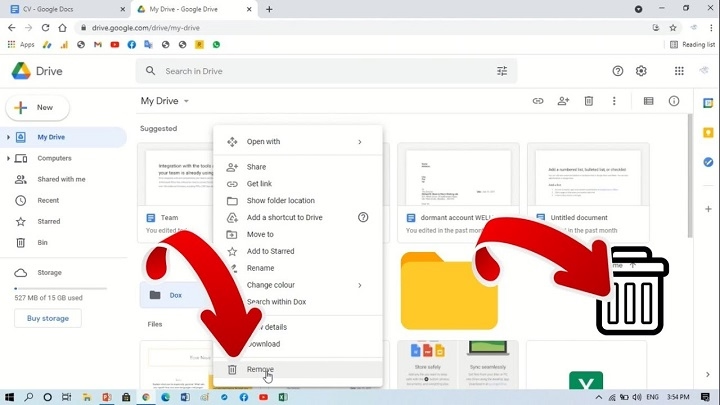Millions of people worldwide use Gmail. It also has some organization functionalities such as folders (which Google refers to labels) among others.. With labels, you can classify, sort out and handle your emails more effectively. But occasionally, you might make a folder (label) that you end up not wanting or maybe your Gmail interface is getting kind of messy and you need to tidy it up. If it is the case, deleting a folder (label) in Gmail will help.
This guide will take you through the process of deleting a folder in Gmail, what leads to the need to get rid of them, and where things go after deletion — plus some tips on how to manage your Gmail folders better.
What Are Labels in Gmail / Folders in Gmail?
Folders in Gmail are different than on your computer, although they kinda sorta look and act like folders you see in files or in Outlook or Yahoo Mail. Instead, Gmail uses labels. A label functions as a kind of tag you can assign to emails. An email can also have more than one label, so organizing is a lot less cluttered compared with the folders of old.
For example:
- You can tag an email “Work” and “Important.”
- The email is not like folders that you have one and only one of.
So when we say delete a folder in Gmail, what we mean is: Delete a label.
Reasons to Delete a Folder in Gmail

You might have to remove a Gmail label (folder) for any number of reasons:
- Clean your Gmail: You can end up being label-crazed or filter-crazed after years of working in Gmail, and the sidebar is a mess.
- Unnecessary labels: It might have certain labels that are no longer required (e.g. old projects or short-term tasks).
- Making sense of organization: You are over-labelling.
- Combination of categories: In case you do not wish to have such a large number of narrow categories then you can combine them into larger, broader categories.
Unwanted folders can be deleted to make the Gmail experience a better and faster one.
Eliminating a Folder in Gmail on Desktop
Deleting a label (folder) in Gmail via a computer The process of deleting a label (or folder as it is also called) is comparatively easy on the email application available at Google. The following are the steps you must follow:
Open Gmail
Go to mail. google. com, and sign in with your Gmail account.
Find the Folder
On your first screen, click on “Folders.”
Your list of labels will be at the left-hand sidebar. Scroll down if necessary to find the one that you want to delete.
Hover Over the Label
At the left side of the name of the label, it has the three point menu icon which will be displayed when you pass the cursor over the name.
Click the Three Dots
Tap on the three dots. A drop-down menu shall appear and will have a few options that are, label color, edit and remove label.
Choose “Remove Label”
Click on Remove label. A box will appear asking you to confirm this choice.
Confirm Deletion
Confirm by deleting or removing. The label will be eliminated out of your list.
That’s it! You have just deleted a label (folder) in Gmail.
Deleting a Folder on Gmail on Android and iPhone mobile
And in case you use Gmail in your phone app, you will know that, you will be able to delete labels even there.
Open the Gmail App
Go to the icon of the Gmail application, either in the Android environment or the iPhone one.
Open the Menu
On the left side of the top, a three-line hamburger menu (three horizontal lines) is present and when tapped on (also click), the sidebar opens.
Scroll Down to the Label
Move to the bottom of the page and it will appear as a folder (label) that you need to delete.
Go to Settings
Continue to scroll down till you have selected Settings. Click on the account in Gmail which has the label.
Manage Labels
Tap Label settings (on Android) or Manage labels (on iPhone).
Select the Label
Locate the label that you’d like to remove and tap it.
Delete the Label
Tap Delete or Remove. Confirm when prompted.
The next thing you know, the label is gone from your Gmail account, desktop and all.
What Happens When You Delete a Folder in Gmail?

A lot of people ask this: If you delete a label, will the emails inside it be deleted? The answer is No.
- Emails with that tag will not be deleted.
- The emails will still be in your inbox or whatever label they’ve earned.
- So only the label (organisational tag) will be untagged.
So if you had emails marked as “Shopping” and you delete the label, it won’t remove your marked emails from All Mail or Inbox. They just won’t be under “Shopping” anymore.
Can You Recover a Deleted Label?
Unfortunately, there is no way you can undelete a label. You’d need to create a new label and apply it back to emails by hand on the other side.
So, ensure the label isn’t something you deem as critical before deleting.
How to Use Gmail Folders (Labels) for Better Productivity
If you want to keep your Gmail tidy and free of unnecessary rubbish, here are some best practices:
- Use less, broader labels: Rather than making a label for every little thing, use more general categories like “Work,” “Personal,” “Finance” or “Projects.”
- Colored labels: Assign to important labels oil different colors; therefore they become noticeable.
- Archive rather than categorize it all: If you don’t want to sort the messages, simply archive old email.
- Automate with filters: Set up filters that apply labels to incoming email (e.g., anything from your boss goes into “Work”).
- Regularly review: Every couple of months, go through and delete labels that you no longer use.
Common Questions About Deleting Gmail Folders
Does deleting a folder delete my mail?
No Emails are still in your Gmail. It is just changing the label of the organization.
When you remove/delete a label, can I have it hidden instead?
Yes. If you don’t want to see a label, but don’t want to delete it, you can go to Settings > Labels and click Hide next to the one you no longer wish to see.
Instead of deleting it, can I rename a label?
Yes. Click the three dots, and then choose Edit. It will ask you if you want to rename before deleting.
Am I allowed to remove system labels like Inbox, Sent or Drafts?
No, you cannot delete them but you can hide some of the default system labels.
In Gmail, it is not hard to trash a folder and it also allows you to maintain a neat account. It is only important to remember that in Gmail, folders are referred to as labels, and when any label is deleted, it does not erase the email inside. You are able to easily delete labels from both the desktop site and mobile app.
The following spells offer less common effects or are more focused on character improvement, and so have not been added to either section of the 3e Spell Compendium. And when you have a small label management, you will save time and will not have to scroll through the reams of email in your inbox.
Therefore, the next time you have too many labels, you know how to delete a folder in Gmail and organize your email more.