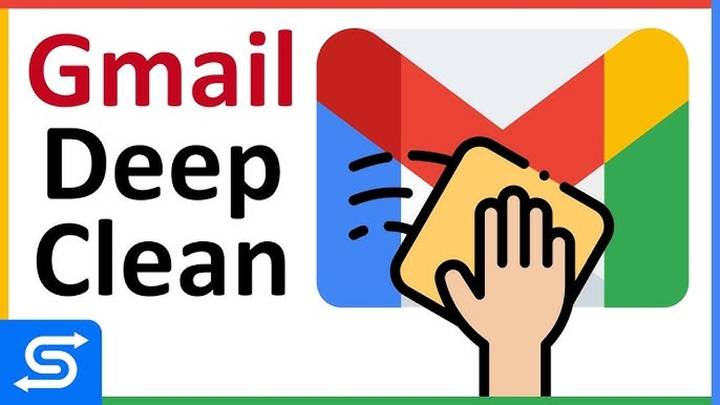Your inbox fills up quickly in Gmail promos, newsletters, and social emails from sites such as Facebook, Instagram, X (Twitter), LinkedIn, and YouTube. The notifications are helpful initially but build up and are time-consuming to search for what actually counts.
If your Gmail inbox is clogged with “someone liked your post” or “you got a new follower” emails, which just keep coming, the time has come to sweep the junk aside. Thankfully, you can bulk delete all social emails in Gmail and do it in a quick and safe manner.
This 2025 step-by-step guide walks you through each possibility door desktop, mobile, filters, and search to remove social junk from your inbox in minutes.
What Are Social Emails in Gmail
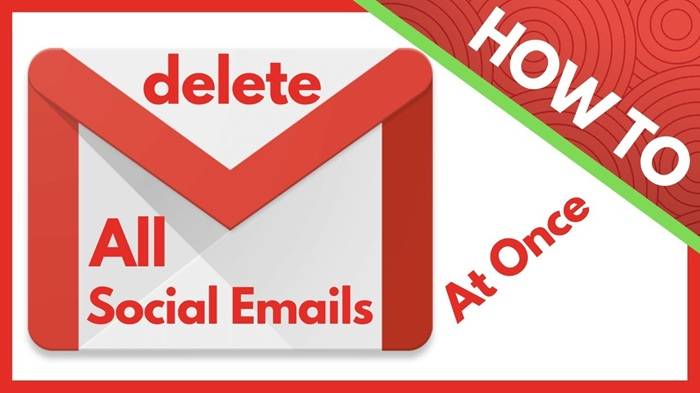
Gmail automatically sorts your incoming mail into tabs like:
| Tab | Type of Emails |
| Primary | Important or personal conversations |
| Social | Social media notifications (X, Facebook, Instagram, LinkedIn, etc.) |
| Promotions | Marketing, promotions, and ads |
| Updates | Account or transaction alerts |
| Forums | Group conversations, mailing lists |
Social includes emails like:
“Released a new track featuring your friend.”
“New Instagram follower.”
“Your X friend tagged you.”
“Somebody viewed your LinkedIn profile.”
They’re spam but they’re never worth it.
Why Delete Social Emails in Gmail
Here are the benefits of removing your social tab:
Saves storage space (especially when you hit the 15 GB mark).
Clears your inbox, with only messages that need reading remaining.
Speeds up desktop and mobile Gmail.
Keeps you from distraction by removing it.
There are thousands of social posts a few clicks away to delete when you know where.
How to Delete All Social Emails in Gmail (Desktop Process)
This is the quickest and simplest method using Gmail’s own “Social” tab.
Steps:
Open Gmail on your computer.
At the top of your inbox, click on the Social tab.
Top left, click the box to select all of the messages on the page.
It will show a notice:
“All 50 conversations on this page are selected. Select all conversations in Social?”
Click on the blue link “Select all conversations in Social.”
Delete menu option.
Click on the trash can icon ????️ in the top menu bar.
If asked, select confirm delete.
Your all social mails are now moved to Trash folder. They will be there for 30 days and then will be permanently deleted.
Pro Tip:
Deleted ones, click Trash → Empty Trash now to get space now.
How to Delete All Social Emails Using Gmail Search
You can use Gmail’s advanced search to delete the messages if you have hidden or disabled the Social tab.
Steps:
Open Gmail’s search box.
Type this command:
category:social
Press Enter.
Click the top Select all checkbox.
Click “Select all conversations that match this search.”
Click the ????️ Delete button.
All “Social” emails will be removed — even though you can’t view the tab.
How to Delete All Social Emails on Phone (Android or iPhone)
The Gmail app does not have a “delete all” option, but there is a trick.
Steps:
Open the Gmail app.
Tap the ☰ (menu) icon at the top left.
Tap Social.
Long-tap on one email to start selecting.
Tap the Select all (✓) icon at the top (on Android).
Click on the Trash ???️ icon.
If bulk selection won’t be available in Gmail on iPhone, delete them yourself in batches (some 50–100 at a time).
To do a clear-out totally, it is faster via desktop mode.
How to Automatically Delete Future Social Emails (Using Filters)
You can set up a Gmail filter which will delete future social emails automatically as and when they arrive.
Steps:
Tap the ⚙️ Settings icon → See all settings.
Go to the Filters and Blocked Addresses page.
Click Create a new filter.
In the “Has the words” field, type:
category:social
Click Create filter.
Select Delete it.
(Optional) Also apply filter to matching conversations.
Click Create filter.
Any additional social mail will bypass your inbox and go into Trash without you lifting a finger.
How to Turn Off the Social Tab Completely
If you don’t wish to filter social mails, you can disable the tab.
Steps:
Click the ⚙️ (Settings) icon → Customize.
Under Inbox → Categories, uncheck Social.
Click Save.
This moves all social mails to your Primary inbox. Delete or retain them manually with filters.
Note:
The tab disable feature won’t delete the already present emails. Manually delete them first.
How to Empty Trash After Deleting Social Emails
Deleting emails will put them in Trash they’re still taking up space until you delete them forever.
Steps:
Click Trash in the left sidebar.
Click Empty Trash now.
Confirm deletion.
Your social emails are deleted forever, and your storage is cleared.
How to Retrieve Social Emails You Accidentally Deleted
If you accidentally deleted social emails that you still require:
Steps:
Go to the Trash folder.
Search for the email(s) you want to retrieve.
Check them.
Press Move to → Inbox.
If more than 30 days, Gmail will remove them permanently and they cannot be retrieved unless Google still has a copy (you can try the Gmail Message Recovery Form).
How to View How Much Space Social Emails Occupy
If cleaning up for storage:
Go to Gmail search and type:
category:social larger:5M
This searches for all social emails larger than 5 MB (likely with attachments or images).
Delete those first — they’re the biggest ones.
Daily Mistakes Deleting Social Emails
| Mistake | What Doesn’t Work | Solution |
| Not checking off all conversations | Deleting only first 50 emails | Click “Select all conversations that match this search” |
| Not emptying Trash folder | Space not cleared | Empty Trash folder manually |
| Deleting using phone only | Will be too slow | Use desktop to delete through |
| Filters not being saved | Didn’t click “Create filter” | Recreate and reuse |
Daily Benefits Deleting Social Emails

| Gain | Description |
| Gmail loads more quickly | Fewer emails = syncing speed |
| More focus | Need-to-work emails at top and center |
| Storage savings | Free Google Drive space |
| Neat ordering | Inbox feels new and easy to read through |
| Less distraction | No annoying reminders from social networks |
Removing these emails can be a breath of fresh air for your inbox.
Quick Recap
Here’s how to remove all social emails in Gmail in a flash:
Open Social tab.
Mark all messages.
Click “Select all conversations in Social.”
Press the ????️ Delete button.
Empty Trash to free up space.
(Optional) Turn on a filter to automatically delete social emails going forward.
Your Gmail will be clean, speedy, and distraction-free in minutes.
Frequently Asked Questions on Deleting Social Emails from Gmail
What is a social email in Gmail?
Social media notifications like Facebook, Instagram, X, or LinkedIn notifications.
Can I delete all social emails at once?
Yes. Use “Select all conversations in Social” or search category:social.
Can I delete social emails on phone?
Yes, but step by step. The desktop process is faster.
Will deleting social emails delete my accounts?
No. It will delete only Gmail notifications, not your social sites’ accounts.
Can I avoid receiving social emails in the first place?
Yes. Unsubscribe. In the settings on each site or create Gmail filters which will delete them automatically.
Social emails harass and mess up your Gmail, but are happily removed — so satisfying. Click, remove all social notifications, tidy up, and you’re in balance again.
From constant tidying to filters, Gmail places power in your hands when it comes to your inbox. Start, tidy up the chaos, and send cleaner, smoother, and more peaceful emailing.