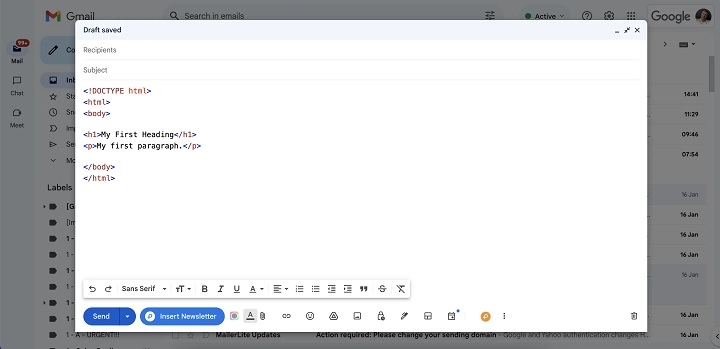If you’ve ever tried sending a visually rich, custom-formatted email through Gmail, you might have asked yourself: how do I embed HTML in Gmail? While Gmail doesn’t offer a direct HTML editor like some marketing platforms do, there are still several effective ways to embed HTML code into your Gmail messages. Whether you’re a business owner sending branded content, a developer testing email templates, or just someone who wants a creative email layout, this step-by-step guide will show you how to embed HTML in Gmail like a pro.
Why Embed HTML in Gmail?
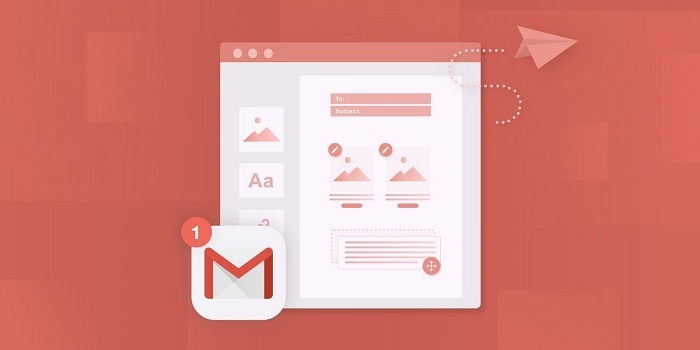
HTML emails allow you to go beyond plain text by including images, buttons, hyperlinks, styled text, columns, and more. Embedding HTML into Gmail gives you full control over design, branding, and layout. Here’s why HTML embedding matters:
- Create branded email newsletters
- Add clickable CTAs and social icons
- Design mobile-responsive layouts
- Include inline images, dividers, and headers
- Improve readability and visual appeal
Whether you’re using Gmail for personal or business purposes, learning how to embed HTML opens up new possibilities for creative communication.
Can You Embed HTML Directly in Gmail?
Gmail does not include a built-in HTML editor in its compose window. However, you can still embed HTML by creating or copying your HTML content in a different tool, then pasting the rendered output or using browser tools to insert it directly into the email body.
Paste Rendered HTML into Gmail
This is the most straightforward method if you already have the HTML email rendered in a browser or preview.
Steps:
- Open your HTML file in a browser (e.g., Chrome)
- Press Ctrl + A (or Cmd + A on Mac) to select the entire page
- Press Ctrl + C to copy the rendered content
- Open Gmail and click Compose
- Paste the content using Ctrl + V
This method preserves the formatting of the HTML email and works well for simpler layouts or pre-tested templates.
Use Chrome Developer Tools to Inject HTML
If you need to embed raw HTML code, Chrome DevTools lets you directly insert HTML into Gmail’s compose window.
Steps:
- Open Gmail and click Compose
- Type placeholder text like “HTMLGOESHERE”
- Right-click the placeholder and select Inspect to open Chrome DevTools
- Locate the line with your placeholder text in the HTML DOM
- Right-click and select Edit as HTML
- Paste your HTML code over the placeholder
- Close DevTools and verify your email renders correctly
This method is ideal for more complex HTML structures, including inline CSS or responsive layouts.
Use an Email Marketing Tool, Then Send via Gmail
Tools like Mailchimp, BeeFree, or Stripo allow you to build custom HTML emails using drag-and-drop or code mode. Once done, you can export the HTML and send it via Gmail.
Steps:
- Design your email in an HTML email builder
- Preview and test your design
- Copy the rendered HTML
- Paste it into Gmail using either the browser or DevTools method
Some tools even let you export the email as EML or copy source code with inline CSS for compatibility with Gmail.
Use a Chrome Extension
There are several Chrome extensions designed for embedding HTML emails into Gmail. Popular ones include:
- Gmail Email Templates by cloudHQ
- Stripo for Gmail
- Mixmax
These tools provide an interface to import HTML directly or use templates within your Gmail account.
Important Considerations When Embedding HTML in Gmail
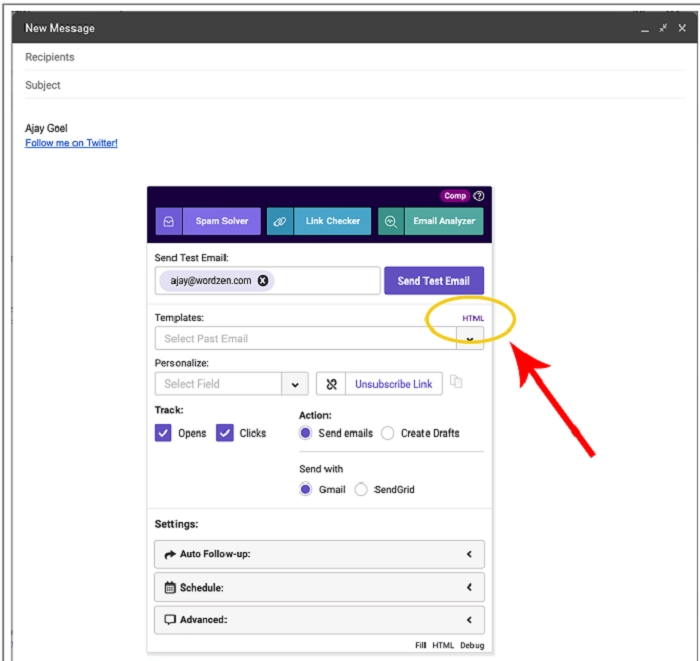
Gmail Has Limited CSS Support
Gmail strips out certain styles, especially those in <style> tags or external stylesheets. Always use inline CSS for maximum compatibility.
Responsive Design May Be Limited
Media queries and advanced layout techniques may not render consistently across Gmail on mobile and desktop. Test your design thoroughly.
Avoid Scripts and External JS
Gmail blocks JavaScript and any external scripts. Your email should be static HTML/CSS only.
Test Before Sending
Before mass sending, always send a test email to yourself. Check how it renders on Gmail web, Android, and iOS apps.
Best Practices for Embedding HTML in Gmail
- Use inline styles instead of internal or external CSS
- Keep the layout simple for better rendering
- Use tables for layout instead of flexbox or grid
- Optimize image size and use absolute URLs
- Add alt text for all images
- Use inline <a> tags for buttons instead of relying on <button> elements
How to Test HTML Emails in Gmail
Step-by-Step Testing:
- Create a test HTML email
- Embed it into Gmail using one of the methods above
- Send it to your Gmail address
- Open the email on desktop and mobile
- Check if all formatting, links, and images are rendering correctly
For bulk campaigns, consider tools like Mail-Tester or Litmus to preview how your HTML email appears across different platforms.
FAQs
Can I write HTML code directly in Gmail?
No, Gmail doesn’t support writing raw HTML directly. You must paste the rendered output or inject it via browser tools.
Will Gmail display my HTML email correctly?
Yes, if you follow Gmail’s HTML rendering rules such as using inline CSS and avoiding scripts, your email should display as expected.
What is the safest method to embed HTML in Gmail?
Pasting rendered HTML into Gmail’s compose window is the simplest and safest method for most users.
Are there any Gmail extensions for HTML embedding?
Yes, extensions like Stripo for Gmail and Mixmax allow you to embed or design HTML emails directly in Gmail.
Can I send newsletters via Gmail with HTML formatting?
Yes, but for bulk newsletters, use a proper email marketing platform to avoid spam filters and maintain deliverability.
Embedding HTML in Gmail allows you to elevate the visual and functional quality of your emails—whether you’re sending personalized newsletters, announcements, or beautifully styled messages. While Gmail doesn’t have a built-in HTML editor, there are several easy and effective workarounds using rendered HTML, browser developer tools, or third-party tools. Just remember to use inline styles, avoid unsupported features, and always test your email before sending. With these methods, you can design professional-looking emails right from your Gmail account.