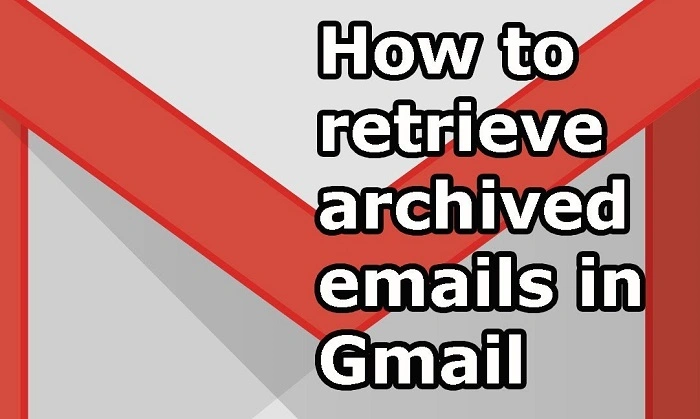Your inbox is like a river that flows by. Scores—or hundreds—of mail arrive every day. There are some that are important, some that are goofy, and many that you’d want to keep but don’t need to look at right away. To neaten everything up, you press the Archive button. It feels nice: inbox clean, mess eliminated, yet nothing thrown away.
Then weeks or months down the line, you desperately require that email. Maybe it’s a tax notice, client contract, or travel details. You recall that you archived it, but where has it vanished? Panic mode: “How do I recover archived Gmail?“
Take a deep breath. Gmail won’t delete archived messages unless you deliberately move them into trash. They’re safe, stuck in All Mail, or findable with a quick search. The secret is knowing the paths and shortcuts to recover them.
This guide is your step-by-step calming guide. You’ll learn.

- What archiving actually does.
- Step-by-step instructions to restore archived Gmail on desktop and mobile.
- Search operators that work like secret passwords.
- How to restore archived emails to the inbox.
- Productivity hacks, troubleshooting, and real-world examples.
By the end, you’ll never stress about archiving again—you’ll see it as the smart, clutter-free way to handle Gmail.
What Does Archiving Mean in Gmail?
Archiving in Gmail often gets confused with deleting, but they’re not the same.
- Delete = moves to Trash → auto-deletes after 30 days.
- Archive = hides from Inbox → stays safe in All Mail indefinitely.
Think of archiving as filing papers off your workspace into a file drawer. Out of sight, but still easily accessible if you happen to need them.
- Archived messages are still addressed.
- They’re still fully searchable.
- They still count towards your Google storage quota.
- They don’t receive new notifications unless someone replies to the thread.
Archiving is the “out of sight, out of mind” virtual feature of Gmail.
Why People Archive Emails
Archiving is so popular for good reason. Here’s why millions do it every day:
- Inbox zero goals. Keep inbox emptying without losing valuable history.
- Project management. Archive stale project threads, but retrieve them later.
- Receipts & records. Preserve digital receipts for trips, taxes, or buys.
- Concentration. Filter out noise so only recent tasks remain in Inbox.
- Safety net. Don’t delete something you may need later.
The Fastest Method: All Mail View
The All Mail folder is Gmail’s central vault. It stores everything—Inbox, Sent, Drafts, Archived.
Desktop
- Open Gmail.
- On the left sidebar, scroll and click More.
- Select All Mail.
- Browse. Archived emails appear here without the Inbox label.
Mobile
- Open Gmail app.
- Tap ☰ (three lines).
- Tap All Mail.
- Scroll or search.
It’s simple, but if you’ve archived hundreds of emails, scrolling can take time. That’s when search operators come in.
Method 2: Search Operators
The secret superpower of Gmail is the search bar. Operators work as filters to limit archived messages.
Common Operators
- All archived (everything except Inbox): in:all -in:inbox
- From a sender: in:all from:[email protected]
- With subject keywords: in:all subject:invoice
- By date: in:all after:2023/01/01 before:2023/06/30
- Unread archived: in:all is:unread
- With attachments: in:all has:attachment
These operators help you cut through thousands of emails within seconds.
Method 3: Undo Archive (Right Away)
If you accidentally archive, Gmail shows a pop-up: “Conversation archived. Undo?”
- Click Undo right away.
- Your email bounces back into your inbox.
This will only take about 5 seconds, so don’t throw it away.
Method 4: Recalling Archives Using Labels
Archiving never removes labels. If you had tagged an email as “Work,” “Family,” or “Receipts” prior to archiving:
- Just click on the tag in the sidebar.
- Archived emails that have that tag will appear.
That is why advanced users tag before they archive—it is so easy to recall.
Method 5: Keyword Search
If you remember some of the contents, type it into the search box. Gmail stores the whole body of the email and attachments.
Examples:
- flight confirmation → Causes your travel reservations to come up.
- tax receipt → Causes saved purchases or donations to come up.
- meeting notes → Causes business meetings to come up.
Even partial memories get Gmail search to cause the right archive to appear.
Method 6: Mobile-Friendly Search
On the Gmail mobile app, type directly into the search box.
- Use operators like in:all or from:person.
- Or simply enter keywords.
The try-to-sync-harder app natively syncs all archived results—no setup required to create a folder.
Method 7: Advanced Tools (Google Takeout)
To export entirely:
- Go to Google Takeout.
- Choose Mail.
- Export and download.
This backup contains archived messages, with offline availability.
How to Move Archived Emails Back to Inbox

Desktop
- Open archived email.
- Click Move to Inbox.
Mobile
- Open email.
- Tap ⋮ (three dots).
- Tap Move to Inbox.
Now it’s back in Inbox view again, with all labels still applied.
Troubleshooting: Can’t Find Your Archived Email?
Did you archive rather than delete?
Check Trash. Emails are automatically deleted after 30 days.
Is it in Spam?
Filters sometimes goof. Try in:spam search.
Lost in threads?
Open conversations; archived responses may be lurking within.
Check filters.
Auto-archiving rules may be sending emails behind your back.
Productivity Hacks Using Archiving
- Inbox zero technique. Archive once you’ve responded to it.
- Batch processing. Archive old emails for 10 minutes each day.
- Snooze instead of archive. When you need to refer to it, snooze brings it back.
- Auto-archive newsletters. Create filters: “Skip inbox, apply label, archive.”
- Keeps the inbox lean but still maintains content.
Real-World Use Cases
Student Life
- Archives old assignments.
- Brings them back at exam time using in:all subject:assignment.
Business Owner
- Archives receipts.
- Finds them later with in:all has:attachment subject:invoice.
Traveler
- Archives flight details.
- Retrieves with in:all subject:confirmation.
Remote Worker
- Archives HR policies.
- Uses label “HR” to easily find them when needed.
Advanced Operator Recipes
- PDF attachments only: in:all has:attachment filename:pdf
- From last 7 days: in:all newer_than:7d
- Unread newsletters archived: in:all category:promotions is:unread
Comparison Table: Archive vs Delete vs Mute
| Action | What It Does | Can You Retrieve Later? | Best For |
| Archive | Removes from inbox, saves in All Mail | Yes | Decluttering |
| Delete | Archives to Trash, discarded after 30 days | No | Permanently delete |
| Mute | Places in inbox but silences thread updates | Yes | Noisy group threads |
Extended Troubleshooting Scenarios

- Archived in error as part of bulk actions: “Undo” or search with in:all newer_than:1d.
- Email not showing even on search: Try variations—different sender, attachment keywords.
- Archived by forgotten filters: Search for Settings → Filters and Blocked Addresses.
- Synced apps not showing archives: Enable “All Mail” IMAP folder in Outlook/Apple Mail.
How to Locate Archived Gmail FAQs
Where are the archived emails stored?
They’re moved into All Mail.
How can I access them easily?
Search in:all AND keywords or sender.
Do archived messages expire?
No, they don’t. They stay there until you delete.
Can I unarchive multiple messages?
Yes—check them in All Mail → Move to Inbox.
Do archived messages take up storage space?
Yes, just like any Gmail message.
Gentle Close
Gmail archiving isn’t hiding things from you—forever—it’s hiding them neatly. You’re pretty much hitting pause: emails move aside but are entirely safe and searchable.
With All Mail, search operators, and labels, and with unarchive option, archived messages are never more than a click or two away. You’re not losing them; you’re just hiding them tidily out of the way temporarily.
So strike Archive the next time with abandon. You’re not deleting anything—you’re delivering precision to your inbox along with having all information at hand.