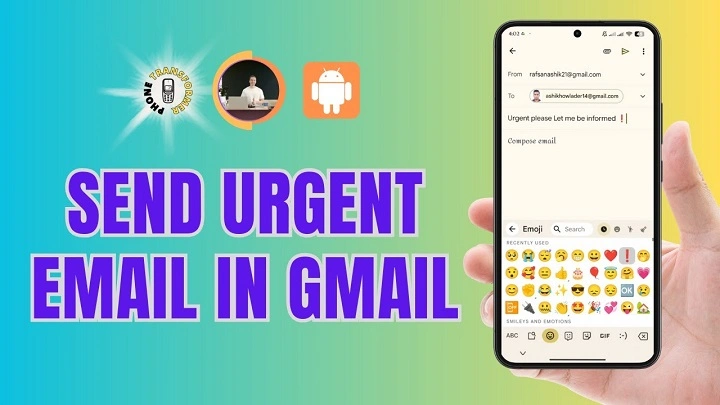You hit send. Then you wait. Will they see it in time? If you’ve searched how to mark email as urgent in gmail, you’re looking for a gentle siren—something that cuts through noise without creating panic. Here’s the honest truth: Gmail doesn’t have a native, universal “urgent!” flag like some other email apps. But you still have strong tools. Labels. Stars. Importance markers. Priority Inbox. Notifications. Smart subject lines. When you combine them, your message stands taller—and the right people notice.
Let’s make this practical. Simple steps. Short lines. A steady rhythm you can reuse.
What “Urgent” Really Means in Gmail

Gmail doesn’t show a red exclamation to everyone by default. There’s no one-click “urgent” button that all recipients will see. So how to mark email as urgent in gmail? You use a few features together:
- A clear subject line that signals time-sensitivity.
- An Urgent label with a bright color.
- An importance marker (the little yellow arrow) on incoming mail you must act on.
- Priority Inbox so Important & Unread sits at the very top.
- Stars (including the red-bang star) to highlight must-do messages.
- Filters to automate all of this, so it happens even when you’re busy.
- Mobile notifications tuned to high-priority mail.
That combination is your “urgent flag” in Gmail world.
For Your Own Inbox: Make Urgent Emails Pop Immediately (Desktop)
This section turns incoming messages into a front-row view. It’s the quickest win for how to mark email as urgent in gmail for yourself.
Create an “Urgent” label and color it
- In the left sidebar, click Create new label.
- Name it Urgent.
- Hover the label → More → Label color → choose a vivid red.
Turn on Priority Inbox and surface what matters
- Click the gear icon → See all settings → Inbox.
- Inbox type: choose Priority Inbox.
- Sections: set Important and unread as the top section.
- Save changes.
Now, anything Gmail deems important—and anything you mark—rises to the top.
Teach Gmail what “urgent” looks like
- In your inbox, click the importance marker (the small arrow/chevron) beside a critical email to toggle it on.
- Do this for a few messages. Gmail learns. The training sticks.
This is a key piece of how to mark email as urgent in gmail for your own eyes. You’re teaching the system your sense of urgency.
Enable multiple stars and use the “red-bang”
- Settings → General → Stars.
- Drag the red-bang (exclamation) star and any others you like into In use.
- Save.
- In your inbox, press s to cycle stars until the red-bang appears on a must-do email.
The red-bang is visual urgency at a glance.
Build a filter that auto-labels and marks important
- Click the search bar’s sliders icon (Show search options).
- Fill in your criteria (From a boss, a domain, words like “approval today,” “action required,” “deadline”).
- Create a filter.
- Check Apply the label → choose Urgent.
- Check Mark as important.
- (Optional) Star it and Never send it to Spam.
- Create filter.
From now on, those messages get urgent treatment without you touching a thing.
For Your Phone: Make Urgent Emails Ping You (Android & iPhone)
Urgent loses meaning if you never see it. Notifications are the second half of how to mark email as urgent in gmail.
Android
- Gmail app → Menu → Settings → choose your account.
- Notifications: set to High priority only or All (if you rely on labels, pick All).
- Inbox notifications: On.
- Manage labels → Urgent → Sync messages (Last 30 days) → Label notifications On → choose sound/vibration.
Result: anything labeled Urgent pings your phone—hard to miss, easy to act.
iPhone/iPad
- iOS Settings → Notifications → Gmail → allow and choose Alerts.
- Gmail app → Menu → Settings → your account → Notifications: choose High priority only or All.
- Manage labels → tap Urgent → enable Label notifications (if available) and set a distinct sound.
Now your label strategy and your lock screen work as a team.
For Messages You Send: Get Polite Attention Without Noise
Here’s the heart of how to mark email as urgent in gmail for outgoing mail: clarity and courtesy. Gmail doesn’t attach a universal “urgent” flag. So you make urgency obvious in human ways that work across clients.
Write a subject line that signals urgency—clearly, not dramatically
- Subject examples
- “Approval needed by 3 PM today”
- “Action requested: Q3 budget sign-off (due 12:00)”
- “Heads-up: system outage—confirm receipt by 10:30”
- “Approval needed by 3 PM today”
- Put the deadline and the ask in the subject. Honest. Calm. Specific.
Lead with the ask in the first sentence
- “Could you reply yes/no by 2 PM so we can finalize?”
- “Please approve line items 2–4; otherwise shipping slips today.”
Your reader decides in seconds. Make those seconds count.
Use a gentle visual cue inside Gmail
- You can’t add a universal urgent flag, but you can format clearly: short paragraphs, one linked CTA, bold for the one key date or phrase.
- Keep it kind. One exclamation point is enough. Most days, none.
For Google Workspace: consider read receipts
- If your organization allows it: in the compose window (desktop) → More options → Request read receipt.
- Use sparingly, and tell them why you used it: “This contains a same-day deadline.”
Offer a backup path
- “If you’re away from email, feel free to text or call at [number].”
- Include a direct meeting link if a two-minute huddle would help.
This blend earns attention without shouting—and it’s the most reliable approach to how to mark email as urgent in gmail when you’re the sender.
Teamwide Visibility: Make Urgency Shared, Not Solo
Urgency is easier when the whole team recognizes the same signals.
Create a shared “Urgent” label and policy
- Agree on when to use it (deadlines, blockers, safety).
- Encourage everyone to add the label when they forward or CC teammates.
Pair with Chat or Calendar
- For truly time-critical tasks, drop a short note in Chat with the email link.
- Add a Calendar reminder for the deadline so it pings at the right moment.
Keep your “Urgent” small and honest
When everything is urgent, nothing is. Use the label like a fire alarm, not a doorbell.
Settings That Support Urgency Every Day
These tweaks quietly push must-do mail to the top—core to how to mark email as urgent in gmail for your daily rhythm.
Nudge settings
- Settings → General.
- Turn on Nudges (“Suggest emails to reply to” and “to follow up on”).
- Gmail surfaces forgotten messages so urgency doesn’t die in the pile.
Importance markers
- Settings → Inbox.
- Check Importance markers → Show markers.
- Verify Use my past actions to predict which messages are important is on.
Together with your filter training, this improves what lands in Important & Unread.
Multiple inboxes view (optional power-up)
If you live in email, use Multiple inboxes to dedicate a top panel to label:Urgent is:unread. That turns urgency into its own lane.
Practical Recipes You Can Copy
Because “how” should feel easy.
“Anything from my boss is urgent”
- Filter: From: [email protected] → Apply the label: Urgent, Mark as important, Star it.
- Mobile: enable notifications for the Urgent label.
“Customer escalations”
- Filter Has words: (“escalated” OR “severity 1” OR “prod down”) → Urgent label, important, star.
- Priority Inbox: Important & Unread at the top.
“Time-bound approvals”
- Filter Subject: (“approve by” OR “sign off” OR “due today”) → Urgent label + Star.
- Add a calendar reminder manually if the deadline is strict.
All three patterns are simple, durable answers to how to mark email as urgent in gmail without a special flag.
Troubleshooting: If Urgent Still Feels Invisible
- “My filters don’t catch enough.”
Broaden keywords. Add sender domains. Include project codenames.
- “Gmail marks the wrong things important.”
Manually toggle importance markers for a week. It learns fast.
- “Phone notifications don’t fire.”
Check per-label notification settings and that the label is set to sync. Confirm Focus/Do Not Disturb isn’t silencing alerts.
- “My recipients ignore ‘urgent.’”
Make the subject specific, add the time window, and keep the body short. Offer a backup path (call/Chat).
- “Everything’s becoming urgent.”
Tighten your filters. Reserve Urgent for deadlines and blockers. Use High, Next, and Later labels for the rest.
Gentle Etiquette for Real Urgency
Urgency is about care, not pressure. When you practice how to mark email as urgent in gmail, keep trust at the center.
- Use the Urgent label sparingly.
- Explain the “why” and “when” clearly.
- Thank people for quick responses.
- Close the loop when the rush passes. Release the tension you created.
People remember how you made them feel.
Frequently Asked Questions
Is there a built-in urgent flag I can turn on for everyone?
No. Gmail doesn’t add a universal red-exclamation flag. You’ll combine subject clarity, labels, stars, importance, and notifications.
Can recipients see that I marked my email urgent?
They’ll see your subject line. If they also use Gmail with importance markers, their system may highlight it based on your content and their rules—but there’s no guaranteed badge.
How do I make my phone alert me only for urgent emails?
Create an Urgent label and a filter to apply it. Then enable label notifications for Urgent on your phone.
Can I request a read receipt to confirm urgency?
Only if you’re on Google Workspace and your admin allows it. Use politely, explain the deadline, and don’t rely on it as the only signal.
What star is best for urgent situations?
Enable red-bang under Settings → General → Stars. It’s a clear visual for must-do items.
Does Priority Inbox really help?
Yes. Put Important & Unread at the top. Train importance markers and use your Urgent label. The top of your inbox becomes your real to-do list.
Can I automate urgent tasks for specific projects?
Absolutely. Create keyword filters for codenames or subject patterns. Apply Urgent, mark important, star, and even forward to a team list if needed.
A Short, Repeatable Plan
Because habits beat hope.
- Create a bold Urgent label.
- Turn on Priority Inbox with Important & Unread on top.
- Enable multiple stars and use red-bang for must-do.
- Build one filter today that applies Urgent + Important + Star for a key sender or keyword.
- On your phone, enable label notifications for Urgent.
- When sending urgent mail, use a clear subject and a single, simple ask in the first line.
Follow this once and the question of how to mark email as urgent in gmail stops feeling slippery. You’ll have a real system. Light, kind, dependable.
Closing Encouragement
Urgency isn’t noise. It’s care delivered on time. Gmail’s tools won’t shout for you, but they will spotlight what matters—if you teach them. Craft a clear subject. Label with intention. Let stars and markers do their quiet work. Tune your phone to nudge when it counts. That’s how to mark an email as urgent in gmail with calm authority—no drama, just focus, and a little more peace for everyone involved.