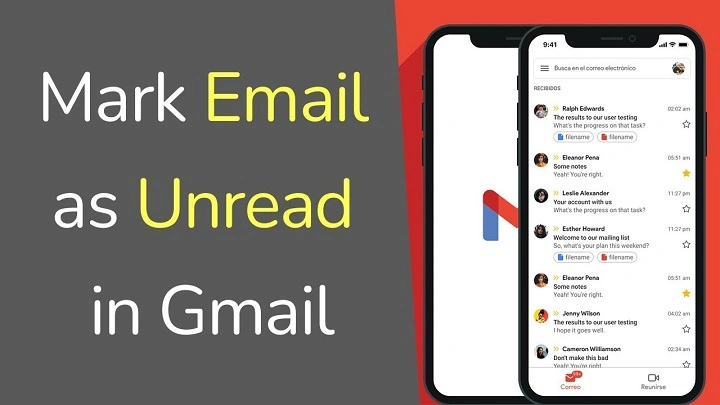Email is life — work, personal news, reminders, and spam all flow into your Gmail inbox. But occasionally you read an email and realize that you’re not quite ready to reply. Or you don’t want to reply yet. That’s when understanding how to mark Gmail as unread comes in most useful.
Marking an email as unread in Gmail gives you the control over emails that need attention. Whether you are accessing Gmail on your computer, Android or iPhone, it is simple and just takes a few minutes. In this detail guide, we will discuss all methods through which you can mark Gmail as unread — manually, automatically, and through a filter — so your inbox remains neat and tension-free.
Why You Need to Make Gmail Unread
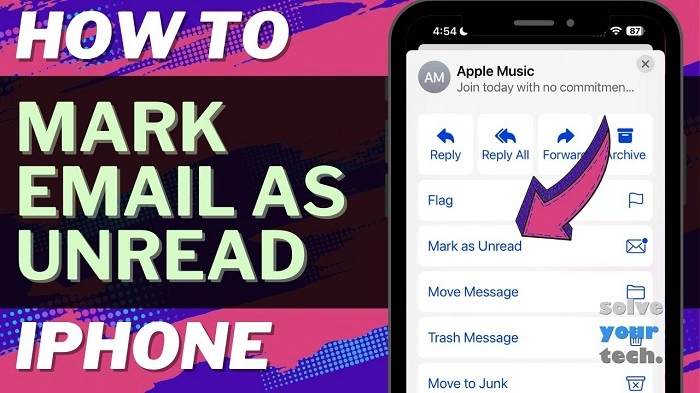
Learning how to make a Gmail unread is not simply about reversing the “read” tag. It is an efficient but swift productivity trick.
- Prioritize and prioritize: You can revisit important emails later instead of letting them get buried in the read email stack.
- Work reminder: It is an integrated to-do list — unread mail = pending tasks.
- Miss deadlines: Ignoring an email makes it visually stand out.
- Mobile flexibility: You can actually get things done via your emails even when mobile.
If you know how to mark Gmail as unread, you become a workplace genius, not tired.
How to Mark Gmail as Unread on Desktop
Desktop Gmail offers you the most convenient way of utilizing unread and read stamps. Read on for instructions on how to mark Gmail as unread through your computer.
Open your Gmail inbox within your web browser.
Click on the box next to the email or emails which you wish to mark as unread.
Select the “Mark as unread” icon (an envelope icon) in the top toolbar.
The marked messages will again appear in bold as they are marked as unread.
Alternate:
Right-click on an email → Mark as unread.
Keyboard shortcuts (below).
Tip: It’s possible to mark more than one email to indicate that they have to be marked as unread. It is convenient when you want to follow up on more than one conversation later.
Keyboard Shortcut to Mark Gmail as Unread
If you’re a fan of things being done in turbo mode, the Gmail shortcuts are the way to go.
Here’s how to activate them and use them:
Click the ⚙️ gear icon in Gmail → Click “See all settings.”
Navigate to the “General” tab → Scroll down to Keyboard shortcuts.
Click “Keyboard shortcuts on.”
Save changes.
Now, try this shortcut:
Select your email(s).
Press Shift + U to mark Gmail as unread.
This is one of the fastest tricks that you can use to learn how to make Gmail unread with no use of a mouse.
How to Make Gmail Unread on Mobile (Android & iPhone)
The majority of people read their Gmail on their phone, so here’s how you do it directly from the Gmail app.
Android
Open the Gmail app.
Long press on the message that you would rather like to make unread.
Touch the envelope icon in the top left corner of the screen.
The message is now bold and unmarked as read once again.
iPhone
Launch the Gmail app on your iPhone.
Swipe left on the message you want to mark as unread.
Touch “Unread.”
You should have a blue dot next to the message — it’s unread.
If you need how to make Gmail unread on several messages on phone, long-touch them all and then tap on the envelope icon. It is identical to computer version.
Automatically Mark Emails as Unread in Gmail
At times you might want Gmail automatically mark specific emails as unread — like emails from your boss or specific newsletters.
Here’s how:
Open Gmail on computer.
Click the search options icon (downward arrow in the search bar).
Set your filter criteria (for example, emails from a certain sender).
Click Create filter.
Choose Mark as unread.
Click Create filter.
Now, Gmail will automatically mark those incoming emails as unread every time. This trick saves time and ensures important messages never go unnoticed.
If you’re learning how to mark Gmail as unread for better productivity, filters are the secret weapon.
Marking Unread in Gmail Threads and Conversations
Gmail threads (conversation view) bundle messages together, so it is difficult to mark a portion of it unread.
Here’s the hack for that:
Open the thread which you want to read again.
^three-dot menu (⋮) on top-right corner.
Select Mark as unread from there.
This one saves earlier pieces of the thread as read, but flags all below your selected message as unread. Great for lengthy threads you’re returning to later.
With this trick, you can be a pro at marking Gmail as unread even while dealing with lengthy email threads.
How to Mark All Emails as Unread in Gmail
If your inbox is full and you need to mark all as unread at once, this is how you do it:
Go to Gmail and type label:inbox in the search box.
Select the checkbox at the top that says Select all.
There will be a line that is barely there that says “Select all conversations in Inbox.” Click on it.
Click the Mark as unread icon.
That’s it — all of the messages in your inbox are unread.
It is good when you are reorganizing your inbox or testing notification filters. If you have ever wondered how to mark Gmail unread for the entire inbox, that is the quickest way to do it.
Undoing a Read Status Immediately
If you inadvertently open an e-mail and you must return it to unread status immediately:
Click on the “More” button at top-right of the opened e-mail.
Select “Mark as unread.”
Or, if notifications are turned on, tap on the Undo in the small popup at the bottom left of the screen.
This is a speedy hack that’s terribly convenient if you opened a message in a hurry and now you regret it, and all you wish to do is mark it as unread for later.
Gmail Mark as Unread: Troubleshooting
The mark as unread function won’t work sometimes. Try the following fixes:
Sync issues: Make sure your Gmail app is up to date and syncing properly.
Multiple accounts: Ensure you are marking unread on the right one in case you have more than one account.
Browser add-ons: Disable add-ons that change the appearance of Gmail — some clash with labels or filters.
Mobile slowdown: Reinitialise the app if messages aren’t refreshing instantly.
These actions ensure that you’ll never be at a loss in mastering how to mark Gmail as unread effectively.
Advanced Tips to Manage Unread Emails
When you’re a master at flagging Gmail as unread, you can smarten up your inbox too:
Use Stars or Labels: Flag as unread using colored labels to flag by priority.
Snooze Instead: Snooze emails rather than flagging them as unread to see them later.
Unread Tab View: Use Gmail’s “Unread first” type of inbox to show unread messages on top by default.
Third-Party Tools: Software like “Clean Email” or “Mailstrom” organize read mail in bulk.
They clean out Gmail with these automations, leaving it lighter and easier to manage.
How to Mark Gmail as Unread Using Google Workspace
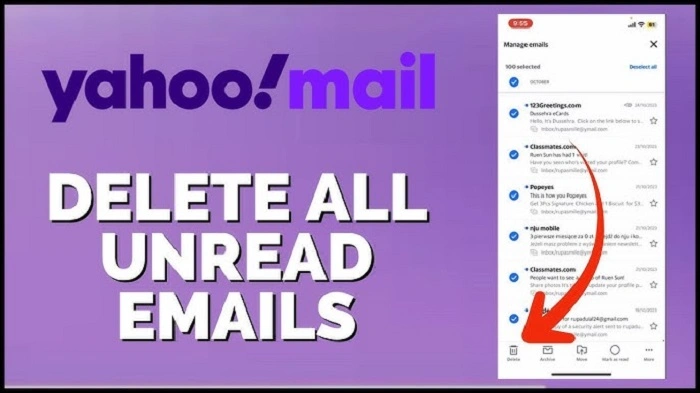
If you are a business account under Google Workspace with Gmail for business use, the feature remains the same, although there are some extra tips for you:
Utilize Admin Console settings to organize default inbox views for groups.
Utilize unread marks in conjunction with priority inbox rules for higher workflow.
Make team members create filters to automatically leave some client emails in the unread state.
Organizing how to mark Gmail unread on an enterprise level benefits businesses when it comes to responsibility and missed message prevention.
Gmail Web vs Mobile: Comparison at a Glance
| Feature | Web/Desktop | Mobile App |
| Mark single email unread | Yes | Yes |
| Mark multiple emails unread | Yes | Yes |
| Mark all emails unread | Yes | No |
| Automatic unread filters | Yes | No |
| Mark unread from thread | Yes | Yes |
This table shows that while the web version can be customized, learning to mark Gmail unread on your cell phone is also not difficult.
Gmail Shortcut Summary
| Action | Shortcut Key | Description |
| Mark as unread | Shift + U | Flags messages selected as unread |
| Mark as read | Shift + I | Flags messages selected as read |
| Select conversation | X | Highlights current conversation |
| Go up/down | K / J | Cycles through messages |
It is faster to work with unread efficiently using these shortcuts.
Common Scenarios for Using “Mark as Unread”
Follow-up Reminder: You are opening an important client email but are not able to respond right away — mark Gmail unread to reply later.
Shared Inbox: Mark Gmail unread in a team or family inbox when another individual is supposed to read it.
Project Tracking: Utilize unreaded email as a reminder to record work update pending.
Mobile Reading: Read message on phone but will have to respond later — mark Gmail unread so you’ll be reminded.
Personal Organization: Mark unread messages as sticky notes — action pending until response.
These are the reasons why learning how to mark Gmail unread is one of the easiest productivity hacks there is.
Having an Organized Inbox
Marking emails as unread is halfway to an organized Gmail. Put it together with intelligent inbox habits:
Get rid of older emails after handling them.
Create filters for recurring tasks.
Set reminders on unread emails via Google Tasks.
Utilize starred emails for high-priority conversations.
It is best used in combination with these habits, leaving your inbox calm and clean.
When Mark as Unread Doesn’t Work Properly
At times, an email simply won’t mark as read after you turn it. Try the following steps:
Refresh Gmail after marking.
Clear browser cache and cookies.
Turn off interfering add-ons like “Gmelius” or “Inbox Pause.”
Logout and login into your Gmail account.
These shortcuts always revert to normal and make you a pro at marking Gmail as unread without being disrupted.
FAQs on How to Mark Gmail as Unread
How to mark Gmail as unread on computer?
Select the message, click on the envelope icon at the top, or right-click and choose “Mark as unread.”
How to mark Gmail as unread on mobile?
On Gmail mobile app, long press the message, then tap on the envelope icon or swipe left and tap “Unread.”
Can emails in Gmail be marked as unread at once?
Yes. Search for “label:inbox,”. select all and click on “Mark as unread.”
How do I mark Gmail automatically as unread?
Use filters: go to Gmail settings, add a new filter, select criteria, and mark as “Mark as unread.”
Shortcut to mark Gmail unread?
Press Shift + U after selecting an email or multiple emails to quickly. mark Gmail as unread.
Marking a Gmail as unread makes you the master of your digital kingdom. It’s not turning something on and off — it’s keeping your own priorities in order. At computer or phone, shortcuts, filters, or auto rules, this sneaky trick keeps you productive and your inbox organized.
With these simple steps, your messages will no longer fall between the cracks — because being the master of flagging Gmail as unread means never missing what counts the most.