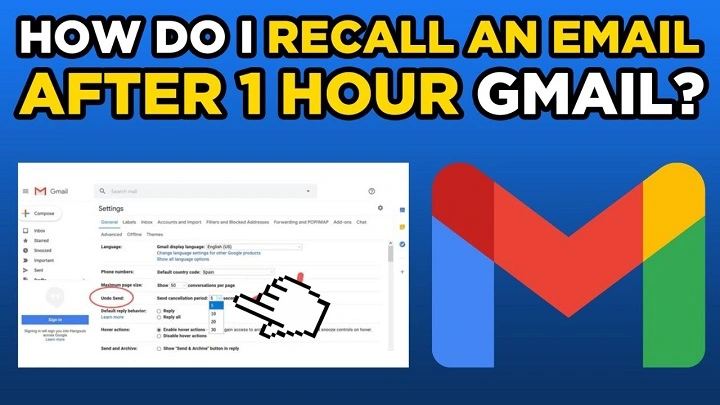We’ve all done it. You press the send button too hastily. You have a typo, maybe you forgot to include an attachment, or maybe you sent the message to the absolutely wrong address. The moment you see it, you freak out — and you’ll wish you could take that email back. Well, Gmail can make that happen, and+] it’s easier than you would think.
Mastery of emailing recall in Gmail can save you from cringe-inducing professional mistakes and personal faux pas both. This guide will explain exactly how Gmail’s recall option works, how to turn it on, and how to employ it wisely on desktop and mobile. We’ll also discuss what its boundaries are, what to do in case it’s already too late, and how to prevent mistakes to start.
Why You Might Need to Re email in Gmail
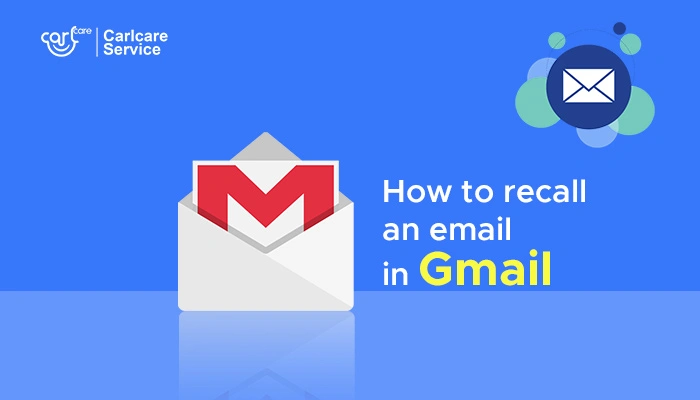
Knowing how to reemail in Gmail is not a choice — it’s a necessity. Some of the most common reasons are:
- Incorrect Recipient: You sent the message to the wrong recipient by accident.
- No Attachments: You had a brain flash and recalled that you did not include an important report.
- Spelling or Error Errors: There was a misspelling or factual error in the message.
- Premature Send: You sent too early before you finished your message.
- Tone Problems: When you read it out, you realize that the tone is probably too brusque or misleading.
These small mistakes can cost you dearly in your career or your life. That is why you need to know how to recall an email on Gmail to get back on track and professional.
Learning How Gmail’s Recall Feature Functions
Gmail’s “recall” is actually not a “remove from recipient’s inbox” feature — it’s more of a countdown before your message leaves your outbox. Gmail provides you with a short window (5 to 30 seconds) after you send an email during which you can recall it.
Here’s the truth: once that window closes, the email’s been sent and can’t be recovered. So, to recall an email on Gmail is essentially having the proper configuration and implementation of Gmail’s Undo Send feature.
Step-by-Step Tutorial: How to Recall an Email on Gmail (Desktop)
Step 1: Send an Email
Compose your email as usual and hit Send.
Step 2: Find the Undo Option
Immediately, you’ll see a little note on the bottom left of your Gmail window:
“Message sent. Undo. View Message.”
Step 3: Click “Undo” before time’s up
Click Undo within your specified recall window (5–30 seconds).
Gmail stops sending the email and puts you back in compose mode. You can then edit, add attachments, or cut your losses altogether.
That’s it! You’ve recalled an email successfully in Gmail.
How to Set or Change Your Recall Time Window
If you’ve ever blown it by losing that “Undo” button because it disappeared too early, don’t worry — you can extend your recall duration.
Here’s how to modify your recall settings:
Open Gmail on your computer.
Click the Settings (⚙️) icon in the top right corner of the page.
Choose “See all settings.”
In the General tab, find the section labeled Undo Send.
Choose the recall duration you want: 5, 10, 20, or 30 seconds.
Scroll down and Save Changes.
Every time you now send an email, Gmail will hold it for the specified time — giving you a little extra time to recall it if you need to.
To be a pro at recalling an email in Gmail, start by setting this waiting period to a convenient buffer, typically 30 seconds.
How to Undo Send on Gmail App (Mobile)
Undo Send is also available for Gmail’s iPhone and Android app. Here is how you can do it:
Open the Gmail app and compose your message.
Press Send.
You will be given a “Sent” message at the bottom of your screen the moment you press send.
Press Undo.
Your message will be seen on the screen in edit mode.
If you act in time, you can remember your error. This is the easiest method to remember emails when you are on the move.
Reminder: Gmail app recall time limit differs depending on desktop settings. It cannot be adjusted from the mobile application itself.
Gmail Undo Send vs Outlook Recall: What’s the Difference?
Others wonder why Gmail doesn’t function like the Outlook recall feature, which at times makes it possible to recall messages from other people’s mailboxes. The reason is that the systems function differently.
| Feature | Gmail Undo Send | Outlook Recall |
| Timing | Functions in seconds after sending | Functions even after delivery (at times) |
| Availability | All those who have a Gmail account | Outlook desktop (same server only) |
| Function | Cancel sending | Tries to remove from recipient’s inbox |
| Success rate | 100% within window | No idea |
Gmail attempts to steer clear of errors before they’ve even been sent, and Outlook attempts to rescue you later — with great success. If having complete control is your style, then master recall email on Gmail and enable Undo Send for another security boost.
What to Do When You Unsend an Email in Gmail
When you’ve clicked on Undo, Gmail not only reverses sending the message, but also pulls it back into your drafts folder. Now you can:
- Change message or subject.
- Add attachments.
- Change recipients.
- Shred the whole message.
You send it later when you are ready. This is the grace of receiving an email back in Gmail — second chance and insurance.
What If You Miss the Recall Window?
In case you could not accomplish it on time with Undo, Gmail already sent your message, and there is no recall feature to trigger immediately. But do not panic — here is what to do:
- Send a Correction Email: A plain “Sorry, ignore my last email” will do.
- Follow Up Professionally: Clarify or rectify the mistake in a follow-up email.
- Request Deletion: If the data was confidential, request them to delete it by contacting them.
- Use Confidential Mode: The confidential mode of mailing in the future on behalf of Gmail offers you the ability of setting expiration of access or removing access.
Even when you cannot take it back all the way, knowing how to recall an email on Gmail is knowing how to manage damage in the event that something goes wrong.
How to Recall an Email on Gmail for Workspace or Business Accounts
If you’re using Gmail at work or school (in Google Workspace), your administrator might be controlling some of the settings. Undo Send does function, but there are some organizations that have a shorter send delay or custom delivery settings.
This is how you can do it:
Ask your admin to check the time for the send delay of emails.
Use desktop settings to set up your preferred window (if permitted).
Enable confidential mode for safe communication.
Having knowledge of your company’s email policy keeps you abreast when recalling an email in a business environment.
Prevention Tips to Never Need Email Recall
Although it is great to know how to recall an email from Gmail, prevention is always preferable. Here are smart practices to guide you away from email regret:
- Review Before Sending: Check twice on recipients, spellings, and attachments.
- Draft Mode: Write important emails and let them sit for a couple of minutes before sending.
- Undo Send: Always enable the recall feature — even if you are sure that you would never need it.
- Delayed Send Tools: Send emails after a delay has occurred and provide an opportunity to review.
- Avoid Sensitive Details: Never place sensitive information in an email unless it is unavoidable.
These are the things that make you cool and self-assured — because if you’re able to recall an email on Gmail, you’ll also know how not to have to.
Limitations of Gmail Recall
Although the Undo Send feature is actually highly beneficial, it too has limitations:
- Short Time: You’ll have between 5–30 seconds to recall.
- No Recall Once Delivered: Upon sending, you cannot pull it back from the recipient’s inbox.
- App Sync Delay: Your Undo option will not be displayed if your phone internet connection is slow.
- No Recall for Offline Mode: Messages in offline mode are resent when reconnecting to the internet.
These limits explain to you why Gmail recall cannot be utilized as a rescue after delivery, but just an avoidance instead.
Summary of Gmail Settings for Email Recall
| Setting | Description | Recommended Value |
| Undo Send Duration | Time before sending email | 30 seconds |
| Confidential Mode | Restricts sending or expires | Enabled for sensitive mail |
| Scheduled Send | Delayed email sending | Use to look at buffer |
| Desktop Notifications | Notifications when email sent | Simplifies undo timing |
Keeping these options active makes un sending simple and gives you greater control of your Gmail workflow.
The Most Common Mistake Humans Make When Attempting to Recall Emails
Even with Undo Send active, sometimes the user has a chance missed. And that’s why:
- Missing to notice the small popup when sending.
- Having a short recall period (e.g., 5 seconds).
- Not saving Gmail settings when they are changed.
- Using outdated browser versions.
- Recalling emails from third-party clients without synchronizing with Gmail.
Steering clear of all these faux pas causes Gmail to respond right away when you recall an email.
Pro Tips for Smarter Gmail Use
Recalling an email in Gmail is being a good communicator. Here are some expert-level tips to improve your experience:
- Use Templates: Write standard messages in Gmail Templates to take control of mistakes.
- Integrate Grammarly: Automatically check grammar before sending.
- Label Important Emails: Use labels to identify which emails are drafts, pending, or sent.
- Keyboard Shortcut to Send: Ctrl + Enter (Windows) or Cmd + Enter (Mac) — after proof-reading, naturally!
- Enable Conversation View: It is easier to follow threads and prevent wrong answers.
These tricks stop send errors and even speed up Gmail, clean it up, and make it more secure.
How to Undo Send in Gmail Using Scheduled Send
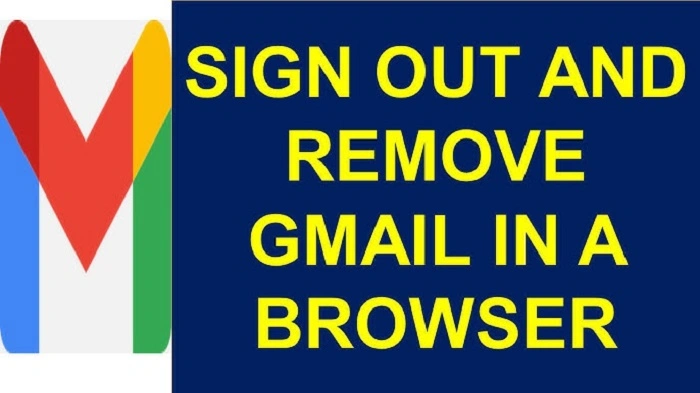
If you’re constantly wishing that you hadn’t sent, Scheduled Send might be your new best friend. It lets you send later — so you can preview.
Write your message.
Tap the down arrow next to Send.
Choose Schedule send.
Choose a date and time.
If you have an opportunity to intercept an error prior to scheduled sending, open Scheduled in Gmail, choose the message, and press Cancel send. Then fix and resend.
This feature is an intelligent recall feature that gives you hours — or days — to fix errors before sending.
Real-Life Scenarios: How Email Recall Saves the Day from Going Down the Drain
Workplace Blunder: You accidentally sent a confidential report to the wrong department. You hit Undo just in time.
Client Misunderstanding: You sent a response half-way to a client by mistake — Undo provides a chance to edit first before hurting.
Personal Oops: You responded-all accidentally in a family discussion. Undo Send saves the blush.
Late-Night Emails: Something you typed in the wee hours landed in your mouth — Undo offers a second chance.
In all of these cases, understanding how to recall an email on Gmail empowers one with assertiveness and tact.
Debugging Email Recall Failures
When Undo Send does not appear or fails to function, do the following:
- Update the browser or Gmail application.
- Disable pesky browser extensions.
- Clear cookies and cache.
- Enable Undo Send from Settings → General again.
- Reload Gmail.
Once you have fixed it, test by sending a quick message to yourself to ensure the Undo is working.
FAQs On How to Recall an Email on Gmail
Can I recall an email on Gmail after sending it?
You can’t once it’s sent, but you can use Undo within 30 seconds of sending to avoid it.
Can I extend Gmail’s recall time beyond 30 seconds?
No, Gmail only has Undo Send for up to 30 seconds at present.
Does the Undo Send feature work on mobile?
Yes, Undo Send for iPhone and Android is supported for the mobile Gmail application. Tap Undo directly after sending.
What if I missed the Undo button?
Once the time has passed, you can’t recover it. Send a sorry or correction email instead.
How do I unsend a Gmail message that was sent in Confidential Mode?
No, although you can unshare if not opened.
It’s about good digital timing when you understand how to reverse sending an email on Gmail. It gives you a short but useful time window within which to fix mistakes before they become inevitable. Either at the desk or on the phone, the Undo Send is your safety net for not sending something accidentally.
So the next time your finger stutters and sends that message with the wrong button clicked, do not panic — look for that Undo button, take a deep breath, and tell yourself you’re in charge. Gmail is not only smart — it’s kind if you treat it well.