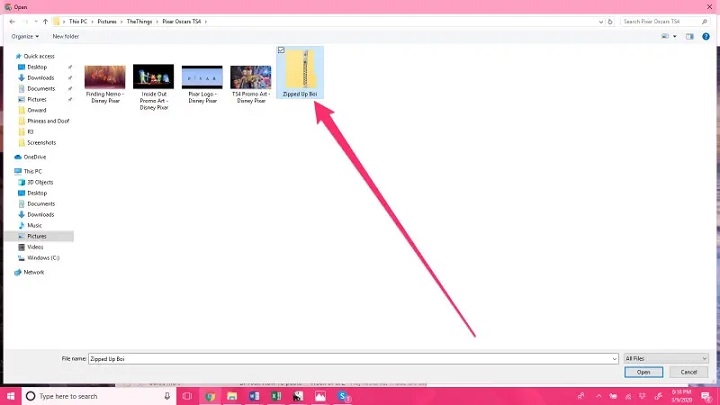Sending multiple files via email can be time-consuming and chaotic, especially when you have large attachments or various formats. The most efficient way to send multiple files at once is by compressing them into a ZIP file. But many users face challenges or confusion when trying to send a ZIP file in Gmail. Whether it’s a file size issue, security block, or general technical misunderstanding, this guide will walk you through everything you need to know about how to send a ZIP file in Gmail—on both desktop and mobile devices.
What Is a ZIP File?
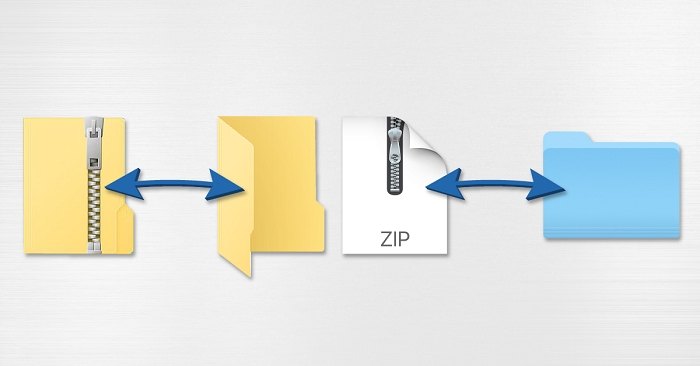
A ZIP file is a compressed folder that can contain one or more files. It reduces the overall file size and helps organize multiple documents into a single package. ZIP files are commonly used to:
- Combine related documents or images
- Compress large files for faster uploads
- Send folders that Gmail doesn’t support as attachments
- Protect sensitive files with optional passwords
Gmail allows sending ZIP files, but there are certain restrictions and best practices to keep in mind.
Why Send Files as ZIP in Gmail?
Reduce Email Attachment Size
ZIP compression decreases the total file size, making it easier to stay within Gmail’s 25MB attachment limit.
Organize Multiple Files
Sending a single ZIP file instead of multiple attachments keeps your email clean and professional.
Send Unsupported Formats
Some file types may be blocked by Gmail. Wrapping them inside a ZIP file helps bypass restrictions (excluding .exe or scripts).
Enable Easier Downloading
The recipient gets a single file to download and extract, rather than opening several attachments one by one.
How to Create a ZIP File on Desktop
Before you send a ZIP file in Gmail, you first need to create one.
On Windows
- Select the files or folder you want to compress
- Right-click the selection
- Choose Send to > Compressed (zipped) folder
- A new ZIP file will be created in the same location
On macOS
- Select the files or folder
- Right-click and choose Compress
- A ZIP file will appear in the same folder
Once the ZIP file is ready, you can attach it to your Gmail message like any other file.
How to Send a ZIP File in Gmail on Desktop
Step-by-Step Instructions
- Open Gmail and click Compose
- Click the paperclip icon (Attach files) at the bottom of the compose window
- Locate and select your ZIP file
- Wait for the upload to complete
- Add your message and recipient email
- Click Send
Gmail will upload the ZIP file and send it as an attachment. The recipient will be able to download and extract the contents easily.
Gmail Attachment Limit
Keep in mind that Gmail allows attachments up to 25MB per email. If your ZIP file exceeds this size, Gmail will automatically upload it to Google Drive and insert a shareable download link in your message.
How to Send a ZIP File in Gmail on Mobile
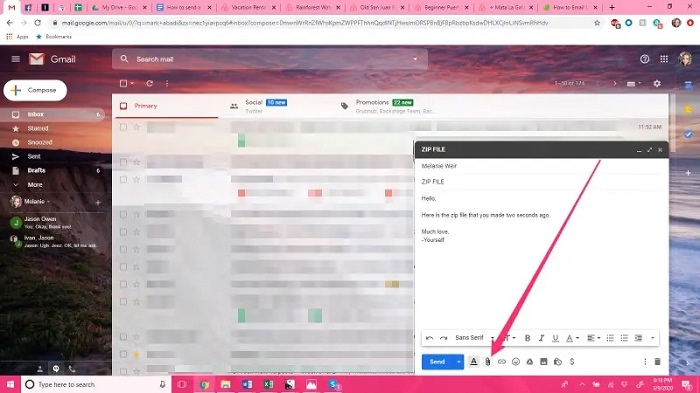
Using the Gmail App (Android or iOS)
- Open the Gmail app and tap Compose
- Tap the paperclip or attach icon
- Choose Attach file or Insert from Drive
- Navigate to your ZIP file location (Downloads or File Manager)
- Tap the ZIP file to attach it
- Add your message and tap Send
Some older versions of mobile Gmail apps may not support ZIP file browsing directly. In that case, upload the ZIP to Google Drive first and insert the Drive link.
Upload and Share ZIP via Google Drive (Alternative Method)
If your ZIP file is larger than 25MB or Gmail blocks it due to content restrictions, Google Drive is the best workaround.
Steps to Upload and Share ZIP via Google Drive
- Go to drive.google.com
- Click New > File upload
- Select your ZIP file and upload it
- Right-click the uploaded file and click Get link
- Set link access to Anyone with the link can view
- Copy the link and paste it in your Gmail message
This method ensures that even large ZIP files or restricted content can be shared securely and efficiently.
Common Issues When Sending ZIP Files in Gmail
Gmail Blocks Certain Files
Gmail may block ZIP files containing .exe, .js, or .bat files—even if compressed. Always avoid adding executable or script-based files.
ZIP File Too Large
If your ZIP file exceeds 25MB, Gmail will automatically use Google Drive. However, if the upload fails, try compressing the file further or splitting it into smaller ZIPs.
Corrupted ZIP Attachments
Ensure that the ZIP file is properly created and not corrupted. Test by opening the file yourself before sending it.
Recipient Can’t Open ZIP File
Make sure your recipient knows how to extract ZIP files. Some mobile devices may need a third-party app like WinZip or RAR.
Tips to Ensure Smooth ZIP File Delivery in Gmail
- Always scan your ZIP files for malware before sending
- Avoid including executable files that Gmail may block
- Clearly label the contents in the email body so the recipient knows what’s inside
- Test your ZIP file before attaching by extracting it yourself
- Use Drive links for large or sensitive files for better delivery success
FAQs
Can I send a ZIP file directly in Gmail?
Yes, you can attach a ZIP file to your Gmail email as long as it doesn’t exceed the 25MB limit and doesn’t contain restricted file types.
Why is Gmail blocking my ZIP file?
Gmail may block ZIP files that contain executable or script files. Try removing those or use Google Drive to share.
What is the Gmail attachment limit for ZIP files?
Gmail allows up to 25MB for all attachments combined. If your ZIP file is larger, it will be sent via Google Drive automatically.
Can I send a ZIP file on Gmail mobile app?
Yes, you can send ZIP files from your phone using the Gmail app by attaching the file from your device storage or Google Drive.
How can I compress files into a ZIP?
On Windows or Mac, right-click your files and choose the Compress/ZIP option. This will create a .zip file ready to send.
Knowing how to send a ZIP file in Gmail is a valuable skill for anyone who frequently shares documents, images, or projects through email. Whether you’re a student, freelancer, or business professional, compressing files into ZIP format keeps your email clean and efficient. Gmail supports ZIP file attachments up to 25MB and offers seamless Google Drive integration for larger files. By following the simple steps in this guide, you can send ZIP files confidently and avoid common issues that might block or delay your message.