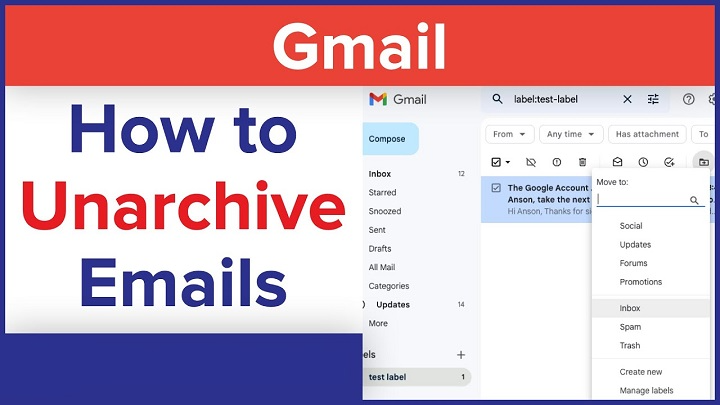You’ve done the drill – one moment you’re reading that critical email. The next, it’s disappeared on you from your inbox. Not that you deleted it, but you simply cannot find it anywhere. It probably was archived.
Gmail archiving is a brilliant way of clearing your inbox. Later, when you realize that you really did need the message itself, you’re left frustrated. And trying to find out where it has vanished.
The good news: It hasn’t vanished — still there. You merely need to know how to bring unarchived Gmail mail to your inbox.
This guide explains it all in plain language — what archiving in Gmail really does, where mail disappears to when it’s archived, how to unarchive on laptop or phone, and how to get on top of your inbox once and for all.
What “Archive” Does in Gmail
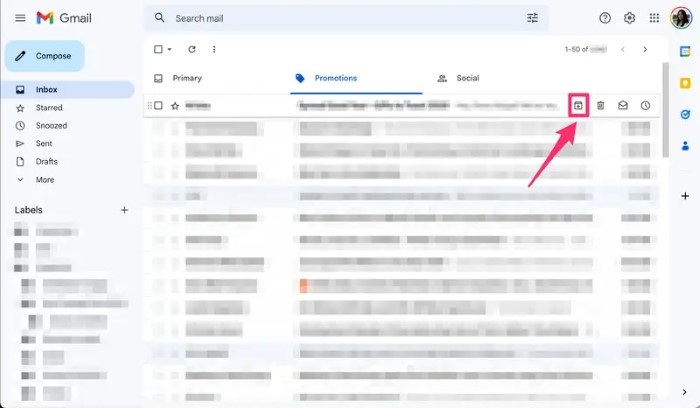
The Archive function in Gmail takes an e-mail off your inbox but doesn’t eliminate it.
The message stays in your account — just not somewhere visible, in the “All Mail” folder.
Like storing documents in a filing cabinet rather than the wastebasket. They’re not erased — merely saved.
What follows when you archive:
- It’s not in the Inbox.
- It’s still there in All Mail.
- It comes back automatically if somebody replies to that thread.
- It’s still there if you use Gmail search.
Unarchiving is great for emptying your inbox without losing valuable content.
Why You Might Need to Unarchive Emails
There are a number of reasons you will want to unarchive an email:
- You weren’t paying attention and archived a valuable message.
- You need to respond or forward it again.
- You are cleaning up your mailbox and came across something valuable.
- You have mail sorted into folders and now want to move them back into the inbox.
Whether you want to or not, unarchiving is simple if you know where it is.
Where Gmail Archives Messages
You’ll relocate an email from Inbox to All Mail if you archived it.
“All Mail” is really a “catch-all” folder containing all the messages that you ever received, sent, or archived — but not deleted.
Where to find it:
- Go to Gmail.
- Scroll down the left side.
- Click More.
- Click All Mail.
These are your archived messages. You can unarchive, open, and read them whenever you want.
How to Unarchive Gmail Emails on Desktop
Open Gmail
Log in at mail.google.com on the computer.
Open “All Mail”
Scroll down left and select More → All Mail.
It will display all of your messages in your account — labeled, sent, archived, and inbox.
Find the Archived Email
Search top search box or search to locate the message that you want to unarchive.
If you know keyword, sender, or subject, type it into search box.
Example:
from:[email protected]
Open the Email
Click on box at left side of the message or open from new window.
Click “Move to Inbox”
At top, you can click on Move to Inbox button (open envelope and arrow).
Click on it and Gmail will send message to your inbox.
All set — the message is relocated and will once more be in your regular inbox.
Unarchiving Several Emails Simultaneously
It is possible to unarchive several emails simultaneously.
Open All Mail.
Check next to the emails that you want to unarchive.
Click Move to Inbox at the top of the page.
All the emails that you’ve marked are automatically transferred back to your inbox.
Tip: You can even search for a bunch of previous messages with filters (e.g., senders or dates) and then delete them in bulk.
How to Unarchive Emails Using Search
If the archived email isn’t visible in “All Mail,” you can use Gmail’s advanced search operators.
Here’s how:
Search by Sender
Use:
from:[email protected]
Keyword Search
Use a few of the mail words, e.g.:
project update
Search Only Archived Emails
No “archived” special keyword, but you can filter as below:
-in:Inbox -in:Sent -in:Trash
i.e., not inbox, sent, or trash mails — probably the archived ones. Tap and tap on Move to Inbox to move the mail to inbox.
How to Unarchive Emails in Gmail App (Android)
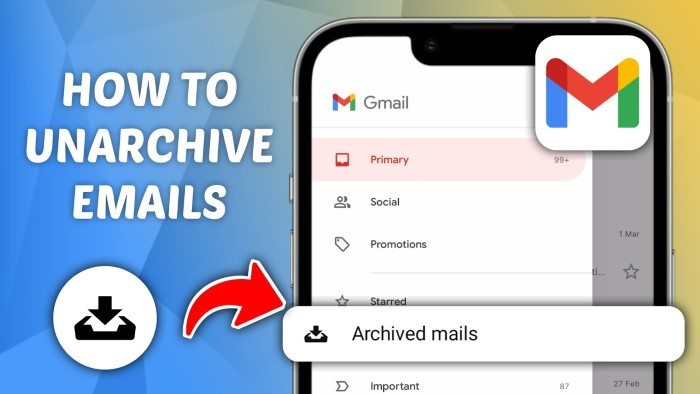
Open Gmail App
Open your Android’s Gmail app.
Open Menu
Tap ☰ from top left of the screen.
Tap “All Mail”
Tap All Mail at the bottom.
Locate the Email
Scroll down list or search in top search box to find your archived email.
Unarchive It
Long press the email.
Tap top-right three dots (⋮).
Tap Move to Inbox.
The email will be back in your inbox immediately.
How to Unarchive Emails on Gmail App (iPhone or iPad)
Open Gmail App
Open Gmail app on your iPhone or iPad.
Tap Menu
Tap the top-left menu icon (☰).
Select “All Mail”
Scroll and tap All Mail.
Find the Archived Email
Search in the search bar if necessary to find the message.
Unarchive
Tap the message to view it.
Tap the three dots (⋮) at top-right.
Select Move to Inbox.
Done — your message is in the correct location.
How to Unarchive Automatically When Somebody Replied
Gmail is a smart one. If you have archived a conversation and someone replies later, the conversation will once more be in your inbox.
In that manner, you don’t have to go out of your way to unarchive recent new mail. Gmail just sticks its head out with less trouble.
Finding an Archived Email
If it’s not in inbox or deleted or spam, then it’s archived.
To see:
Go to All Mail.
Apply sender name or date as filter.
If it exists in “All Mail” but not “Inbox,” then it is archived.
On confirmation, click Move to Inbox to unarchive it.
Preventing Accidental Archiving of Emails
People unknowingly archive emails using swipe actions or keyboard shortcuts.
Hereafter is how to avoid it.
Change Swipe Actions (Mobile)
Open the Gmail app.
Go to Menu → Settings.
Choose your account.
Tap on Swipe actions.
Select what to do on left or right swipe.
Choose None or another action (e.g., delete or snooze) rather than “Archive.”
You will no longer accidentally archive messages while scrolling.
End Shortcut Misconception (Desktop)
In Gmail, when keyboard shortcuts are enabled, type the letter E and an email is archived.
You can disable it:
Settings → See all settings → General.
Scroll down to Keyboard shortcuts.
Turn them off.
Save changes.
No more accidental archiving!
How to Unarchive Labeled Emails
If you’ve labeled an email before archiving it, that label stays attached.
To unarchive it:
Go to Labels → [Label Name].
Your archived message will be there.
Select it and click Move to Inbox.
The label remains, yet the email is also visible in your inbox as well.
This can come in useful when cleaning up client projects or threads that were archived months previously.
How to Unarchive Emails with Google Workspace (Business Accounts)
If you’re in Google Workspace and Gmail, same except for a few admins, who actually use some archive or retention policies.
If you can’t find or unarchive an email:
Search for it in All Mail and try again.
Make sure the email was flagged as flagged and not archived.
If unavailable, ask your IT admin. They can restore data from backup or vaults.
Admins can even bulk unarchive users’ email directly from the Google Workspace Admin Console.
How to Auto-Unarchive using Gmail Filters
If you want Gmail automatically to unarchive certain emails — say, emails from a client — then you can create a rule.
Steps:
Open Gmail in a computer.
Click the arrow (▼) at the top search box.
Add conditions (e.g.: From: [email protected]).
Click Create filter.
Select Never send it to archive.
Save filter.
Now all this type of mail always sit in your inbox.
Difference Between Archive and Delete
They get confused with each other. Here is the difference:
| Action | What It Does | Where It Goes |
| Archive | Email moved out of inbox but not out of All Mail | All Mail |
| Delete | Email deleted from account | Trash (after 30 days) |
So if you’re keeping it but will never so much as look at it, archive it.
If you’re certain you won’t be using it at all, delete it.
How to Bulk Unarchive Emails with Google Takeout (Advanced)
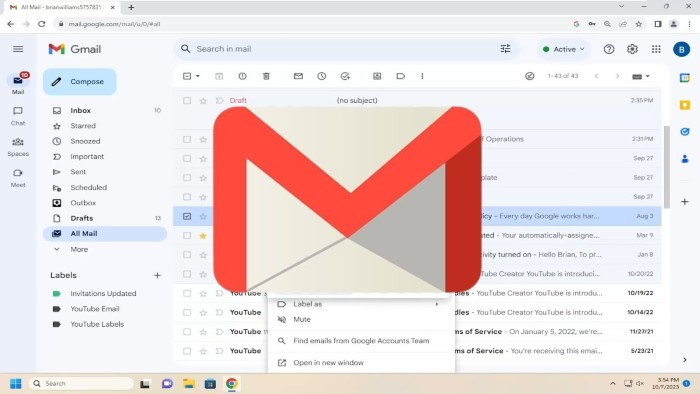
If you’ve got bulk mail archived and want to bulk unarchive them, Google Takeout can download and organize them.
Go to takeout.google.com.
Mail only.
Click Export.
Download complete.
Re-import Gmail mail into an MBOX viewer or import tool.
Recommended for users with archived email boxes or backups from previous times.
How to Search Archived Emails by Date
You can even search for archive emails of a specific date through the date filter within Gmail.
Enter the following within the search box:
after:2024/01/01 before:2024/06/30
This will display all the mails (the archive ones too) between these dates.
You can label and unarchive them at a later point.
How to Unarchive Offline Gmail Emails
When you shut down Gmail Offline, the archived mail is cached locally on your computer and synced subsequently.
How to unarchive offline:
Gmail online offline.
Drag the message you’d like to unarchive into the inbox.
The update will automatically sync the next time you go online again.
Why Gmail’s Archive Feature Is Convenient
Archiving is hush-hush, but one of Gmail’s not-so-well-kept secrets.
Here’s why:
- Won’t clutter up your inbox by deleting information.
- Plays old messages at your fingertips.
- Makes long threads neat.
- Turns on automatically when required.
You don’t need to begin from the beginning — archive and provide some room in your inbox.
Most Common Errors While Unarchiving Email
- Looking in Trash instead of All Mail.
Archived Email is never moved to Trash when intentionally deleted.
- Not saving while unarchiving to Inbox.
Always be certain message is in view of Inbox prior to closing down Gmail.
- Closes down Gmail without saving after archiving.
There isn’t — all archived is in All Mail.
- Misusing filters.
If you auto-archive a message with a filter, it’ll skip your inbox. Check filter settings.
- Same on mobile and desktop.
Gmail app has menus; desktop has buttons. Steps differ a bit.
Do it within a minute.
Quick walk-through of the steps to unarchive Gmail mails:
Desktop:
Click on All Mail.
Choose the email.
Click on Move to Inbox.
Mobile:
Open Gmail application.
Tap on Menu → All Mail.
Tap on the mail.
Tap on Move to Inbox.
Search trick:
Use Gmail search box with filter like -in:Inbox to search archived mails quickly.
Unarchiving Gmail Mails: FAQs
Is it possible to unarchive all of them at once?
Yes. Select some emails in “All Mail” and tap Move to Inbox.
How long are they in Gmail archives?
Forever. They are never automatically discarded unless you yourself deliberately delete them.
Are archived messages saved?
Yes, but just in your Google account storage space.
Can messages be unarchived using the Gmail app?
Yes, on Android and iPhone using the “Move to Inbox” option.
Will Gmail alert me if I archive something?
No. Archived email simply disappears from the inbox — but it’s there in All Mail, neatly shelved.
Unarchiving Gmail is simple once you know how to do it. All your archived mail is just sitting there waiting for you to come and pluck it from the archiving system when you feel like it.
You may unarchive one or twelve messages from “All Mail,” search filters, or even within the Gmail application itself. Just sit back and read along with me, and you will never be able to lose that special email.
Archiving keeps your inbox clean — and unarchiving offers clarity in case the need ever arises to read past chats. Gmail allows both to happen to you.
The next time your email disappears, don’t panic. It’s hiding in All Mail and can be restored to your inbox with a click.