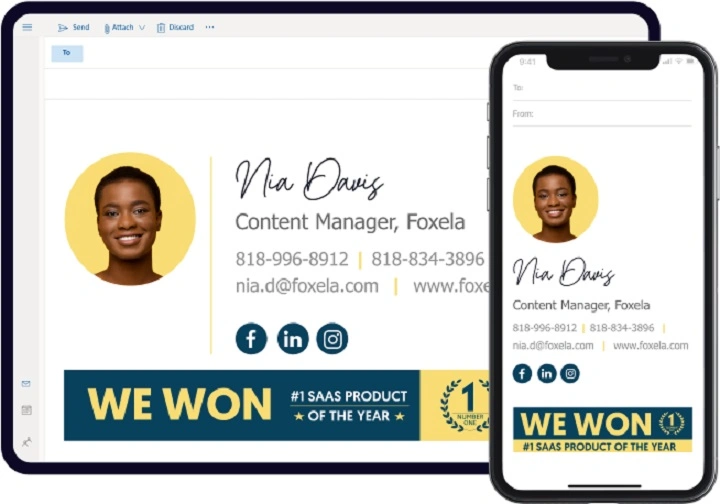Your signature for email is more than just your name at the bottom of a message—it’s a digital business card that represents your identity, credibility, and professionalism. Whether you’re sending cold outreach, applying for jobs, or replying to clients, a well-crafted email signature adds impact to your communication.
This complete guide breaks down everything you need to know about creating the perfect email signature in 2025, including essential elements, design tips, tools to use, and examples for different roles and industries.
What Is an Email Signature?
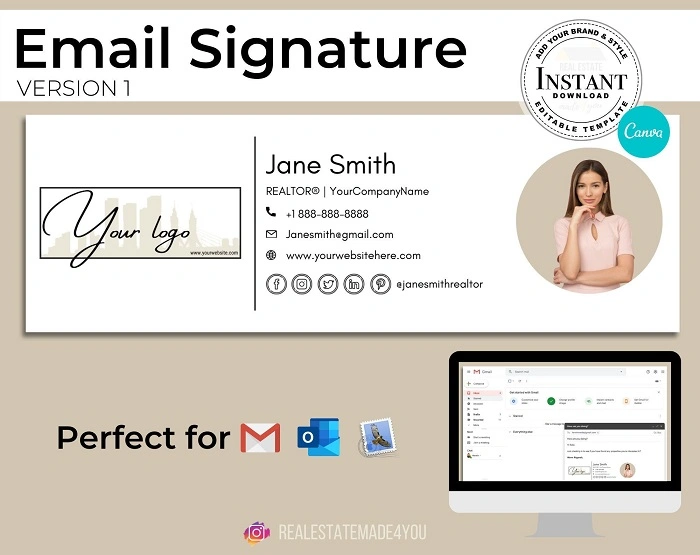
An email signature is a block of text (and sometimes images or links) that automatically appears at the bottom of your emails. It includes important information about you or your organization and may contain clickable elements like websites, social media profiles, or promotional banners.
It’s commonly used for:
- Personal branding
- Business communication
- Professional networking
- Legal disclaimers or confidentiality notices
Whether you’re an individual professional or part of a company, a signature for email gives your messages a polished finish.
Why Your Email Signature Matters
Builds Trust
A signature with your full name, title, and company reassures recipients that you are credible and legitimate.
Reinforces Branding
Using brand colors, logos, and links to your company’s site can subtly market your business.
Encourages Action
Including calls to action like “Schedule a call” or “Follow me on LinkedIn” drives engagement.
Saves Time
Instead of manually typing out your info every time, your signature keeps things consistent and efficient.
What to Include in a Professional Email Signature
Your email signature should be simple, informative, and visually organized. Here’s what to consider:
Essential Elements:
- Full name
- Job title or role
- Company name (with link)
- Phone number
- Professional email address
- Company website URL
Optional Add-ons:
- Company logo or personal photo
- Social media icons (LinkedIn, Twitter, etc.)
- Appointment scheduler link (e.g., Calendly)
- Legal disclaimer or confidentiality notice
- A call to action (e.g., “Book a demo” or “Download our app”)
Example (Text Version):
swift
CopyEdit
Jane Thompson
Marketing Manager | BrightWave Media
www.brightwavemedia.com | +1 (555) 123-4567
LinkedIn: linkedin.com/in/janethompson
How to Design a Signature for Email
Keep It Short and Readable
Aim for 4–6 lines. Too much content can overwhelm the reader or trigger spam filters.
Use a Clear Hierarchy
Your name should stand out first. Then, list job title and company. Group contact methods together.
Avoid Fancy Fonts or Colors
Stick with standard fonts like Arial, Helvetica, or Georgia. Use brand colors sparingly for visual consistency.
Use Clickable Links
Make your website and social profiles clickable to encourage interaction.
Optimize for Mobile
Make sure your signature looks good on smaller screens by testing on both desktop and phone apps.
Skip Background Images
Email clients like Outlook and Gmail may block these by default.
Tools to Create an Email Signature
No design skills? No problem. These tools help you build professional email signatures with ease:
| Tool | Features | Price |
| WiseStamp | Drag-and-drop editor, templates | Free & Paid |
| MySignature.io | Visual builder, Gmail & Outlook sync | Paid plans |
| HubSpot Signature Generator | Free templates & branding | Free |
| Mail-Signatures.com | HTML templates for all email clients | Free |
| Canva | Custom signature design | Free & Paid |
Many platforms let you copy the HTML code and paste it directly into your email client settings.
How to Add a Signature in Popular Email Clients
Gmail:
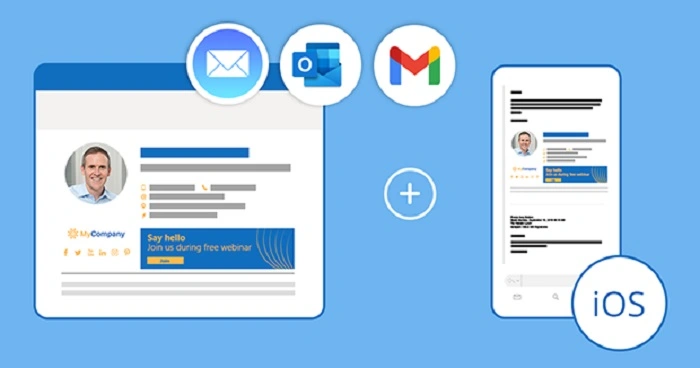
- Go to Settings (gear icon) > See all settings
- Scroll to the Signature section
- Click Create new, paste your design or text
- Assign it to new emails and replies
- Save changes
Outlook (Desktop):
- Open Outlook > File > Options
- Click Mail > Signatures
- Create or edit your signature
- Assign it to new and reply/forward emails
Apple Mail:
- Go to Mail > Preferences > Signatures
- Select your email account and click the + button
- Paste your signature content
- Drag it into the appropriate email account column
Mobile Apps:
Most mobile email apps will pull the signature from your desktop settings. Check under Signature Settings inside each app to confirm or edit.
Examples of Email Signatures by Role
For a Job Seeker
css
CopyEdit
Liam Patel
Software Developer
[email protected] | +1 (555) 987-6543
GitHub: github.com/liampatel
Portfolio: liampatel.dev
For a Sales Executive
bash
CopyEdit
Maria Lopez
Sales Consultant | Zenith Technologies
[email protected] | (555) 321-0987
Schedule a Call: calendly.com/marialopez
LinkedIn: linkedin.com/in/marialopez
For a Freelancer
scss
CopyEdit
Tom Richards
Freelance Graphic Designer
www.richardsdesigns.com
Instagram: @richardsdesigns
For a Small Business
nginx
CopyEdit
Emma Bennett
Founder | Craft & Co.
[email protected] | www.craftnco.com
Follow Us: Instagram | Facebook | Pinterest
For Corporate Teams
perl
CopyEdit
David Wu
Senior Analyst | Orion Global Solutions
[email protected] | (555) 564-7890
OrionGlobal.com | LinkedIn: /company/orionglobal
Common Mistakes to Avoid
- Adding too many images or large logos
- Using multiple colors or fonts that clash
- Including irrelevant social links
- Writing a long paragraph as a sign-off
- Not testing on different devices
A cluttered or unprofessional signature can turn readers off or distract from your message.
Best Practices for Email Signatures in 2025
- Keep it up to date: Review your signature regularly for accuracy.
- Avoid quotes unless they add professional value.
- Make sure it’s aligned with your brand voice and tone.
- Include a CTA only if it’s relevant and non-intrusive.
- Ensure all links work and are secure (https).
Frequently Asked Questions
What should a professional email signature include?
Your full name, title, company, contact info, and optionally a website or social media link.
Can I use images in my email signature?
Yes, but keep them small and hosted securely. Avoid image-only signatures, as they may not load properly.
Is it okay to include social media in my signature?
Yes, if the profiles are professional (like LinkedIn). Don’t include personal accounts unless relevant.
Can I use an email signature on mobile?
Most email apps support signatures. You may need to set it up separately or copy from your desktop settings.
Should I use a quote in my signature?
Only if it’s brief, appropriate, and aligned with your professional tone. Avoid controversial or lengthy quotes.