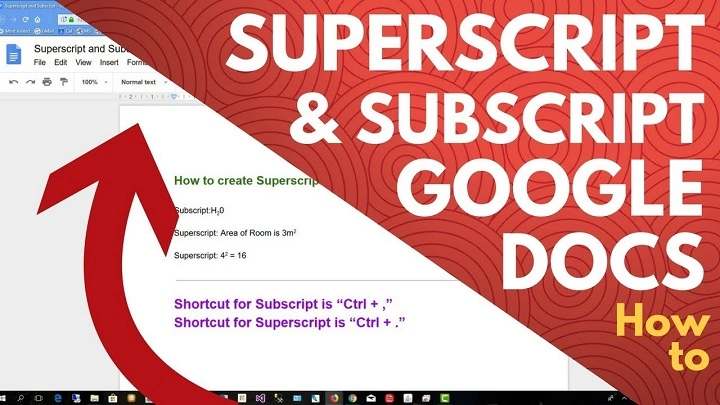You want the little numbers and letters to rise—quietly—above the line. A power. A footnote. A ™ that looks right. Then you open Gmail and realize there’s no button for it. If you’ve searched for superscript gmail at midnight, you’re not alone. The fix is kinder than you think. In this guide, we’ll show seven practical methods to add superscripts (and subscripts), how to make them look good on every device, and what to do when formatting acts fussy. Short steps. Clean rhythm. Warm encouragement. By the end, superscript gmail won’t be a puzzle. It’ll be muscle memory.
What Gmail Can—and Can’t—Do With Superscripts
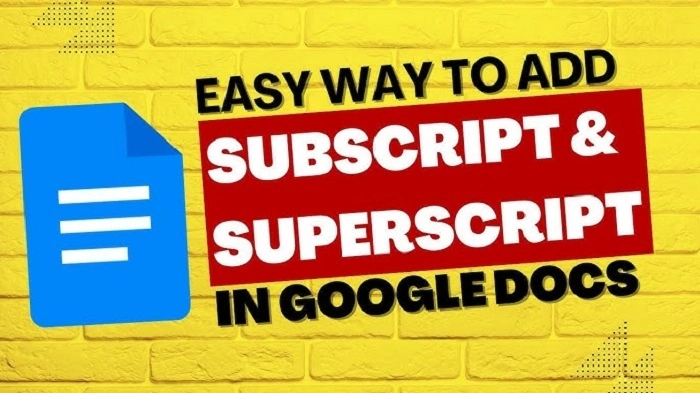
Here’s the honest baseline. Gmail’s composer doesn’t include a native “Superscript” button. So when people ask about superscript gmail, the trick is to create the format elsewhere—or use Unicode characters—and then paste or type it into your email. The good news: Gmail happily displays superscripts you paste in, whether they come from Google Docs, Microsoft Word, Apple Pages, or Unicode characters like ¹²³.
Think of it like this: you don’t force Gmail to style superscript; you bring superscript to Gmail.
Method 1: Google Docs → Gmail (the smooth, reliable route)
If you want consistent results for superscript gmail, start in Google Docs.
- Open Google Docs.
- Type your text.
- Select the part you want raised (for example, the 2 in x2).
- Format → Text → Superscript (or use the Docs shortcut, Ctrl+. on Windows, Cmd+. on Mac).
- Copy the formatted text.
- Paste directly into Gmail’s compose window.
Why this works: Docs generates clean HTML for superscripts. When you paste, Gmail keeps that formatting. This is the calmest path for superscript gmail in longer messages, footnotes, or any email with many xⁿ and trademark symbols.
Pro tip
Style your line in Docs first (font, size, color), then paste. Less tinkering in Gmail means fewer surprises.
Method 2: Microsoft Word / Apple Pages → Gmail
Already drafting in Word or Pages? Great. Their superscript tools are excellent.
- Highlight the character(s) you want to raise.
- In Word: Home → Font → Superscript (or Ctrl+Shift+=).
- In Pages: Format → Font → Baseline → Superscript.
- Copy.
- Paste into Gmail.
This route is perfect if your daily workflow lives in office documents. For superscript gmail in a corporate setting, it’s fast and dependable.
Method 3: Use Unicode Superscripts (type them directly)
Sometimes you don’t want another app. You just want to type the little characters. Unicode gives you a set of ready-made superscripts that render beautifully in Gmail.
Digits
⁰ ¹ ² ³ ⁴ ⁵ ⁶ ⁷ ⁸ ⁹
Common letters (limited set)
ᵃ ᵇ ᶜ ᵈ ᵉ ᶠ ᵍ ʰ ᶦ ʲ ᵏ ˡ ᵐ ⁿ ᵒ ᵖ ʳ ˢ ᵗ ᵘ ᵛ ʷ ˣ ʸ ᶻ
Copy and paste as needed: x², m³, 10⁻⁶, footnote ¹, and so on. For superscript gmail on the fly, this is shockingly handy.
How to insert them without hunting
- Windows: Open Character Map, choose a Unicode font (e.g., Arial), find the superscript, copy, paste into Gmail. For a few characters (like ¹, ², ³), you can also use Alt codes: Alt+0185 (¹), Alt+0178 (²), Alt+0179 (³).
- Mac: Press Control+Cmd+Space to open the Emoji & Symbols viewer. Search “superscript,” then insert.
- Chromebook: Use the on-screen Emoji picker (Search+Shift+Space) or copy/paste from a reference list.
A gentle note: not every letter has a true superscript in Unicode. When you need a full word raised (like “TM”), consider Method 1 or 2—or just use the dedicated symbol ™.
Method 4: Subscript Too (H₂O, CO₂) With the Same Tricks
Superscript gmail often travels with its cousin, subscript. Good news: the same ideas apply.
- Docs/Word/Pages: use Subscript instead of Superscript, then paste into Gmail.
- Unicode subscripts: ₀ ₁ ₂ ₃ ₄ ₅ ₆ ₇ ₈ ₉ (digits) plus a small set of letters like ₐ ₑ ₒ ₓ.
- Examples: H₂O, CO₂, CH₃, log₁₀.
If you’re writing formulas, this keeps everything readable without images.
Method 5: Make Equations as Images (when formatting must be perfect)
Sometimes you need absolute fidelity—brand guidelines, complex math, or a polished newsletter. If your superscript gmail must match a design exactly, render the math elsewhere and insert an image.
- In Google Docs: Insert → Equation, type your expression (x^{10}, E=mc^{2}, etc.).
- Screenshot the equation (use a high-resolution capture).
- In Gmail, click Insert photo and choose Inline.
- Add a short text fallback beneath the image, like “(x^10 shown above).”
This ensures the look never varies across email clients. Ideal for simple hero equations or marketing pieces where precision beats editability.
Method 6: Superscripts in Signatures (set it once, forget it)
If you want superscript gmail inside your signature—think m² in an address, a tiny ®, or footnote markers—set it up in Gmail’s signature editor.
- Gmail (web) → Settings → See all settings → General → Signature.
- Create or edit your signature.
- Paste superscripted text from Docs/Word, or insert Unicode characters like ² or ³.
- Save changes and send a test email to yourself.
Keep signature superscripts small and tasteful. They’re accents, not the star.
Method 7: Mobile Workflows (Android and iPhone)
You’re on your phone, rushing. You still need superscript gmail. You have two smooth paths.
- Unicode characters: Copy/paste the superscripts you need. Save a small note on your phone titled “Superscripts” and grab them anytime.
- Docs/Pages apps: Format as superscript in the app, copy, and paste into the Gmail app.
- For repeated phrases (like 10⁻⁶ or TM in superscript), add text snippets to your keyboard’s personal dictionary so they’re one tap away.
Mobile’s simpler editor is fine if you bring the superscript with you.
Design Tips: Make Superscripts Clear and Kind
Superscript gmail isn’t only about “can I do it?” It’s about “will they read it?”
- Use sparingly. Superscripts are seasoning. Too many make lines hard to scan.
- Keep contrast high. Light gray superscripts can vanish in dark mode.
- Shorten where possible. “10⁶” beats a long expression when space is tight.
- Pair with words. After a footnote marker ¹, offer a clear note below the paragraph.
- Test on phone. Send yourself a sample. If your eyes squint, enlarge the base font or simplify the expression.
Clarity is kindness. Superscript gmail should serve the sentence, not steal the spotlight.
Troubleshooting: When Superscripts Misbehave
It pasted as plain text, not superscript.
You may have used “paste without formatting,” or a browser extension stripped styles. Paste normally. If needed, disable extensions temporarily and try again.
My superscript changed size or font.
Style everything in Docs/Word first, then paste. Avoid mixing multiple fonts inside Gmail’s composer.
The recipient says symbols look odd.
Their mail app might be using a limited font. Use Unicode superscripts for digits (very reliable), or add an image for critical expressions.
I don’t have a superscript version of a letter I need.
Unicode is limited. For full words raised—like custom abbreviations—format in Docs/Word (Method 1 or 2) and paste. Or nudge your wording so you only need digits and common letters (like x², m³, ™, ®).
Dark mode swallowed my subtle superscripts.
Choose slightly darker text or avoid ultra-light shades. Test in both light and dark themes by sending yourself a message.
Real-World Recipes You Can Copy
Scientific notation (email subject + body)
Subject: “Yield improved to 3×10⁶ cells/mL”
Body line: “Replication confirmed at 10⁶ scale with consistent viability.”
Footnotes without fuss
“Offer valid through Sept 30¹. See details below.”
And then at the end of the message: “¹ Offer excludes holidays and existing contracts.”
Trademark and registration
“Launching BrandName™ today.”
“BrandName® has been registered in the U.S. and EU.”
Math in a single sentence
“Throughput increased ~x² after the cache rewrite.”
Chemical formula
“H₂O purification step extends equipment life.”
These little touches make superscript gmail feel precise without feeling loud.
A One-Minute Workflow You Can Reuse
- Decide your method: Docs/Word (best for many superscripts), Unicode (fast for digits), or image (for perfect design).
- Prepare a short superscripts note with common symbols you use (¹ ² ³ ⁴ ⁵ ⁶ ⁷ ⁸ ⁹ ⁰ ™ ® H₂O x²).
- Paste into Gmail and send a quick test to your phone.
- Save frequent lines as Templates in Gmail (three dots → Templates).
- Exhale. The lift is done.
Make the path easy once, and superscript gmail will be easy forever.
Accessibility and Politeness
- Avoid stacking many superscripts in one sentence. Screen readers handle them, but dense math can become hard to follow aloud.
- For key data, repeat the meaning in plain text nearby (e.g., “10^6” in parentheses after 10⁶).
- If you send images of equations, add a short text note that captures the message.
Respect invites understanding. That’s the heart of good communication—and good superscript email.
FAQs
Is there a superscript button inside Gmail?
No. Gmail doesn’t include a native superscript command. Use Docs/Word to format and paste, or use Unicode superscript characters.
What’s the fastest way to type x² in Gmail?
Paste the Unicode character ², or format x² in Google Docs and paste it into Gmail.
How do I add subscripts like H₂O?
Use Unicode ₂, or format as Subscript in Docs/Word and paste into Gmail.
Will superscripts work in my Gmail signature?
Yes. Paste formatted superscripts or Unicode digits (like ², ³) into the signature editor and save.
My recipient sees weird symbols—how do I fix it?
Use Unicode superscripts for digits, keep fonts standard, and test by sending to yourself. For critical display, insert an image of the equation.
You don’t need a special button to look polished. You need a gentle, repeatable path. Superscript gmail is exactly that: prepare the raised bits where formatting is strong, paste them in, and test once. Use Unicode for quick wins. Images for perfect control. Keep the look simple. Keep the message kind. Your meaning will land. Your work will breathe.