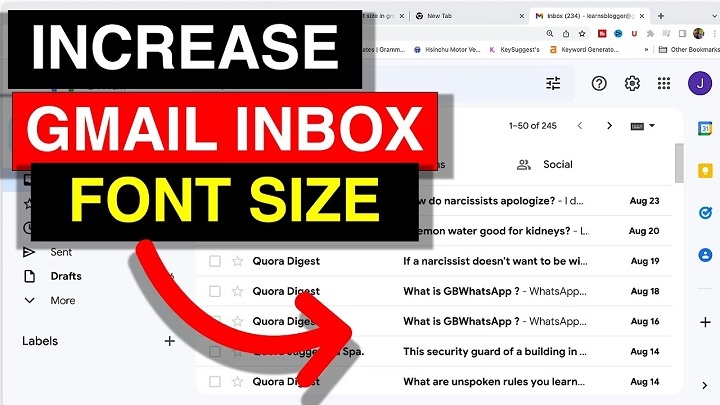Honestly, Gmail’s default font is tiny—like, squint-at-your-screen tiny. If you’re typing a monster email or your eyes are just tired, it gets old real fast. Good news: you don’t have to suffer. You can crank up the font size while you’re writing emails, and it’s not rocket science. I’ll show you how to make your text bigger, whether you’re on your laptop, your phone, or whatever. Plus, I’ve got a couple tricks for making stuff easier to read, so you’re not stuck deciphering microscopic letters. Let’s do this.
Why Change the Font Size in Gmail?
Messing with the font size? Total game changer. Seriously, nobody wants to squint at tiny letters—or worse, send an email that looks like it was written by a robot from the ’90s. Bumping up the font makes everything easier to read and, let’s be real, your emails start looking way sharper. Got something important to shout about? Crank up that font size and watch it stand out. Honestly, your eyeballs (and your boss) will thank you.
How to Increase Font Size While Composing an Email (Desktop)
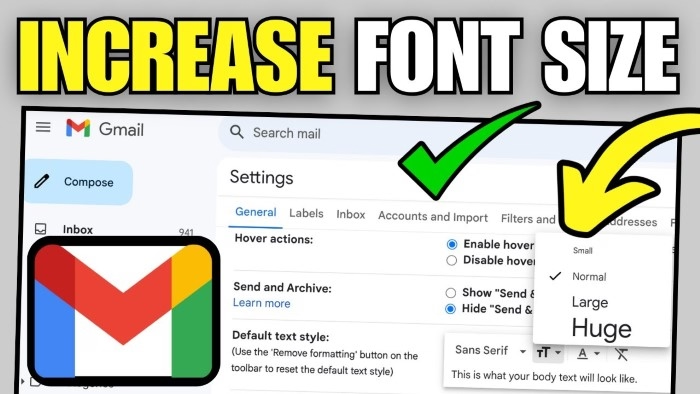
Here’s how to make the font larger when you’re writing a message in Gmail on your computer:
- Open Gmail and click the “Compose” button to start a new email.
- In the compose window, you’ll see a formatting toolbar at the bottom (right above the “Send” button).
- Click on the capital “A” icon with a small line under it. This is the Formatting options button.
- Now click on the “Tt” icon. This opens the font size dropdown.
- Choose one of the options: Small, Normal, Large, or Huge.
- Your selected text or newly typed text will appear in the chosen font size.
Tip: If you want to change the font size of just a part of your email (like a heading or signature), highlight that portion first, and then select the size.
How to Change Default Font Size in Gmail Settings
If you want every new email to automatically use a larger font size, follow these steps:
- Click the gear icon (⚙️) in the top-right corner of Gmail and choose “See all settings”.
- Under the “General” tab, scroll down to the “Default text style” section.
- Click on the “Tt” icon to change the font size.
- Choose the size you want (e.g., Large or Huge).
- Scroll to the bottom of the page and click “Save Changes”.
Now, every time you compose a new email, it will automatically use the font size you selected.
How to Zoom In for Bigger Text (Quick Trick)
If you just want to make everything on the Gmail screen larger without changing font settings:
- On Windows PC: Press Ctrl and + (plus key) together to zoom in.
- On Mac: Press Command (⌘) and + together.
- This increases everything on the page, not just the Gmail font.
To reset it back to normal, press Ctrl + 0 (or Cmd + 0 on Mac).
How to Increase Font Size in Gmail on Mobile
The Gmail mobile app doesn’t allow changing the font size directly within the app. However, you can make text appear larger by adjusting your device’s display settings:
For Android:
- Go to Settings > Display > Font Size.
- Use the slider to increase the font size.
- Open Gmail and your emails will appear larger.
For iPhone/iPad:
- Go to Settings > Display & Brightness > Text Size.
- Use the slider to increase the size.
- You can also go to Settings > Accessibility > Display & Text Size for more options.
These changes will apply to all apps, not just Gmail.
Final Tips for Better Email Readability
- Use bold headings and bullet points to organize your message.
- Choose clean fonts like Sans Serif or Arial.
- Avoid using too many font sizes in the same email—it may look messy.
Increasing the font size in Gmail is a small change that can make a big difference. Whether you’re writing for older readers, improving your own reading comfort, or just want your emails to stand out more clearly, Gmail gives you flexible ways to adjust font size. From quick in-email changes to default settings and even device-wide zoom options, there’s a solution for everyone.