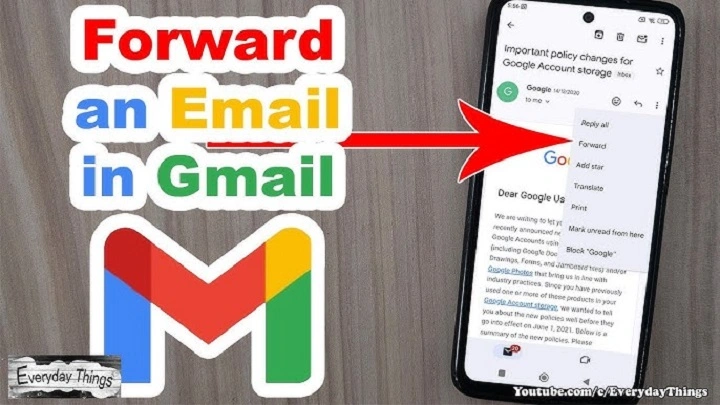Gmail is not all about receiving and typing—it’s about sharing. Your co-worker has a thread that you need. Your friend wants information buried in your inbox. Your family members would like to be in the know without re-typing everything. The easiest solution? Forward emails using Gmail.
The forward button is most likely Gmail’s most used feature. But few have a clue how useful it can be used. Besides the standard “Forward” button, Gmail will also let you forward attachments, forward an entire conversation and even automate it. It will also permit filtering on what email is forwarded to another email address.
This manual does it all—step for step. By the end, “Gmail forward email” will not be about clicking a button. It’ll be about knowing just how to send information cleanly, quickly, and thoughtfully, with respect for privacy and control.
Why Forwarding Emails Matters

Forwarding is not laziness—it’s efficiency.
- Collaboration. Forward project updates without retyping.
- Documentation. Keep people informed with the original message for accuracy.
- Evidence. Forward confirmations or receipts to managers, family, or yourself.
- Continuity. When someone new joins a project, forwarding catches them up.
- Personal use. Forward receipts to your spouse, forward newsletters to another email address, or forward reminders to your work inbox.
With Gmail functionality, forwarding is more than a button—it’s a process.
The Simple Method: Forwarding One Message
Desktop
- Open Gmail in your web browser.
- Go to your inbox and click on the message that you want to forward.
- At the lower right corner of the email, click Forward.
- Type in the recipient’s email address.
- Insert a quick note above the original if you want.
- Click Send.
Mobile (Android & iPhone)
- Open the Gmail app.
- Open the email.
- Tap the three-dot menu (⋮).
- Tap Forward.
- Type in the recipient’s email address.
- Insert context if needed.
- Tap Send.
This keeps the original message intact but with your addition clearly stated.
Forwarding an Entire Conversation
Desktop Steps
- Open the conversation.
- Top-right of the conversation window, click More (⋮).
- Choose Forward all.
- Add the recipient’s address.
- Send.
The recipient gets the whole back-and-forth string. This is great for emailing on project history.
Forwarding Emails With Attachments
Attachments matter—PDFs, photos, spreadsheets. Gmail automatically forwards them, but double-check.
- If you forward the original, attachments are sent.
- If you copy to a new draft, reattached files will be required.
- If a file is too large, Gmail will send a Google Drive link instead.
Pro Tip
If you’re privacy-sensitive, set Drive permissions to View only before forwarding.
Forwarding Multiple Emails at Once
Must forward more than one message, but not the whole conversation? Gmail doesn’t have an in-built bulk-forward feature, but there are workarounds.
Option 1: Chrome Extensions
There are a few Gmail productivity extensions that let you select multiple emails and forward them as a bulk.
Option 2: Manual Export
- Select multiple emails.
- Open More (⋮) → Forward as attachment.
- A new message draft is created with .eml attachments.
- Send.
This manner, the recipient gets every email as a separate attachment.
Automatic Forwarding: Gmail’s Built-In Function

Automatic forwarding can also be done. Excellent if you want emails forwarded to some other email address—work to personal, or the other way around.
Setup Steps
- Open Gmail → Settings (⚙️) → See all settings.
- Click on the Forwarding and POP/IMAP tab.
- Click Add a forwarding address.
- Enter the address you want to forward to.
- Gmail sends a verification code—open that inbox and verify.
- Return to Gmail → Check Forward a copy of incoming mail to [address].
- Select leave Gmail’s copy, mark read, archive, or delete.
- Save changes.
All new mail now forwards automatically.
Forward an Unlimited Number of Emails with Filters
Don’t forward everything? You can forward some emails with filters.
- In Gmail, click the arrow on the search bar.
- Add criteria (e.g., from:[email protected]).
- Click Create filter.
- Forward it to [address].
- Save.
Only emails that pass your criteria now forward.
Examples
- Forward all invoices (subject:invoice) to accounts.
- Forward all family messages (from:[email protected]) to your spouse.
- Forward newsletters (has:newsletter) to another email address.
Forwarding on Mobile Automatically
No support for forwarding rules exists in the Gmail app, but you can still:
- Setup computer auto-forwarding (works everywhere after setup).
- Use filters via browser on phone.
Server-side forwarding works once set up—no device required.
Gmail Forward Email: Privacy and Etiquette
Forwarding is great, but handle with care.
- Trim out the unnecessary stuff. If it’s a big chain, trim out the unnecessary details.
- Preserve addresses. Forward to groups with BCC.
- Honor privacy. Don’t forward confidential information without permission.
- Add context. An introductory line of text tells the recipient why they’re receiving it.
A neat, respectful forward helps build trust.
Real-Life Forwarding Scenarios
- Business Handover. Manager forwards entire email thread to new team leader.
- Customer Service. Customer email sent to billing.
- Personal Use. Auto-forwarding receipts to joint family Gmail.
- Student Life. Personal account assignments forwarded to school email.
Gmail Forwarding Troubleshooting
- “Forwarded email looks messy.”
Remove quoted formatting. Copy and paste message into new draft as needed.
- “Attachments didn’t forward.”
Manually reattach. Large attachments forwarded via Google Drive links.
- “Auto-forwarding not working.”
Check step. Forwarding only enabled after check.
- “Email got marked as spam.”
Don’t forward spammy emails. Gmail filters catch forwarded emails, too.
Comparison: Forward vs Reply vs Share
| Action | Purpose | Who Sees It | Best Use |
| Forward | Forward email | New recipient(s) | Sharing info outside |
| Reply | Respond to sender | Original sender | Direct response |
| Reply all | Respond to whole group | All on thread | Group discussion |
| Share link/file | Share only attachment | Anyone with link | Large or sensitive files |
Advanced Productivity Tricks

- Forward with Templates. Save a template to add recurring context when forwarding.
- Schedule forward. Use Gmail’s Schedule send to forward at the right time.
- Keyboard shortcuts. Enable shortcuts → f = forward immediately.
- Automatically forward receipts. Filter + forward to bookkeeping email.
Gmail Forwarding vs Other Platforms
| Platform | Forward Options | Auto-Forwarding | Notes |
| Gmail | Yes (manual + auto) | Yes | Filters + advanced rules |
| Outlook | Yes | Yes | Similar flexibility |
| Yahoo | Yes | Limited | Auto-forward sometimes disabled |
| iCloud | Yes | Yes | More basic features |
FAQs on Gmail Forward Email
How do I forward an email in Gmail?
Open the message → click Forward → enter recipient → Send.
Can I forward a whole conversation?
Yes. Use Forward all.
Will attachments automatically forward?
Yes, unless you cut and paste text into a new draft.
Can Gmail automatically forward all emails?
Yes. Configure it in Settings → Forwarding and POP/IMAP.
Can I forward only certain emails?
Yes. Add filters to choose certain senders or topics.
Is mobile forwarding available?
Yes for manual forwarding. Automatic forwarding, configured on desktop.
A Gentle Close
Gmail forwarding is not a button—it’s a kit. Share an email in one click. Use filters to optimize workflows. Use etiquette to forward with courtesy, preserving context and confidence.
From the one-time forward as soon as you see it, to automatically sorting rules that organize your inbox for you, Gmail provides you with peaceful, effective ways to keep communication flowing. From office, school, or home life, forwarding is that quiet feature that keeps it together.
The second time you’re asked, “Can you forward that to me?” you’ll smile, touch Forward, and be a master of sharing.