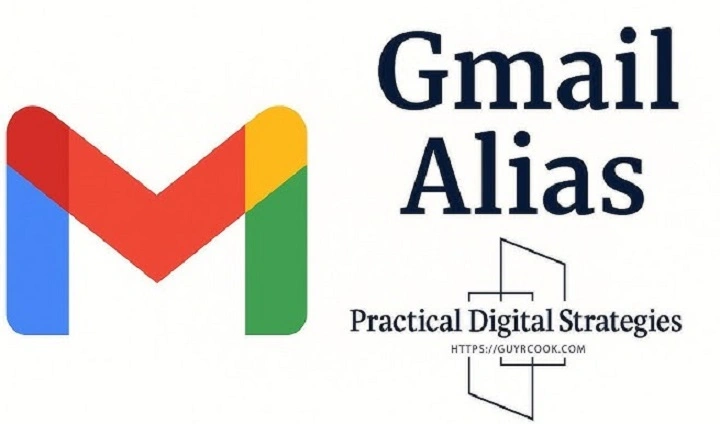You do everything in Gmail — work, shopping, subscriptions, and personal use mail. Occasionally, though, you’d like to take a little bit of control back. Maybe you’d rather have a work and personal email account separated out, or you’d prefer to subscribe to things without opening them up to your real email. That’s where aliases are useful.
Understanding how to employ an alias in Gmail gives you flexibility, privacy, and organization within one inbox.
Gmail aliases will guide you through what Gmail aliases are, how to conveniently implement them, how to get mail to and send mail from your alias, and some creative uses of it in filtering, privacy, and productivity.
What Is an Alias in Gmail

An email alias is another address which will forward mail to your master Gmail address.
It’s an alias of your box — you can have different versions of your address, and they all forward to the same box.
If your Gmail address is, for instance:
[email protected]
Then the following are all valid aliases:
All mail that arrives on any one of them will arrive in your master inbox ([email protected]).
You can even set up custom domain aliases (such as [email protected]) if you are hosting Gmail as part of Google Workspace.
Why You Should Use Gmail Aliases
Aliases bring fresh air into your inbox. Here’s why:
- Stay organized: Separate personal, work, and subscription mail.
- Filter automatically: Label automatically or sort automatically by alias.
- Keep the secrecy of your privacy: Use aliases for sign-ups instead of your primary address.
- Prevent spam: You’ll know which alias was hacked if you find yourself getting spam.
- Send with multiple identities: Answer with your alias for professionalism.
It’s similar to having several mailboxes under one residence — there are no extra logins.
Gmail Alias Types You Can Create
Gmail does allow two most used types of aliases:
Plus (+) Aliases
The simplest method of using a Gmail alias is to put a “+” and word ahead of “@gmail.com.”
Example:
original: [email protected]
alias: [email protected]
Anything after the “+” will be ignored by Gmail, but shown only in filters for delivery purposes.
So mail to [email protected] will all appear in your regular inbox.
Dot (.) Aliases
Dots don’t matter in email addresses — Gmail ignores them.
That is:
[email protected]
[email protected]
[email protected]
They all reach the same and same inbox.
Even though this alias would not work with filters since Gmail will not show the dotted one in the “To” field.
Manual “Send As” Aliases (Alternate Email Address)
You can add an alternate email address (like [email protected] or [email protected]) to your Gmail account to send mail under that alias.
Very convenient if you have multiple businesses or personas but prefer to have them all directed from a single Gmail account.
How to Create a Plus (+) Alias in Gmail
This is the most convenient method of having a Gmail alias — no configuration needed.
Step 1: Select an Alias Pattern
Just add “+something” right after your Gmail name but before “@gmail.com.”
Example:
[email protected]
Step 2: Use It Everywhere
You can now subscribe to shopping malls, newsletters, or websites using this alias.
Mail addressed to this alias will still come to your inbox.
Step 3: Filter by Alias
To automatically filter mail to this alias, set up a Gmail filter.
Steps:
- Open Gmail.
- Tap the downward arrow (▼) in the search box at the top.
- In the To field, enter your alias, e.g.: [email protected]
- Click Create filter.
- Choose what Gmail should do:
- Apply a label (e.g., “Shopping”)
- Skip inbox
- Star it
- Delete it
- Apply a label (e.g., “Shopping”)
- Click Create filter.
Gmail will automatically filter all mail to that alias.
How to Create and Use Custom “Send As” Aliases

To send but not receive mail from an alias, follow these steps.
Step 1: Open Gmail Settings
- Go to mail.google.com.
- Click on gear icon (⚙️) → See all settings.
- Click on Accounts and Import tab.
Step 2: Add Another Email Address
- Scroll down to Send mail as.
- Click Add another email address.
Step 3: Enter Your Alias Details
In the dialog box, enter:
- Name: What you want other people to call it (e.g., Alex Smith – Support).
- Email address: The alias you want (e.g., [email protected]).
- Leave Treat as an alias marked.
- Click on the Next Step.
Step 4: Verify the Alias
Gmail will send a verification code to the alias email address.
- Open the mailbox of the address (or Gmail if forwarded there).
- Enter the verification code.
- Copy to Gmail’s pop-up window and select Verify.
You can now send an email from the alias directly in Gmail.
How to Send an Email From an Alias
After setting up your alias:
- Click Compose to create a new message.
- Click on the From line at the top of the new message.
- Choose your alias from the dropdown.
- Compose and send your message.
Your recipient will get the mail as if you’ve mailed it from your alias address — and not your real Gmail.
Example:
Assuming that you’re emailing as [email protected], that’s what the recipient will get even if you’re sending it from on top of Gmail.
Sending Follow-Ups to Your Alias Emails
Gmail will also send a response from the email address where you’ve mailed the send.
Example:
If one sends an email to [email protected], Gmail will respond automatically from the alias.
One can avoid that:
Steps:
Settings → See all settings → Accounts and Import.
Scroll down to When replying to a message.
Select either:
- Reply from the same location the message was received at (recommended), or
- Always reply from default address.
This allows full flexibility to choose which identity to respond from.
How to Create an Alias Using Google Workspace (Custom Domain)
If you’re writing Gmail with your business domain (i.e., @yourcompany.com), then you can have more than one alias for each account.
[email protected]
[email protected]
[email protected]
You can forward all of these email addresses to one mailbox.
Admin Steps:
- Sign in to the Google Admin console at admin.google.com.
- Go to Users.
- Click the user to whom you want to add an alias.
- Click User information → Email aliases.
- Click Add alias.
- Enter the alias (e.g., [email protected]).
- Click Save.
Mail to that alias now ends up in the same Gmail account.
The user is also able to send mail from that alias once verification has been setup in Settings → Accounts and Import → Send mail as.
Getting Organized with Gmail Aliases

For Work Projects
Make such aliases as:
- [email protected]
- [email protected]
Then make filters to label mail for that particular project automatically.
For Subscriptions
Use:
- [email protected]
Make an alias to skip or label inbox for newsletters.
For Online Shopping
Use:
- [email protected]
When this alias starts receiving spam, you’ll know who sent your address around.
For Family or Events
Use:
- [email protected]
- [email protected]
Avoid confusing family and event invites with work mail.
How to Delete or Change an Alias on Gmail
For Plus Aliases
You can’t “delete” a plus alias — it’s on your Gmail address. Just don’t use it anymore.
If you have made the filters for the alias, you can remove them:
- In Settings → Filters and Blocked Addresses.
- Locate the alias filter.
- Click Delete.
For Custom “Send As” Aliases
- Visit Settings → Accounts and Import.
- In the Send mail as box, locate the alias.
- Click Delete.
That alias gets removed from your senders list.
To Delete Google Workspace Aliases
Admins delete them at Admin console → Users → Email aliases → Remove.
How to Test Your Gmail Alias
Test your alias before publishing it.
- Email your alias (like [email protected]).
- Sight it immediately in your inbox.
- Test response — look and see Gmail is sending with the proper alias in the From line.
- If using filters, ensure the alias email is being forwarded to the proper label.
How to Use Aliases with Filters for Automation
If as aliases:
Automatically sort:
- Settings → Filters and Blocked Addresses → Create new filter.
- In To, type the alias (e.g., [email protected]).
- Choose Apply label → Clients.
- Click Create filter.
Gmail labels or archives mail to all aliases automatically.
This organizes your inbox into a clean, well-structured system without you having to sort it yourself.
How to Make Disposable Gmail Aliases to Use Temporarily
If you’re registering for something that you don’t entirely trust, you can utilize temporary Gmail aliases.
Example:
yourname+temp2025@gmail
Use it for one-off projects, tests, or web forms.
When the event’s over, simply create a filter:
To: [email protected]
and delete it or Skip inbox.
On-the-fly spam filtering — no new account required.
Setting Up Aliases for Team Use (Google Workspace)
Aliases can be utilized by businesses to enable communications.
Example Setup:
- [email protected] → to forward to lots of team members.
- [email protected] → to forward to your sales mailbox.
- [email protected] → to forward to HR staff.
Administrators can use Google Workspace Groups to create aliases to forward to a limited number of individuals.
Steps:
- admin.google.com → Groups.
- Click Create Group.
- Name it, i.e., Support.
- Add members.
- Create an alias, i.e., [email protected].
- Save.
Mail to that alias now goes to all members.
Common Problems and Solutions
Problem 1: Alias is not receiving mails.
- Check if you have typed a typo in the alias.
- Check if filters are auto-archiving it.
Problem 2: Can’t send mail from alias.
- Check alias in Send mail as.
- Check SMTP server is correctly configured (for external domains).
Problem 3: Alias as spam.
- Don’t use business disposable aliases.
- Don’t hide sender reputation.
Problem 4: Reply not from alias.
- Settings → Accounts and Import → When replying.
- Select “Reply from the same address.”
Problem 5: Workspace alias is not working.
- Admin to check alias setup in Admin Console.
Advanced Gmail Alias Hacks

- Use filters + colored labels for on-the-fly organization.
- Create different aliases with automated tooling like Zapier for individual workflows.
- Insert different aliases for different email clients so that you will be aware of who is sending mail to you.
- Forward aliases to additional emails in order to gain maximum coordination.
- Check aliases at regular intervals if you are using them in a work setup.
Quick Recap
Following is a quick summary of how you can create aliases in Gmail:
For Plus (+) Aliases:
- Add “+keyword” before “@gmail.com.”
- Example: [email protected]
For Custom Aliases (Send As):
- Settings → Accounts and Import.
- In the Send mail as field, click Add another email address.
- Confirm the address.
For Workspace Aliases:
- They are set up in Admin Console → Users → Email aliases.
- Use labels and filters to automatically sort mail for aliases.
Frequently Asked Questions About Gmail Aliases
How do I get more Gmail aliases?
Unlimited plus (+) aliases. Admins can set up up to 30 per user.
Can I delete a Gmail alias?
And aliases cannot be deleted (just don’t create any). Workspace aliases can be deleted by admins.
Do I send mail through a plus alias?
Yes, but your “From” address will still be your original Gmail.
Am I spam-blocking with aliases?
Yes. If the spam is coming in at an alias, set up a filter to trash mail to that alias.
Are Gmail aliases forwardable and filterable?
Yes. Aliases can be filtered and forwarded.
One of the simplest ways to manage many roles, projects, and identities — in a single inbox — is a Gmail alias. Whether a simple “+alias” for newsletters or a unique “Send As” address for work, Gmail makes it simple to be organized and incognito.
Now that you can use an alias with Gmail, you can now have a cleaner inbox, smarter filters, and smarter messaging without needing to use several accounts.
Your Gmail is complete-featured — and aliases just added a dash of smarts.