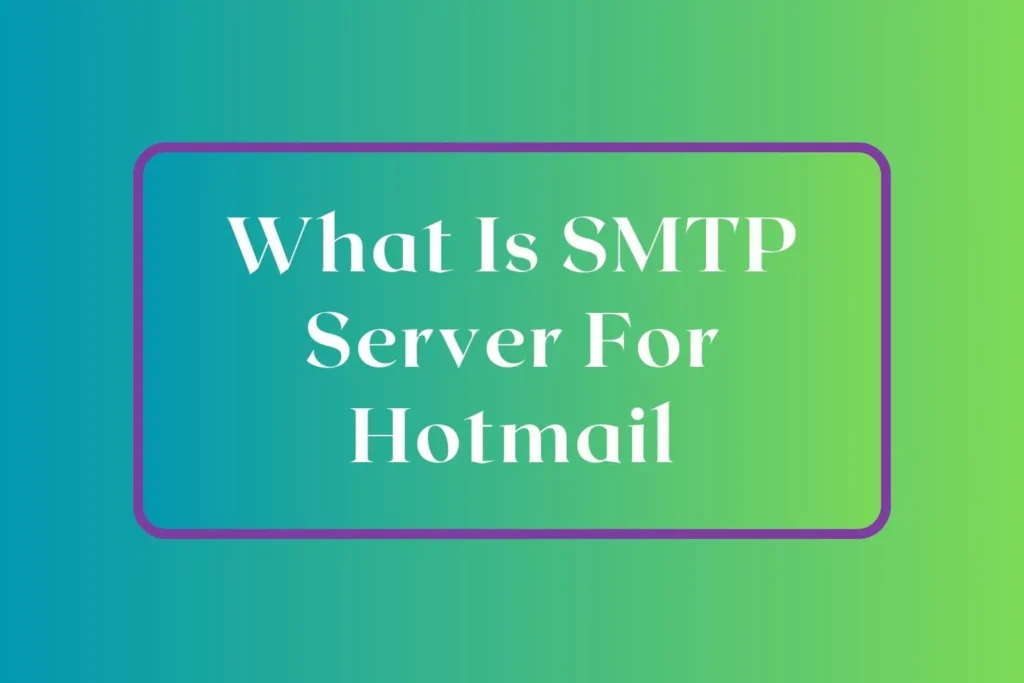Listen Detailed Podcast How To Setting SMTP Server
Hotmail, now known as Outlook.com, uses an SMTP server to send emails from your account. The SMTP server for Hotmail is smtp.live.com, and the port number is 587. To set up the SMTP server for Hotmail, you will need to enter these details into your email client settings. To enhance security, it is recommended to use a reputable email client that supports SSL or TLS encryption.
You can ensure correct delivery of your emails and avoid being flagged as spam by following these tips.
What Is The SMTP Server for Hotmail?
An SMTP server is a server that is responsible for sending emails. When you send an email, your email client communicates with the SMTP server to send the message to the recipient’s email server. The SMTP server ensures correct delivery of your email by acting as an intermediary between your email client and the recipient’s email server.
Why do you need to use the SMTP server for Hotmail?
When you send an email using Hotmail, you need to use the SMTP server to ensure that the email is delivered correctly. Not using the correct SMTP server may result in blocking or marking your email as spam. Using the correct SMTP server ensures quick and reliable delivery of your email.
How to find the SMTP server for Hotmail?
Finding what is the SMTP server for Hotmail is a simple process. Here are the steps you need to follow:
Step#1: Open your Hotmail account in a web browser.
Step#2: Click on the gear icon in the upper right-hand corner and select Options.
Step#3: Click on Mail and then Accounts.
Step#4: Select POP and IMAP from the options.
Step#5: Scroll down to the Outgoing server (SMTP) section.
Step#6: Here, you will see the SMTP server name and port number for Hotmail.
How to set up the SMTP server for Hotmail?
Once you have found the SMTP server for Hotmail, you can set it up in your email client. Here are the steps you need to follow:
Step#1: Open your email client and go to the account settings.

Step#2: Select Manually configure server settings from the options.

Step#3: Select check box “Test Account Settingsby clicking the next button”. Then Click on “More Settings” buttton.

Step#4: Click on the Outgoing Server tab. After Checking the box “that says “My outgoing server (SMTP) requires authentication.” Select the radio button “Use same settings as my incoming mail server.”

Step#5: Then you need to go to “Advanced tab” for further settings. Save the outgoing server to 587, Don’t forget to check TLS/SSL settings.

Step#6: Then click on Next button to test the settings.

Step#7: That’s all. Close the window.

Troubleshooting Issues
If you are having issues sending emails using Hotmail, there are a few things you can do to troubleshoot the problem. Here are some tips:
- Make sure you are using the correct SMTP server name and port number.
- To ensure you are connected to the internet, check your internet connection.
- Make sure your antivirus software or firewall is not blocking the SMTP connection.
- Try using a different email client to see if the issue persists.
Tips for using the SMTP server for Hotmail
Here are some tips to help you use the SMTP server for Hotmail effectively:
- To ensure your emails are not intercepted, use a secure connection.
- Keep your antivirus software and firewall up to date to avoid any security issues.
- Make sure you have a strong password to protect your Hotmail account.
- Use a reputable email client that supports SSL or TLS encryption for added security.
- To avoid being flagged as spam, be mindful of the number of emails you send at once.
- Regularly clean up your email account to avoid reaching the storage limit.
Conclusion
In conclusion, the SMTP server is an essential component of sending emails through Hotmail, including What is the SMTP Server for Hotmail and other email queries. It ensures correct and reliable delivery of your emails. To set up the SMTP server for Hotmail, you need to find the correct server name and port number and then enter these details into your email client settings. If you experience any issues, you can troubleshoot them by checking your internet connection, antivirus software, or trying a different email client.