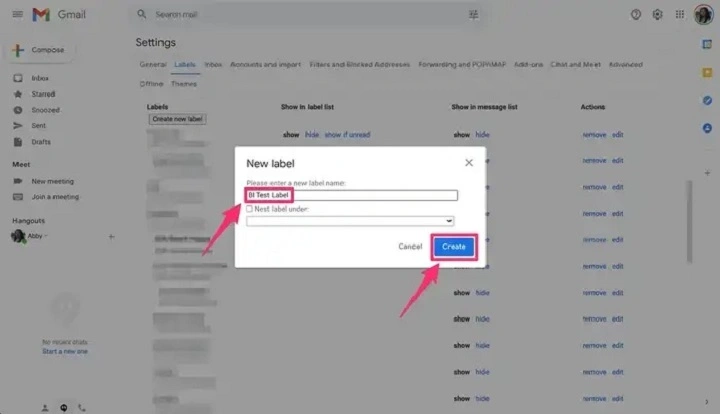You switch on your machine, open your Gmail and you’ve got a hundred mails. Personal details, bills, work files, news and newsletters—all stacked up. It doesn’t look so organized, right? You would wish to have folders just like in your machine. So that whatever is covered by your messages is systematic and organized.
That’s life: Gmail does not have standard folders. But Gmail gives you back — Labels. Labels are folders but better. Labels allow you to label, categorize and access your emails faster than ever.
This 2025 book will guide you step by step through the process of how to make folders (or labels) on desktop and mobile Gmail, color them, nest them, and get your inbox to sort itself automatically and be neat and tidy.
Are Gmail Folders?
Technically no — Gmail technically does not employ folders. Instead, it employs Labels, but smarter.
A folder is where you would put one such email inside one. Labels, on the other hand, allow you to put one email with multiple labels underneath it.
Imagine labels were merely computer sticky notes you’d put on the top of a message. You could tag an email Work, Finance, and Important simultaneously and yet still be able to find it in every folder of labels.
| Type | What It Does | Flexibility |
| Folder | Holds a single instance of an email | Strict |
| Label | Applies multiple labels to an email | Flexible |
Yes, so—on Gmail you can “make folders” but they’re actually Labels, and clever ones to boot.
Why You Should Use Folders (Labels) in Gmail
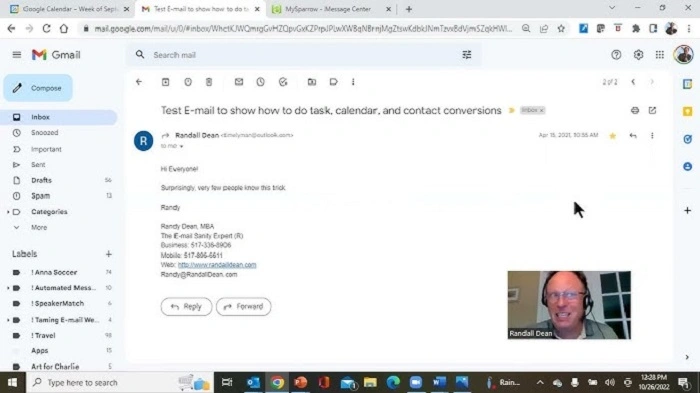
Labels keeps your inbox tidy and serene. Here’s a doozy reason why it matters:
- Sorts messages into groups (work, bills, travel, etc.)
- Saves time searching with filter and color
- It gives order to your inbox
- Let’s you scan over them all
- Syncs automatically between phone and computer
When you label your emails correctly, your Gmail is your personal assistant—smart, quick, and brilliant.
How to Create Gmail Folders (Labels) on Computer
The easiest way of making Gmail folders (labels) on the computer using a web browser is the following:
Steps:
- Open your computer Gmail.
- Scroll down the left sidebar where you will have “More.”
- Click “More” → “Create new label.”
- Enter your label name (e.g., Work Projects).
- (Optional) Choose “Nest label under” in case you are going to make a subfolder.
- Click Create.
Your new label is displayed as a folder in the left-hand panel.
Example:
Inbox
Work Projects
┗ Reports
┗ Clients
Personal
Travel
You can literally drag and drop your mail into any label — because you stashed them away in a folder.
Adding Labels to Emails in Gmail
You’ve just created a label. Now let’s organize your mails.
Steps:
- Open Gmail.
- Click on box of one or more messages.
- Click topmost Label icon (????️).
- Click on label (or new label).
- Click Apply.
The label tag will be on side of all selected messages.
Pro Tip:
You can apply more than one label to a message—i.e., “Work” and “Urgent.”
How to Make Subfolders in Gmail (Nested Labels)
Want an even more complex hierarchy? Gmail nested labels, subfolders are possible.
Steps:
- Hover over title of your label in left sidebar.
- Click three dots (⋮) → Add sublabel.
- Name your subfolder (e.g., “Invoices”).
- Click Create.
You’ll then have the sublabel indented like a good folder tree under your root-level label.
Example:
Business
┗ Clients
┣ Invoices
┗ Meetings
You can even transfer emails to sublabels.
How to Create Folders (Labels) in Gmail App (Android & iPhone)
The Gmail app itself is not used to make labels in real life, but you can use and add existing ones.
Phone Steps to Use Labels:
- Open Gmail app.
- Long press mail.
- Tap three dots (⋮) top-right.
- Tap “Move to” or “Label.”
- Tap on one of your labels you made earlier.
In order to make new label, it will ask you to sign in Gmail in desktop browser.
How to Color-Code Your Gmail Folders (Labels)
Colors make your inbox more scan-able.
Steps:
- Mouse over label name in left sidebar.
- Tap on three dots (⋮).
- Tap Label color → Add custom color or select one.
Now every message under that label will have a little colored box on the left side of it.
Example:
???? Work
???? Travel
???? Finance
???? Family
Use bold color for high-urgency or high-priority folders—it’s half a second in your head.
How to Automatically Send Emails to Folders (Filters)
Gmail will automatically send your email to the appropriate labels—no effort at all.
Steps:
- Click on the ⚙️ Settings icon → See all settings.
- Click on Filters and Blocked Addresses.
- Click on Create a new filter.
- Enter a rule (e.g., From: [email protected]).
- Click on Create filter.
- Click on Apply the label → [Your Label Name].
- Click on Create filter once more.
Anything that fits into that rule from this point forward will automatically be directed to the folder you’ve named.
Example Uses of Filters:
- From: amazon.com → Label: Shopping
- Subject: “Invoice” → Label: Bills
- From: [email protected] → Label: Work
Gmail sorting your mail for you, even before you’ve activated it.
How to Move Emails Between Folders (Labels)
Drag and drop.
Steps
- Go to your Inbox.
- Click and drag the email you’re relocating.
- Drag where you’re moving it in the left-hand list.
- Or right-click and move to → Label name.
It takes it out of your inbox and places it under your selected label tidily.
How to Delete or Rename Gmail Folders (Labels)
It is easy to clean up your list of labels.
Steps:
- Hover over the label name.
- Click on the three dots (⋮).
- Click on Edit.
- Rename or click on Remove label.
It deletes the tag, but not the messages. The messages remain in place in “All Mail.”
Real-Life Folder Organization Ideas
| Category | Folder (Label) Ideas | Use Case |
| Work | Projects, Reports, Clients, Meetings | Keep office mail organized |
| Personal | Family, Friends, Travel, Photos | Keep personal notes in one basket |
| Finance | Taxes, Receipts, Bills | Keep money details in easy reach |
| Education | Scores, Certificates, Courses | Save school email in easy view |
| Shopping | Coupons, Exchanges, Orders | Easy shopping |
How to Make Sidebar Folders Show or Not Show
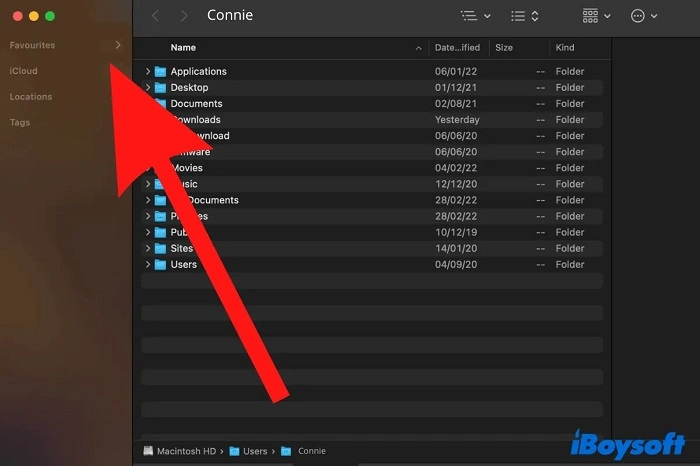
If you notice that you have too many too many labels, you may get the sidebar view even smaller.
Steps:
- Hover left sidebar label.
- Click three dots (⋮).
- In the “In label list” dropdown list, select Show, Hide, or Show if unread.
Your sidebar is bare minimum.
Also Read: First Gear: Getting Started with RC Cars and On-Road Racing
Quick Recap
This is how you create Gmail folders (technically, labels):
- Click More → Create new label.
- Name it.
- Apply automatically or manually to emails with filters.
- Color code or subfolders for easy recognition.
- Can be arranged to your preference in Settings in any configuration.
Labels are the key to Gmail’s tidy, clean, and minimal inbox.
Gmail Folder Creation FAQs
Can I create Gmail folders?
Not real folders—technically, but yes, you can label them which essentially does the same thing.
Can I have Gmail subfolders?
Yes. You can nest a label inside another to get a folder hierarchy-type setup.
Are Gmail folders supported in the mobile app?
No, you can’t, although you might be able to use supported labels instead.
Can multiple mail be assigned to multiple folders?
Yes. In contrast to the old folders, Gmail will also allow you to apply more than one label to a single email.
Can I undo a label without deleting the email?
Yes. It does not trash your e-mails when you trash a label—it just trashes the label.
So can you use folders in Gmail? You sure can—you just have to refer to them differently: Labels. They’re Gmail’s version of folders. But more flexible, more colorful and more elegant.
With labels, color and filters, your inbox is a clean, hassle-free sanctuary. where every message lives in its own individual box. At home, at the office or on the move—your web space is cleaner, neater and more effective.
Try it today—and clean up your Gmail into a clean, organized mail space.