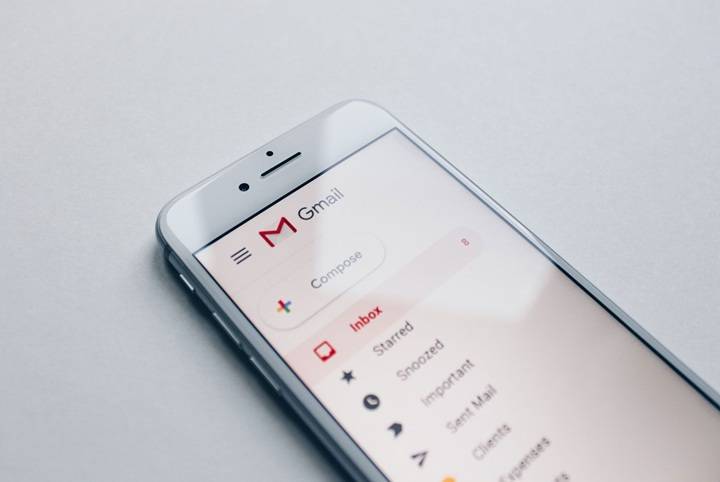You log in to Gmail expecting a vital email — but it vanished. Not in inbox. Not spam. Just vanished.
Don’t worry. Gmail does not “lose” e-mails literally; they get lost, filtered away, hidden, or blown out of proportion under other tabs. Whatever was the one misplaced receipt, misplaced school notice, or misplaced client email that you couldn’t lay your hands on, this tutorial will have you finding it in a matter of minutes.
Your 2025-approved, step-by-step, how-to guide to recovering lost Gmail emails — for any conceivable reason and all conceivable solutions.
Why Emails Disappear in Gmail
Good to know why emails disappear before attempting recovery.
Why:
- Archived by mistake instead of deleted.
- Picked up by an auto filter that forwards them along.
- Committed to Spam or Trash.
- Filtered into another tab (e.g., Promotions or Updates).
- Hidden behind labels.
- Storage full (emails no longer show or refresh).
- Account syncing issues particularly on mobile
Now that you understand why, it’s easy peasy to find it.
Becoming a Master of Gmail’s Search Box
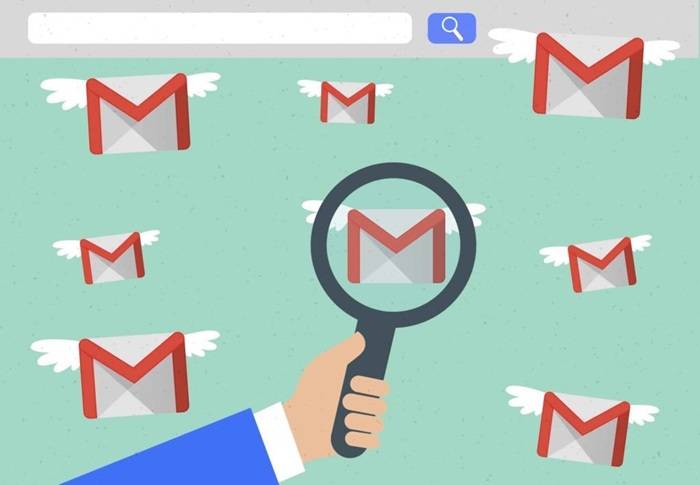 Gmail’s search box is more capable than it looks.
Gmail’s search box is more capable than it looks.
Experiment with these search tricks:
| Search Term | What It Does |
| in:anywhere | It will search in all places in your account. (Inbox, Sent, Spam, Trash, etc.) |
| from:[email protected] | It will search for all mail that one sender has sent |
| to:me | It will search for all mail sent to your own email address. |
| subject:invoice | It will search for messages with a word in your subject |
| has:attachment | It will search for messages with attachments |
| before:2025/01/01 | Finds older messages |
| after:2025/02/01 | Finds newer messages |
Example:
If you lost a message from your boss, try searching for:
from:[email protected] in:anywhere
This searches every folder—including system folders.
Consider the All Mail Folder
Gmail’s inbox space plus all mail you’ve sent and received (and not been trashed) is known as “All Mail.”
Steps:
- Click More on the left sidebar.
- Click All Mail.
- Search for your missing message.
How to Put It Back:
- Right-click the message → Move to Inbox.
Now it’s home at last.
Search Spam and Trash Mailboxes
Gmail will incorrectly mark a legitimate email as spam or send it to Trash in 30 days.
Steps:
- Scroll down the left sidebar.
- Click Spam or Trash.
- Search for the missing email.
Found:
- Open it → click Not Spam (if spam).
- Click Move to Inbox (for trash).
Tip: Gmail automatically deletes Trash and Spam mail in 30 days—so quicken up.
Search Filters and Rules
Filters archive, label, or delete emails automatically — before you even reach opening them.
Steps:
- Click the ⚙️ Settings icon → See all settings.
- Click Filters and Blocked Addresses.
- Search your filters for rules such as:
- “Skip Inbox”
- “Delete it”
- “Apply label”
If you have a suspicious rule, delete or modify it.
Example:
A filter “From: [email protected] → Skip Inbox → Apply label: Offers” keeps them out of your inbox.
Browse in Tabs and Categories
Gmail organizes messages in tabs such as Primary, Social, and Promotions.
Steps:
- Login to computer version of Gmail.
- Click on the Primary, Social, or Promotions tab.
- Scan through all three of them.
Pro Tip
If your misplaced email is still being routed into the incorrect tab, drag it to Primary.
Gmail will ask, “Do this for all future messages?” — click Yes to repeat forever.
Take A Look At Your Labels
Messages aren’t lost—just labeled differently (foldered).
Steps
- Look at your left-hand sidebar under Labels.
- Click on each one which could possibly contain the email.
- Or search: label:Work subject:meeting
Smart, right? Right-click → Move to Inbox.
Labels are folders but an email can reside in a number of them at the same time.
Check Your Gmail Space
If your Google storage is full to 100%, then new emails will not arrive in Gmail.
Steps:
- Go to https://one.google.com/storage.
- Check your usage.
- If 100% full, free space by:
- Removing big attachments.
- Trash and Spam clean-up.
- Removal of old Google Drive or Photos files.
When space is released, new emails start again.
Check “All Mail” in Gmail App (Mobile)
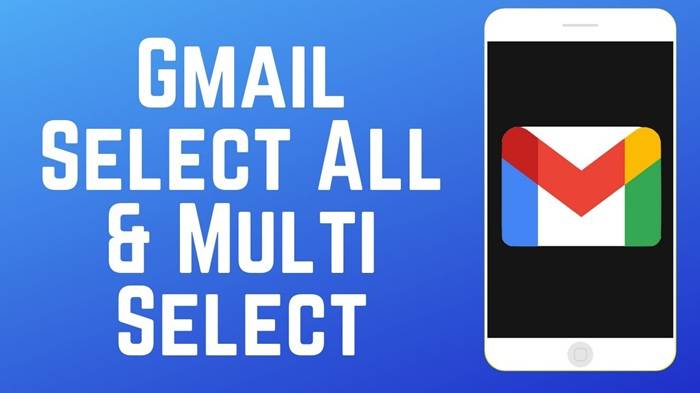 Missing mobile emails can be on computer—or vice versa.
Missing mobile emails can be on computer—or vice versa.
To fix mobile view:
- Open Gmail app.
- Tap three lines (☰) top-left.
- Tap All Mail.
- Scroll for the message to show up.
If your email shows up here but not in Inbox, then it’s filtered or archived.
Account Sync and Connection
Gmail app will sometimes not sync, deleting emails temporarily.
On Android:
- Settings → Accounts → Google → [Your Account].
- Ensure Sync Gmail is enabled.
- Go to Gmail → swipe down to refresh.
iPhone:
- Go to Settings → Mail → Accounts → Gmail.
- Ensure Mail toggle is enabled.
- Reset Gmail app.
Recover Deleted Emails (Last Resort)
If you accidentally deleted a very important message, don’t worry, you can get it back.
From Trash (30 days):
- Trash → choose the message → tap Move to Inbox.
Seek Gmail Support Assistance:
In case it’s lost forever, do this:
https://support.google.com/mail/workflow/9317561
There you can fill out a Missing Email Recovery Request form.
Gmail sometimes restores deleted mail if information still lingers on their servers.
Tip Bonus: Look in “Sent Mail” and “Drafts.”
Your mail is nowhere when you’re searching for an email that you’ve written or sent—but it’s in “Sent” or “Drafts.”
Steps
- Click Sent or Drafts in the left sidebar.
- Searching by keyword or sender name.
Some users confuse missing received mail with missing sent mail—double-check both of them.
Missing Email Errors Which Are Normal
- Unintentionally pressing Archive (E) instead of Delete.
- Possessing filters that bypass the inbox.
- Failure to search in All Mail after closing tabs.
- Using two Gmail accounts and checking the wrong one.
- Gmail storage at 100%.
- Mobile sync turned off.
These pearls will prevent future confusion.
How to Avoid Emails Disappearing Again
- Check All Mail regularly.
- Review filters each month.
- Clear Trash and Spam often.
- Use labels wisely.
- Keep Gmail below 90% storage.
- Whitelist excellent senders.
Small habits = no missed emails.
Quick Recap
When Gmail emails cannot be located:
- Search with in:anywhere.
- Search in All Mail, Spam, and Trash.
- Search in filters and labels.
- Search in other tabs.
- Empty space if full storage.
- Re-enable sync on mobile.
- Request recovery if lost.
Most “missing” emails are actually sitting in front of you — and now you know where they are.
Gmail Missing Emails FAQs
Why did my Gmail messages go missing?
They’re probably in an archive, filtered, or in another tab. Gmail doesn’t delete much email.
How do I recover lost Gmail messages?
Look for:in:anywhere in the search box and search within All Mail, Spam, and Trash.
Can deleted messages be recovered?
Yes, either within 30 days from Trash or by a Gmail Recovery.
Why is new mail not arriving?
Your Google space is full or filters are sending it elsewhere.
Are my Gmail older emails gone forever?
Not if you knowingly deleted them or cleared the Trash. Messages are never actually deleted from Gmail. If your Gmail messages are missing in action, there’s a good chance they’re hiding in plain sight—a label, tab, or filter. And with a little bit of sly searching and digging, you can dig them up in an instant and prevent it from happening again next time.
Whether it is business-critical email or a friendly reminder, Gmail interface policy is that your messages are never lost. Simply follow these steps and your inbox is organized, dependable, and trouble-free—a year-round.