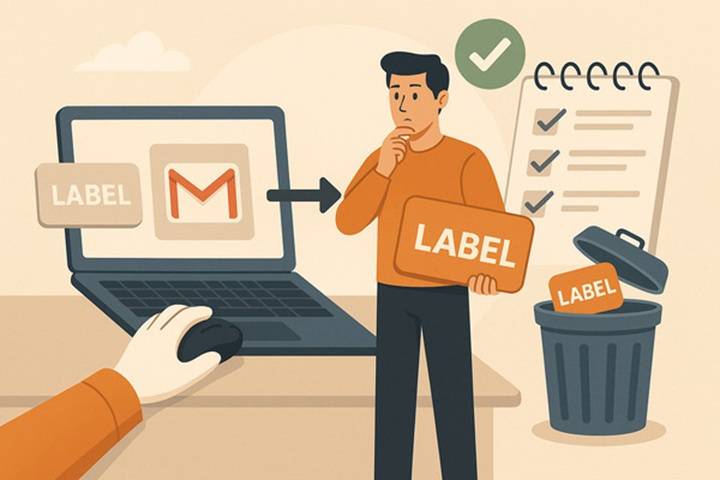Labels in Gmail are powerful for organizing emails. But over time, they can pile up. Maybe you’ve created too many while sorting projects or experimenting with filters. Now your sidebar feels cluttered and you’re wondering how to clean it up.
Good news: it’s easy, fast and safe to remove Gmail labels. You can easily shoo away unwanted labels without interfering with your mail.
In this blog post here, we’ll demonstrate how to remove Gmail labels on desktop and mobile, rename or edit them, and what to expect when you do delete one all in simple, step-by-step instructions.
What Are Gmail Labels (and How They Differ from Folders)
Gmail doesn’t use folders as regular mail programs use. They use labels, which are more flexible.
A folder only has one copy of some specific thing in some specific location, but Gmail labels are tags, so to speak the same thing can have multiple labels at the same time.
Example:
Your company’s mail for travelling expense may contain both labels: Work and Finance.
If you delete a label, you’re deleting the tag but not the email.
| Feature | Folder | Label |
| Has one copy of an email | Yes | No |
| One email can fall into numerous categories | No | Yes |
| Deleting will remove emails | Yes | No |
| Exists within Gmail | No | Yes |
Why Delete Labels in Gmail
There are several hundred good reasons to delete labels you no longer need:
- To make your left sidebar less cluttered
• To make your Gmail navigation less complicated
• To get rid of old project folders
• To have neat and accessible
• To make phone label easy
Unwanted label removal makes your inbox clean, it is precise and quick.
How to Delete Gmail Labels from Computer (Desktop Browser)
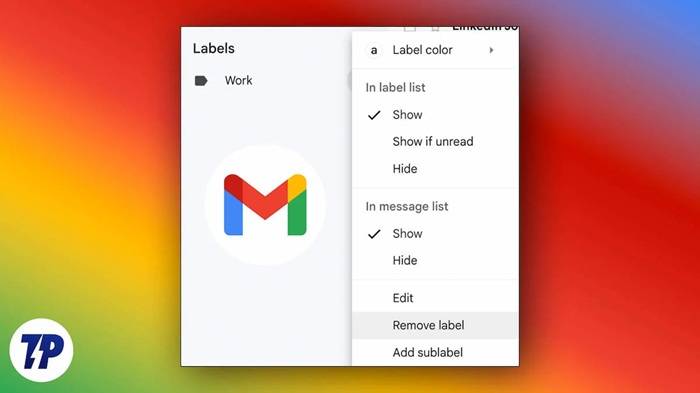
Removing desktop label is quickest method.
Steps:
- Open your computer Gmail.
- In left sidebar scroll down to where you can view your list of labels.
- Hover mouse over the label which you wish to remove.
- Click on the three dots (⋮) on right side of the label name.
- Select “Remove label“ from the dropdown list.
- To be sure, press Delete.
Voila your label is gone from your list at once.
Example:
Before:
Work
Projects
Clients
Travel
After deleting “Projects”:
Work
Clients
Travel
Tip: Your mails are not deleted. Deleting the label does not delete the messages — they will stay under “All Mail.”
Alternative Method: Delete Gmail Labels from Settings
You can even remove labels through Gmail settings.
Steps:
- Press on the ⚙️ (Settings) icon top right.
- Press “See all settings.”
- Press the “Labels” tab.
- Scroll down to Labels.
- Find the label you wish to delete.
- Tap Remove next to it.
- Tap Delete to verify.
This comes in handy if you have to delete numerous labels at one time.
How to Delete Nested (Sub) Labels in Gmail
You can relicense sublabels (i.e. subfolders) without impacting the main label.
Steps:
- Find your nested label beneath the parent label.
- Hover over it.
- Click the three dots (⋮).
- Choose Remove label.
Example:
Work
┗ Clients
┗ Invoices
Deleting “Invoices” removes only that sublabel — not “Work” or “Clients.”
How to Delete Gmail Labels on Mobile (Android or iPhone)
The Gmail app doesn’t allow deleting labels, but you can delete them in the mobile browser or desktop client.
Method 1: Gmail App (Partial Deletion)
Mail labels can be deleted but not the label itself.
Steps:
- Open Gmail app.
- Open an email with a label.
- Tap three dots (⋮) top.
- Tap Manage labels or Change labels.
- Uncheck undesired labels.
This deletes the label from the mail but not from the label.
Method 2: Mobile Browser (Full Deletion)
- Launch Gmail in browser (e.g., Chrome).
- Tap menu (☰) → scroll down → Desktop site.
- Same desktop steps to delete the label.
Same for Android and iPhone.
What You’re Left With After You Remove a Label
When you remove a label, you just lose the label — not your mail.
Here’s what’s still okay:
• All the messages already so labeled are still in “All Mail.”
• They’re still searchy.
• They can be re-labeled with a new label at any point of time.
Example:
If you delete the label Invoices, the messages remain in All Mail or some other label they maybe would have been in.
Renaming Gmail Label Without Deleting
You might have those occasions when you would prefer to rename a label without deleting it.
Steps:
- Place the mouse pointer over the label.
- Click on the three dots (⋮).
- Choose Edit.
- Enter your new name.
- Press Save.
Your label is renamed to all labeled messages instantly.
How to Hide Gmail Labels But Not Delete
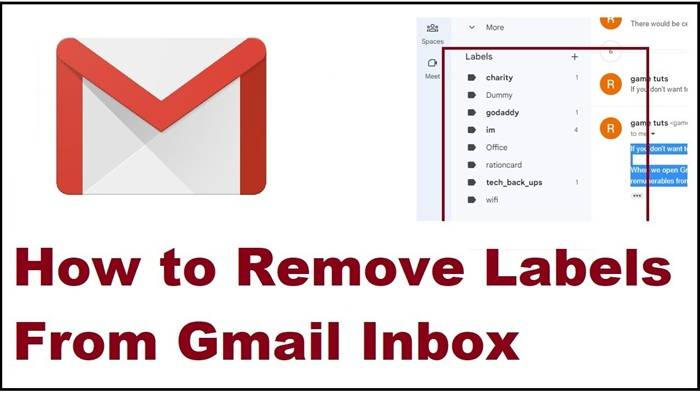
In the event you don’t want to delete a label but hide it so that it will not show in the sidebar anymore, you may do this.
Steps:
- Hover over the label.
- Click on three dots (⋮).
- In “In label list,” choose Hide.
It will no longer appear in your sidebar, but it does and can still be used for organization.
Example:
Before:
Work
Finance
Personal
Archived
After deactivation:
Work
Finance
Personal
You can re-enable it later from the settings page.
Removing Gmail Labels Made by Filters
Filters will create some labels automatically.
To remove them entirely, you’ll need to remove the label and the filter.
Steps:
- Go to Settings → See all settings.
- Press the Filters and Blocked Addresses tab.
- Locate the filters with the removed label.
- Click Delete by those filters.
This will not allow Gmail to auto-create the same label.
Mistakes to Avoid When Deleting Gmail Labels
- Thinking that it deletes the email: No. Deletes only the label.
• Leaving out the supporting filters: They’ll recreate the label.
• Not syncing on phone: Computer changes will take a while to appear on your phone.
• Deleting the wrong sublabel: Always double-check before deleting.
Real-Life Scenarios for Deleting Labels
| Situation | Reason for Deleting Labels | Result |
| Old Projects | Project completed | Clean, uncluttered sidebar |
| Merged Accounts | Duplicated labels | Easier organizing |
| Outdated Filters | Unused labels | Systematic approach |
| Mobile Organization | Too many tags in view | Less scrolling on app |
Deleting labels occasionally keeps Gmail neat and light.
Quick Summary
This is how you delete Gmail labels in 2025:
• Hover over the label → Three dots (⋮) → Click on Remove label.
• Or go to Settings → Labels tab → Remove.
• Emails remain secure under “All Mail.”
• Remove corresponding filters if needed.
• Hide or rename labels if you don’t wish to delete them.
FAQs on Removing Gmail Labels
Will removing a Gmail label delete my email?
No. The emails are not removed from “All Mail.” The name of the tag is just removed.
Can I remove multiple labels?
Not exactly. You have to remove each individually through the setting option.
Can I recover a deleted label?
No, but you can re-create the label and restore it to your messages.
Can I delete labels from within the Gmail app?
No, but only from a browser or desktop client.
How do I hide labels?
Hover over label → three dots (⋮) → “In label list” → select Hide.
Gmail label deletion is a small thing that earns giant dividends on having your inbox clean and free of clutter. Whether you’re deleting from missed appointments, getting your operation underway, or just cleaning up, Gmail’s labelling function is at your disposal.
And fear not – deleting a label doesn’t delete your mail. It just clears out your sidebar. So Gmail is quicker, cleaner and more responsive.
Clear your inbox today, and wake up tomorrow morning to an empty, uncluttered inbox.