Finding that your Gmail messages are missing can be frustrating, whether you’re searching for a critical work email, a personal message, or important attachments. In this 2025 guide, we’ll walk you through why Gmail messages disappear, how to recover them, and how to prevent future issues across desktop, mobile, and synced apps.
Why Gmail Messages Might Be Missing
Accidental Deletion
Sometimes emails get accidentally deleted while cleaning out your inbox or managing folders.
Spam or Junk Folder
Important emails may be wrongly filtered into the Spam or Junk folder by Gmail’s automatic spam detection system.
Archive Instead of Delete
In Gmail, hitting “Archive” removes the email from your inbox view but doesn’t delete it. It moves to All Mail.
Email Filters and Rules
Custom filters you created might automatically move, archive, or even delete incoming emails without you realizing it.
Sync or Connection Issues
Problems with syncing on mobile apps or desktop clients can cause emails not to appear immediately.
Hacked Account
If someone else accesses your account, they might delete or move emails without your knowledge.
Understanding the cause is the first step toward retrieving your missing messages.
How to Search for Missing Emails in Gmail
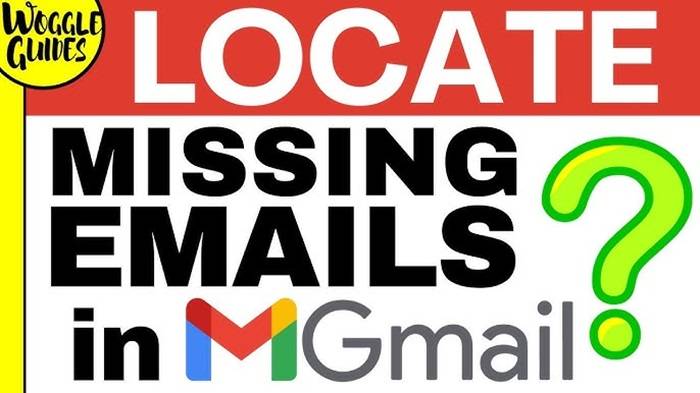
Use Gmail Search Bar
Type keywords, sender names, or subject lines into the Gmail
search bar.
Use filters like from:, to:, subject:, or has:attachment to narrow the search.
Check the “All Mail” Folder
“All Mail” includes archived messages. If an email isn’t in Inbox, Trash, or Spam, it might be in All Mail.
Click More in the left menu to find All Mail.
Look in Trash and Spam
Open Trash or Spam folders and look for the missing emails.
Emails in Trash are automatically deleted after 30 days.
Check Custom Labels
If you use labels, your email might have been moved to a custom label folder.
Browse all your labels under the left sidebar menu.
By searching smartly, you have a good chance of finding missing emails quickly.
How to Recover Gmail Messages
Recover from Trash
If the email is still in Trash:
- Open Trash folder.
- Find the email.
- Select it and click Move to Inbox or another folder.
Recover from Spam
If the email is in Spam:
- Open the Spam folder.
- Select the email.
- Click Not Spam to move it back to Inbox.
Use Google’s Email Recovery Tool
If the email is missing and you suspect account compromise:
- Visit Google’s Email Recovery Form.
- Follow the prompts to request recovery.
This method is especially useful if the email was deleted permanently within the last few days.
Common Problems and Solutions When Gmail Messages Are Missing
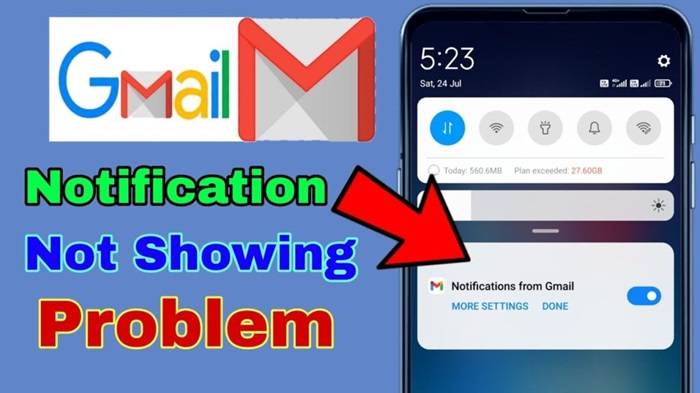
Emails Missing After Sync on Phone
Solution: Refresh your app manually. Check if sync settings are enabled for Gmail.
Filters Moving Emails Automatically
Solution: Go to Gmail Settings > Filters and Blocked Addresses. Review and delete any unnecessary filters.
Archived Emails Not Showing in Inbox
Solution: Search in All Mail. Re-move important archived emails back into the Inbox if needed.
Hacked Gmail Account
Solution: Check your Google Account Activity. Change your password immediately and review security settings.
How to Prevent Gmail Messages from Going Missing
Set Up a Backup
Enable POP or IMAP and back up your emails to a local mail client like Outlook or Thunderbird.
Review Filters Regularly
Always double-check your Gmail filters to avoid unwanted email redirection or deletion.
Label Important Emails
Use labels instead of moving emails to folders you might forget about later.
Use Two-Step Verification
Add an extra layer of security to protect your account from unauthorized access.
By following these preventive steps, you can avoid future problems with missing emails.
Tips for Better Gmail Management in 2025
- Star or mark important emails so they are easier to find.
- Set Gmail to automatically ask before archiving or deleting.
- Check Trash and Spam folders regularly for any wrongly filtered emails.
- Enable notifications for important messages to act quickly if something goes missing.
Efficient Email management ensures you never lose track of important conversations.
Frequently Asked Questions (FAQs)
Why are my Gmail emails disappearing automatically?
This could be due to filters, archiving instead of deleting, or accidental deletion. Check All Mail, Trash, and Spam folders.
Can deleted emails be recovered after 30 days?
No, emails in Trash are permanently deleted after 30 days and can no longer be recovered via normal Gmail functions.
How can I stop important emails from going to Spam?
Mark the email as Not Spam and add the sender to your Contacts to prevent future issues.
What should I do if my Gmail was hacked?
Change your password immediately, review your recent account activity, and enable two-step verification.
Where do archived emails go in Gmail?
Archived emails are removed from your Inbox but stay in All Mail. They remain searchable and retrievable anytime.
While it’s frustrating to lose sight of important Gmail messages, understanding where they might go—and knowing how to search, recover, and prevent future losses—makes email management much easier. Whether you’re using Gmail on desktop, Android, iOS, or through a synced client, these tips ensure your emails stay safe and accessible.

