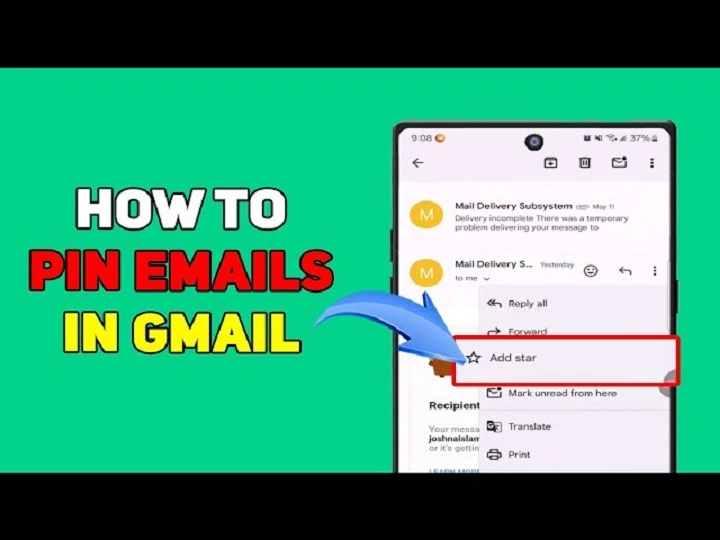Your Gmail inbox is a crazy street — with incessant chaos and infinite messages. You’re staring at a crucial email one moment. The next, it’s gone, drowned among a score of others. That’s when you’d want to just pin it to the top, where it’ll be in your face round the clock.
In fact, Gmail doesn’t include a “Pin” button as social networking sites do. But that doesn’t mean that you can’t do it. There actually are some smart things in Gmail — stars, importance markers, labels, and inbox types — which pretty much do the same thing as pinning.
This guide will take you through step by step how to pin an email in Gmail on your computer and phone, automatically pin important emails in Gmail, and configure your inbox so that you never miss the important ones.
Let’s get your inbox calm, organized, and tidy.
What “Pinning” in Gmail Means
When individuals refer to “pinning” an e-mail on Gmail, this is what they refer to when stating it needs to remain accessible — regardless of what other new e-mails arrive.
Because Gmail does not have a formal pin button, the same could be achieved by:
- Starring an e-mail
- Marking as important
- Labels or filters
- A “Starred first” inbox type
These shortcuts keep your key messages pinned where they seem to be pinned at the top of your Gmail — easily accessible whenever you need them.
Why Pin Gmail Emails
It saves time and keeps you organized.
Here’s why it matters:
- You get critical emails at a glance.
- No hunting and scrolling back and forth.
- You don’t miss reminders or due dates.
- Your inbox doesn’t seem so crowded.
- You remain on track and productive.
In short, becoming smart by learning how to pin an email in Gmail, rather than hard work, is worthwhile.
How to Pin an Email in Gmail Using Stars (Desktop)
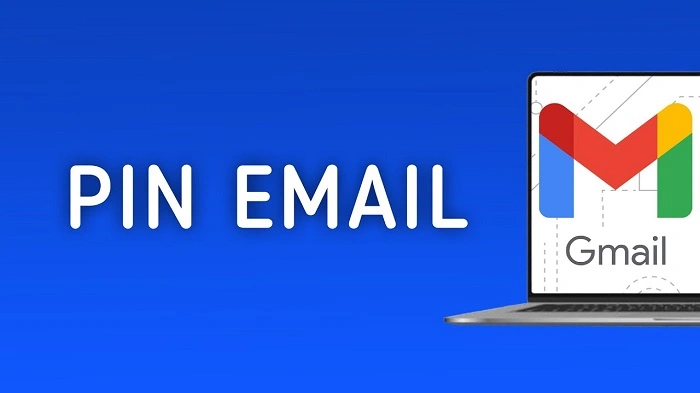
Pinning an email in Gmail with the help of stars is the simplest way. Star an email and it becomes highlighted and is visible among all the rest of the emails.
Step-by-Step:
- Open Gmail on the desktop.
- Proceed to your Inbox.
- Hover the mouse over the message which you want to pin.
- Click the Star icon (★) on the left side of the email.
- The star becomes yellow, and the email is now pinned.
To See Pinned (Starred) Emails:
- Take a glance at the left sidebar.
- Click Starred.
It displays you with a list of all the emails you’ve pinned — easy, simple, and quick.
How to Pin Several Emails in Gmail
You can pin several emails at once if you are going to pin a sequence of significant emails.
- Choose the boxes next to each message. That you’d like to pin in your Gmail inbox.
- Press the Star icon on the top page.
The messages you’ve chosen are now pinned together. This is very useful when you’re working on project threads or receipts that you’d like in front of you at all times.
How to Pin Emails in Gmail Using Importance Markers
Gmail’s Important label is also a great way to give emails priority, too. Those are the little yellow arrow things you might notice on the left side of messages.
How to Mark an Email Important Manually:
- Go to Gmail.
- Hover over an email.
- Click the small arrow symbol (▶) to the left of the message.
- The arrow turns yellow and will be marked as important.
How to Read Important Emails:
- Click Important on the left-hand menu.
This is a pinned email folder. You can also return here anytime to see all the messages Gmail (or you) have marked as important.
How to Use Priority Inbox Automatically Pinning Emails
Gmail’s Priority Inbox automatically filters your most important mail to you. It separates your inbox into sections — Unread, Starred, and Everything else — with the first two always open.
How to Enable Priority Inbox:
- Tap the gear icon (⚙️) in the top-right corner of Gmail.
- Tap See all settings.
- Tap Inbox.
- In “Inbox type,” tap Priority Inbox.
- Under options for sections, choose:
- Top row: Important and unread
- Middle row: Starred
- Bottom row: All other mail
- Tap Save Changes.
Your inbox now gives highest priority to pinned or starred messages at the top and new messages at the bottom. This is Gmail’s closest approach to actual pinning.
How to Pin an Email in Gmail App (Mobile)
If you have Gmail on your mobile, you simply pin messages by applying the Star feature.
On Android or iPhone:
- Open the Gmail app.
- Find the message that you want to pin.
- Tap the Star icon next to the sender’s name.
- It turns yellow, which means it’s pinned.
To View Pinned Messages:
- Tap the top-left menu (☰).
- Tap Starred.
All your pinned messages will be in one section. Anything that you star on your phone will also be synced with your desktop Gmail so you can have pinned messages on-the-go.
How to Pin Emails at the Top of Your Inbox
If you like having starred emails at the top of your inbox at all times, you can reset your inbox style.
Option 1: Show Starred First
- Go to gear icon (⚙️) → See all settings.
- Click on the Inbox tab.
- Under “Inbox type,” choose Starred first.
- Click Save Changes.
All your pinned (starred) messages are at the top.
Option 2: Show Important First
- Go to Settings → Inbox.
- Choose Important first.
- Save changes.
Gmail automatically pins the important emails at the top and others below.
How to Auto-Pin Emails Using Filters
If you want auto-pinning emails from a specific person, filters can do that very easily.
Steps:
- Open Gmail.
- Click on the arrow of the search bar (▼) at the top.
- Add information such as
- From: [email protected]
- Subject: project update
- Click on Create filter.
- Select Star it or Always mark it as important.
- Click on Create filter.
All messages from this sender will automatically be pinned now.
Pinning an Email Using Labels
Gmail equivalents of folders are labels, and these can also be used to pin messages.
Steps:
- Login to Gmail.
- Take a second look at the mail that you want to pin.
- Click the Label icon near top-left of the page.
- Create a new label (“Pinned,” for instance).
- Click Apply.
You can now click Pinned in the sidebar to see all the emails that you’ve pinned like this. It’s a lightweight and graphic way of keeping your pinned emails separate.
Adding Pinned Emails to Tasks
You can add key emails right into your Google Tasks, with them pinned on your task list.
Steps:
- Open Gmail.
- Open the email you’d rather pin.
- Click the Add to Tasks icon in the toolbar.
The email is pinned in your Google Tasks list with a reference to the original email. Excellent for project management or follow-up on action items.
How to Unpin an Email in Gmail
Unpinning is similar to pinning.
To Unstar:
- Click again on the yellow star.
- It turns gray, unpinning the email.
To Remove Importance:
- Click a second time on the yellow arrow.
- It disables the “Important” label.
To Unpin Labels:
- Open the message.
- Click the Label icon.
- Uncheck the “Pinned” box.
Voilà — the mail is back in its default location in your inbox.
Keeping Pinned Emails Always Visible
If you like to have your pinned messages always visible when opening Gmail:
- Make your inbox Starred first.
- Use stars for priority messages.
- Archive the rest.
Your pinned messages are the only ones visible on top now. You have an inbox with nothing but your most critical notes.
How to Mark Pinned Messages with Importance Using Different Star Colors
You can mark pinned messages with importance using different star colors in Gmail.
How to Enable:
- Click gear icon (⚙️) → See all settings.
- In General, scroll down to Stars section.
- Drag more stars (blue, red, green, etc.) into “In use.”
- Save changes.
How to Use:
Repeatedly click on the star on an email in order to cycle through colors.
Color suggestions:
- Yellow star → Urgent
- Blue star → Personal
- Green star → Project at work
This provides visually scannable color-coded pins.
Pinning Emails in Gmail on Shared Accounts
If you have a shared Gmail account (i.e., business email), you can make shared “pinning” systems work using filters and labels.
- Use a shared label named “Pinned.”
- Build a filter that will automatically label priority emails with that label.
- Make all members of your team have access to that label.
This gets everyone on the same page — literally.
How to Pin Gmail Emails Using Browser Extensions
In case you would like to have an actual “Pin to Top” button, you’ll be glad to know that there are browser extensions that will do exactly what you need.
Best Chrome Extensions:
- Gmelius: Provides a “Pin” button so your emails stick at the top.
- Sortd for Gmail: Gives your inbox a visual-board look with pinned columns.
- DragApp: Pin and arrange messages as sticky notes.
These extensions complement Gmail’s stock functionality, perfect for teams or power users.
Pinning Emails to Become More Productive
Some brilliant uses of pinned emails on a daily basis are as follows:
- Pin reminder emails on a daily basis.
- Pin boss/client emails.
- Pin delivery receipts to receive.
- Pin reminders like flight info or bills.
- Pin updates for a project or team meeting.
Unpin and archive once the task is completed. It keeps the inbox tidy and keeps you on track.
Pinned Emails Troubleshooting
- Pinned emails not showing under Starred tab
Inspect Gmail sync. Try refreshing browser or app restart. - Vanishing Starred emails
They can be archived. Check in “All Mail” to retrieve them. - Can’t see Important marker
Enable importance markers: Settings → Inbox → Importance markers → Show markers. - Pins are not syncing in Gmail app
Settings → Sync Gmail → Make sure it is ON. - Star colors aren’t changing
Enable multiple stars in Settings → General → Stars.
How to Automatically Pin Future Important Emails in Gmail
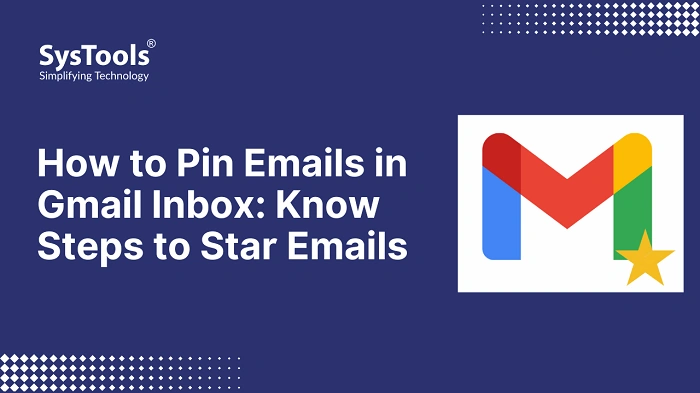
In case you want Gmail to automatically “pin” future important emails, here’s a quick setup:
- Create filters for important senders.
- Turn on the settings Star it and Mark as important.
- Choose Never send it to Spam.
- Save the filter.
Now, such mails get pinned automatically as soon as they reach you.
You can use it for:
- Work updates
- Flight or travel updates
- Banking reminders
- Client messages
Also Read: Gmail Forward Email: Easy, Hassle-Free Way of Forwarding Messages On
The Benefits of Knowing How to Pin an Email in Gmail
The moment you start pinning emails, you’ll feel the difference immediately:
- Stress from the inbox is gone.
- No more missing important messages anymore.
- Instant access to your most important tasks.
- Feel of control when you open Gmail.
It’s only one easy habit that changes the way you work with your inbox forever.
Real-Life Examples
- Business Owner
Pins client quotes, invoices, and week’s follow-ups. - Student
Pins assignment emails and exam schedules. - Freelancer
Pins payment confirmations and project deadlines. - Family Member
Pins travel bookings or hospital appointments.
Pinning is beneficial for every kind of life — professional, personal, or both.
Quick Recap
Recap that for me.
How to pin an email in Gmail:
- Make use of the Star or Important icon.
- Sort inbox type to Important first or Starred first.
- Create automatic pinning filters or labels.
- Prioritize using multiple star colors.
- Pin emails to Tasks as reminders.
All of these will keep what matters in your face.
Frequently Asked Questions About Pinning Emails in Gmail
Is it possible to pin an email in Gmail?
Click on the Star icon or mark as Important. You can also switch your inbox view to show pinned emails first.
How can I pin emails at the top?
Yes. Set Starred first or Important first under Inbox settings in Gmail.
How do I pin multiple emails?
Choose some messages and tap the Star at the top.
Can I pin emails on my mobile phone?
Yes. Tap the Star button on the right of any message in the Gmail app.
Can Gmail automatically pin emails?
Yes. Create a filter that stars or flags certain emails as important when delivered.
The “pinning” of an e-mail in Gmail is one of the most convenient ways to sort out your electronic life. It needs no high-tech gadget or intricate moves — just smart clicks.
Whether you star, use importance flags, or just your own personal pins, Gmail lets you create a system of your own. Your most important messages will be prioritized, and your inbox will be once again civilized.
So spend a few minutes today and pin your important messages. Then you will be asking yourself how you ever managed without it.